Many people want to keep their chat history safe by saving it on a computer to ensure they never lose important messages. While cloud storage options exist for this purpose, they have their limits and may not always be accessible. That’s why having a local backup option provides extra security and convenience. Although Android users can easily move their files to computers, the process isn’t as simple for Apple users.
So, this article will explain how to back up WhatsApp to Mac using different reliable methods. We will also introduce an additional tool along with the official methods to make the process easier and more accessible. Therefore, read this article till the end and follow the instructions carefully to secure your conversations without any software restrictions.
Part 1. Can I Backup WhatsApp Chats on Mac?
You can store your chats on a Mac, but the method depends on the tools you use. That’s because the messaging app does not offer a direct export option to macOS, so users must rely on outside applications. Apart from these solutions, they can also use built-in solutions like iCloud or Finder to back up WhatsApp to MacBook.
These methods allow users to store their data safely and ensure that messages and media remain accessible. However, each approach has its limitations that prevent users from using them for regular backups. Cloud backups require sufficient storage, while Finder only saves complete device backups, not individual chats. So, specialized third-party tools offer a more flexible way to manage backups, letting users store and restore specific conversations when needed.
Part 2. How to Backup WhatsApp to Mac from iPhone and Android?
To avoid any problem, let’s start with the best possible solution to back up your files and the messaging app’s data. As said above, the built-in methods have restrictions, like storage issues and no specific backup options. So, the ideal option is to use iToolab WatsGo, a third-party backup and transfer tool that enables users to securely back up WhatsApp from iPhone to Mac.
The tool is a reliable alternative as it doesn’t need any internet connection to work and transfer files using USB cables. As a result, you won’t have to depend on cloud options that consume lots of time. Additionally, it enables users to restore their backups from Google Drive to iPhone. Apart from backups, it supports the transfer of the messaging app’s data and conversations from Android to iOS and vice versa.
WatsGo – Transfer WhatsApp between Android and iPhone
- Allows transfer of data from GBWhatsApp to the regular version.
- Supports previewing backup files to find specific items within the data.
- Moves more than twenty types of data between different devices.
- Backup over forty thousand messages and media files to PC.
Step-by-Step Guide to Backup WhatsApp to Mac from iPhone and Android
With the tool’s advanced features, you can easily use it to locally backup your conversations and media files. So, follow the steps given below and learn how you can backup WhatsApp to MacBook:
Step 1 Use the WhatsApp Backup Feature in WatsGo
Upon completing the installation process, launch WatsGo and access the “WhatsApp Backup” option. Afterward, connect your iOS device with your MacBook using a USB cable.

Step 2 Choose the Device and Start the Backup Process
Once your iOS device is connected, you will see it listed on the new screen under a drop-down menu. After confirming it is connected safely, press the “Backup” button to start the process of WhatsApp backup.

Part 3. Other Ways to Backup WhatsApp to MacBook
Apart from this advanced tool, you can also use the available methods on your Apple device to back up your conversations. To know what these methods are and how you can use them to backup WhatsApp chat to MacBook, follow these sections:
Way 1. Backup WhatsApp to iCloud
Being the primary cloud storage throughout the Apple ecosystem, iCloud is a great way to back up your conversations and other data. It allows users to sync their data throughout their devices to make it accessible anywhere. However, it requires enough storage and a strong internet to ensure your files are backed up. You can learn how to backup WhatsApp messages to Mac with these steps:
Step 1 Commence by accessing the “Apple Account” option from your phone’s settings. Afterward, tap on the “iCloud” option to move ahead with the process.
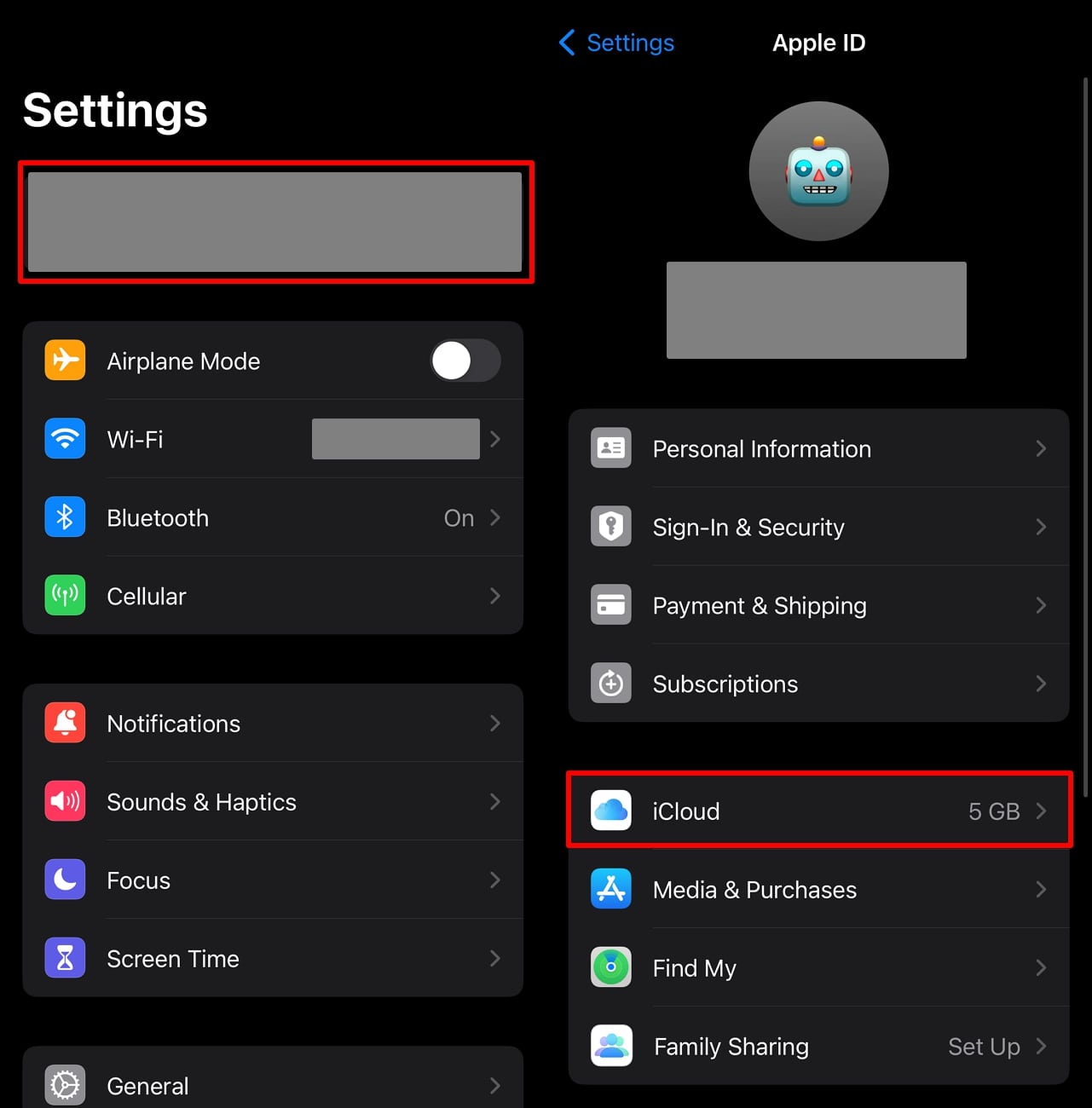
Step 2 Upon reaching the next screen, press the “See All” button to access all apps that you can back up. Here, navigate to “WhatsApp” and enable it by toggling on the button beside it. Finally, log in with the same Apple ID on your MacBook to access this backup there.
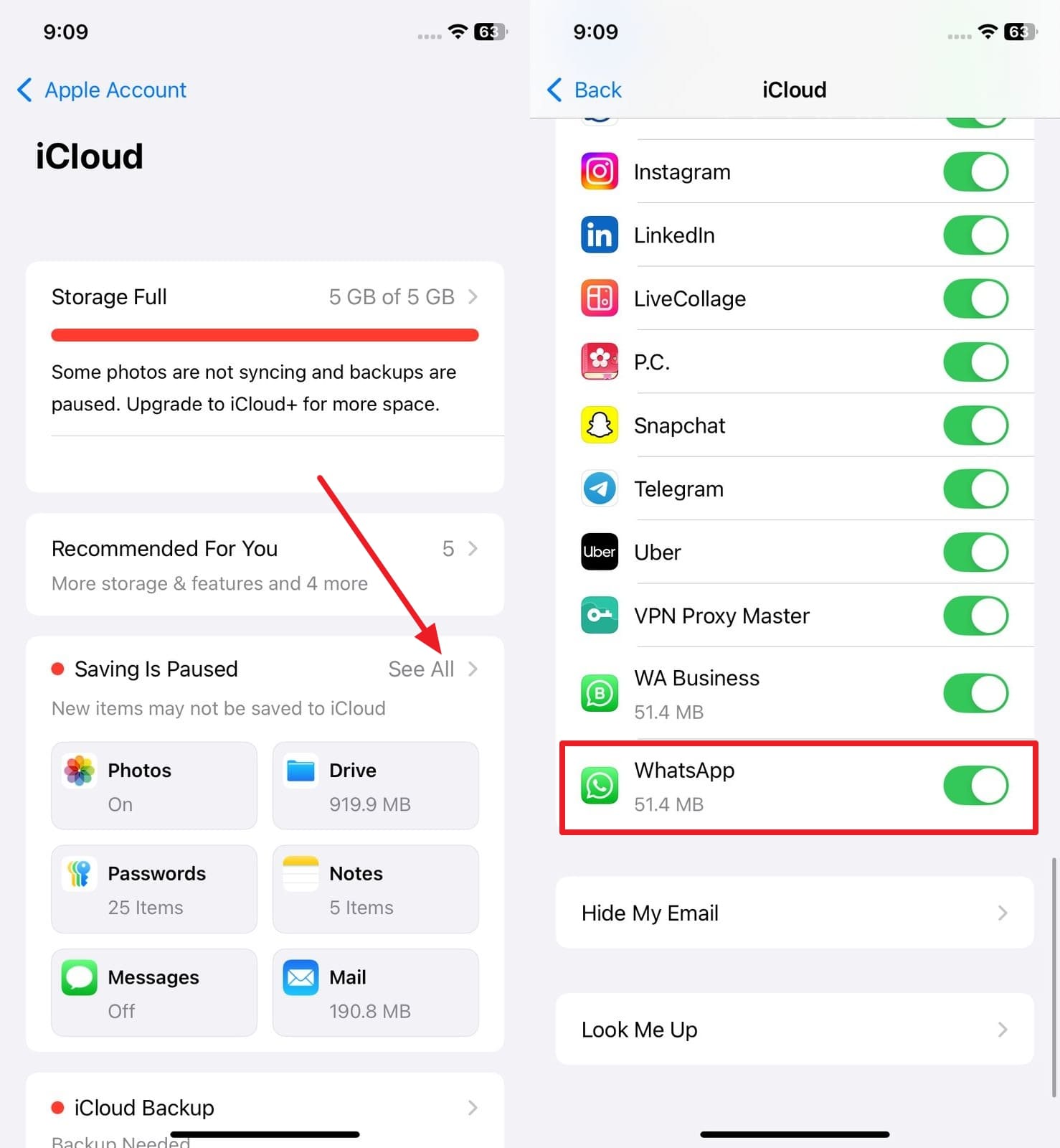
Also read: How to fix WhatsApp not backup up to iCloud?
Way 2. Backup WhatsApp Using Finder
When the internet is not available, you can use Finder to back up your data to the MacBook. The only thing about this method is that it transfers complete data from your phone and not just your conversations. Even with this limitation, it remains a useful method for those who want a complete backup of their phones. To know how this method works to backup WhatsApp to Mac, follow the given instructions:
Instructions. Proceed by connecting your iPhone to the MacBook using an Apple-certified USB cable. Afterward, open “Finder” and choose your phone from the sidebar. Then, complete the process by clicking the “Back Up Now” button under the “General” tab.
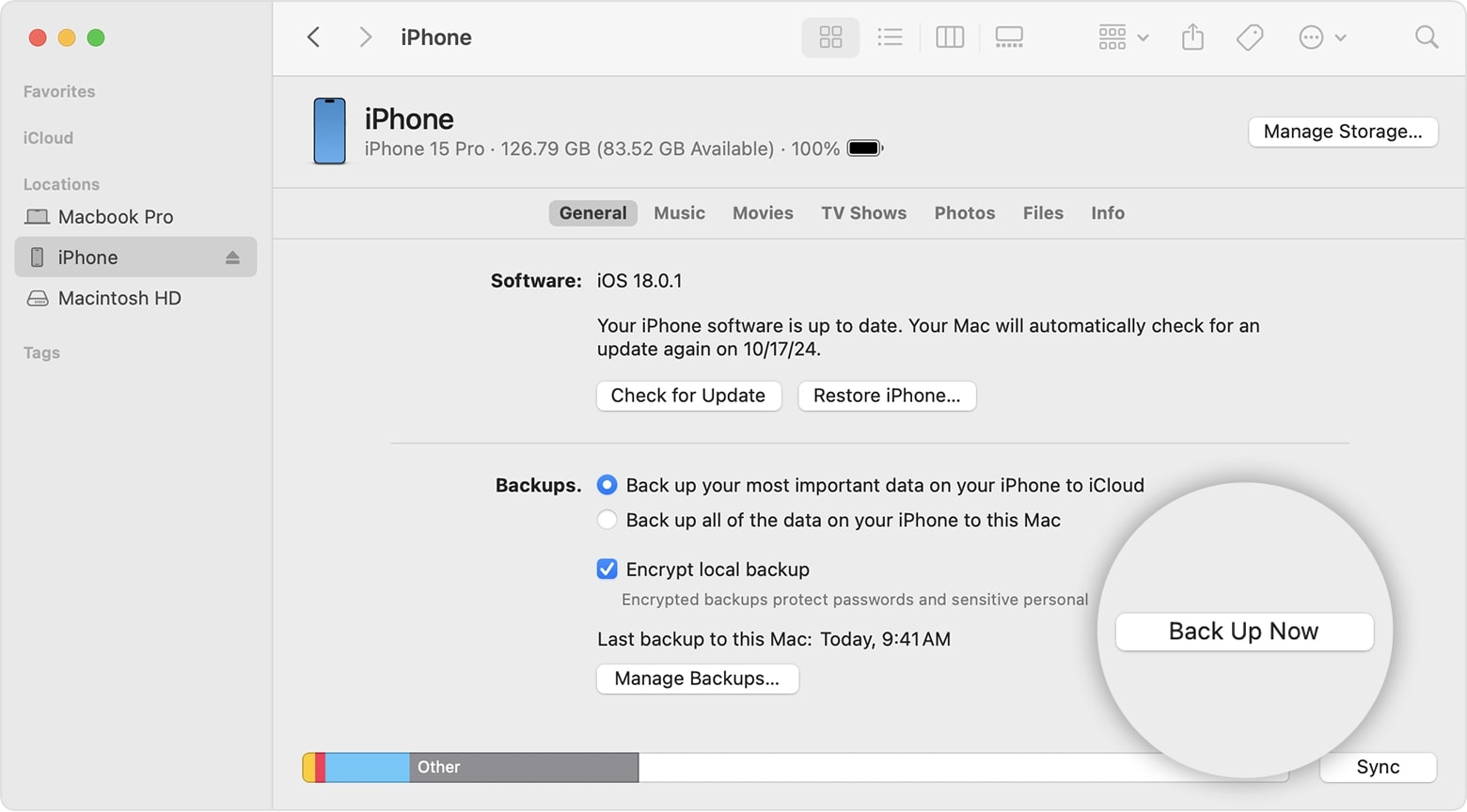
Extra Tip. Restore WhatsApp Backup from Mac to Device
Now that you’re done backing up your conversations, let’s see how you can restore it. Since iToolab WatsGo was used to locally backup WhatsApp to Mac, you will now use it to restore it to your desired phone. Before you do so, make sure to disable the “Find My iPhone” on your phone. Once done, follow the steps below to restore your conversations on your desired phone:
Step 1 Access the WhatsApp Restore Feature
You need to download iToolab WatsGo and complete its installation process to start the process. Now, select the “WhatsApp Restore” option and connect your iPhone to the MacBook using a USB cable.
Step 2 Select the Backup File to Start the Process
Once the phone is connected, select the backup file that you need to restore under the “History Backup” tab. Upon making the selection, press the “Restore to Device” button to start the process.

Step 3 Choose Your Device to Restore the Backup
Here, you need to confirm the restoration by selecting your device from the drop-down menu. After making the selection, proceed ahead by clicking the “Restore” button.

Step 4 Mark the Data Types to Restore Them
Finalize the process by selecting what files you want to move from the following screen. In the end, press the “Continue” button to start the restoration process on your iOS smartphone.
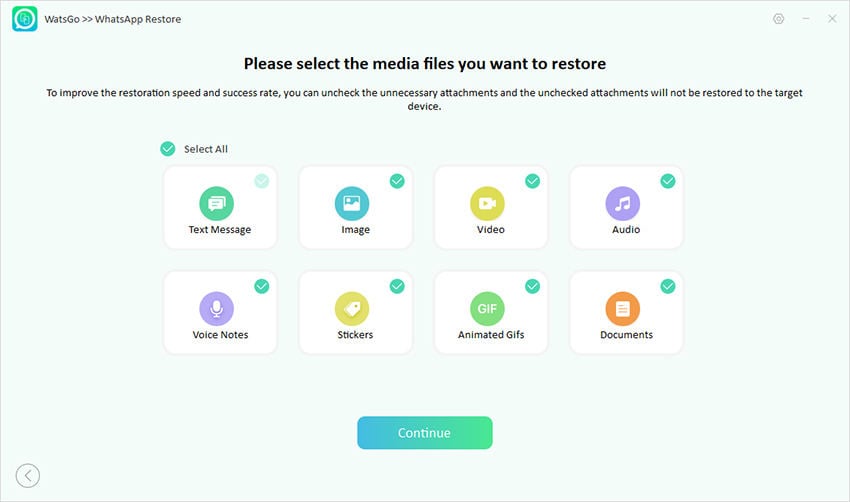
FAQs About Backup WhatsApp Chat to MacBook
Q1. Can I back up WhatsApp to Mac via Google Drive?
There is no way of backing up your conversations to a MacBook via Google Drive due to operating system restrictions. However, you can restore your backups from Google Drive to an iPhone using tools like iToolab WatsGo.
Q2. How to backup WhatsApp to Mac with email?
The messaging app allows users to email chat history, but this method has limitations as it only sends conversations as text files. Additionally, it does not support restoring messages to the app and does not include media files unless manually attached.
To send them to a MacBook using Android, open the targeted chat and tap the “Three Dots” to access a menu. From there, tap “More,” “Export Chat,” and select whether you want media. Afterward, choose email from the sharing options and send the file to your desired persons.
Conclusion
To conclude, users may need to back up their conversations locally to ensure they can be restored later. Local backups are more reliable than cloud storage options due to their accessibility and no size restrictions. However, the process of backing up WhatsApp to Mac is not easy and has limited options. For this purpose, you can use iCloud’s syncing options to get your messaging files anywhere.
Apart from that, Finder is also a good way, except it backs up whole phone data to the MacBook. Due to these restrictions, a better alternative is to use iToolab WatsGo, as it offers advanced backup and restore features. It eliminates the need for an active internet connection and backups your files using a wired connection. Due to these useful features, we highly recommend downloading and using iToolab WatsGo.
iToolab WatsGo – Safely back up your WhatsApp data
389,390,209 people have downloaded it


