Many users often want to delete a message before the recipient can see it, especially when it contains an error or was sent by mistake. The ability to correct these small missteps is important in maintaining smooth communication. With the delete for everyone on WhatsApp feature, this problem can be effectively addressed. This feature has revolutionized the way people manage their conversations and remove unintended messages.
However, many people are still unaware of how it works to avoid potential misunderstandings. For instance, there’s a time window within which you can delete a message for everyone. Thus, this article will explain to you the process of deleting WhatsApp messages for everyone. Stay tuned as we uncover all you need to know about mastering this feature to remove unintended messages.
Part 1. How to Delete WhatsApp Messages for Everyone After a Long Time?
Moving forward to exploring this feature does come with time limitations that can be challenging. In most cases, you can only delete a message for everyone within a specific window, which is currently around 2 days.
In this section, we will explore practical solutions to discover how to delete WhatsApp messages for everyone after a long time. This will ensure that you stay in control of your chats regardless of when the message was sent.
For Desktop
Step 1 Access the desktop version of WhatsApp on your computer and navigate to the chat from which you want to delete a message. After that, you need to click on the small “Drop-down” icon to reveal a menu. Upon accessing it, tap on the “Delete” option to move further.
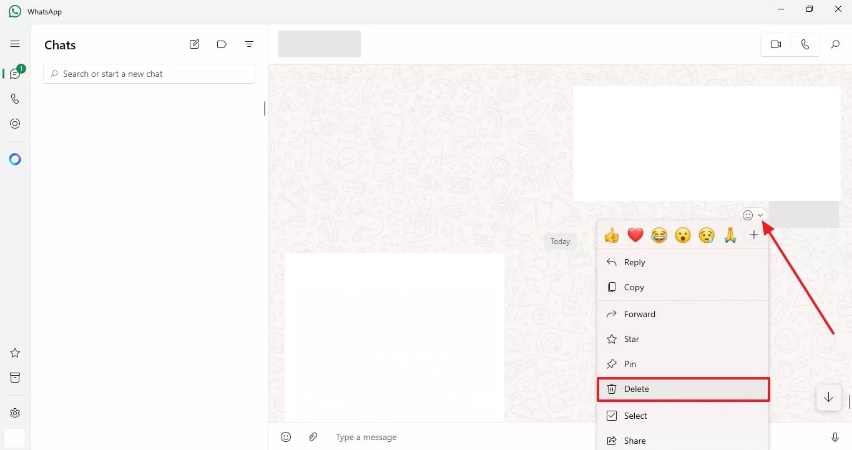
Step 2 Afterward, you will access a newly appeared dialog box where you have to click on “Delete for everyone” to highlight it. Then, press the “Delete” button to remove the message for everyone successfully.
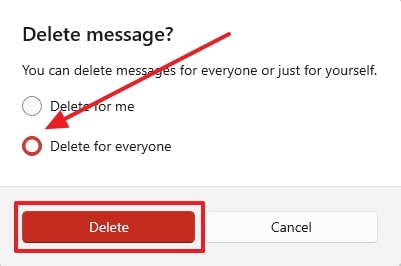
For iPhone
Instructions: To commence with, launch the WhatsApp application and access the individual chat. Upon accessing it, long tap on the message you want to delete and choose the “Delete” option from the newly appeared drop-down menu. Next, you need to press the “Delete” icon and tap on the “Delete for everyone” option from the menu that appears.
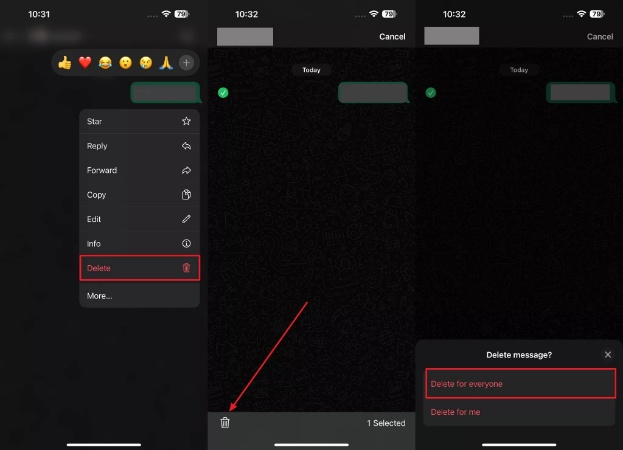
For Android
Instructions: Inaugurate the process by opening this messaging application on your mobile phone. Upon accessing the main screen, go to the person’s chat from which you want to delete the message before the recipient sees it. Next, tap on the message for a few seconds and press the “Delete” icon after selecting the message. Now, tap on the “Delete for everyone” option from the newly appeared dialog box to permanently remove the message.
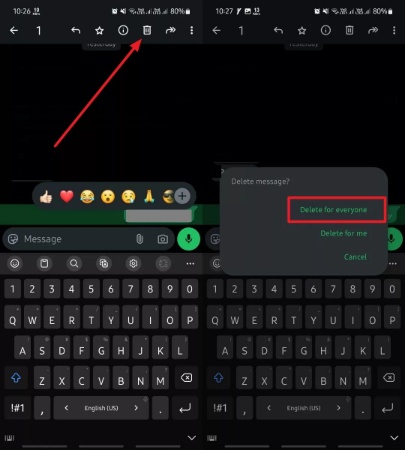
Part 2. Why Can’t I Delete for Everyone on WhatsApp?
As you explore the methods for deleting older messages, you might wonder why the delete for everyone feature sometimes does not work. There are several reasons for this, including technical issues and feature limitations. Let’s dive into the most common factors affecting the ability and how they relate to how to delete a WhatsApp message for everyone.
- Time Limit Expired: The platform enforces a time limit for deleting messages for everyone, typically around two days. Once this limit passes, the option disappears, and the message can no longer be removed.
- Recipient Already Viewed the Message: If the recipient has already seen the message, deleting it might still leave an impression, even if the text is removed. While they won’t see the content anymore, a “This message was deleted” notification can still raise curiosity.
- Message Not Delivered Yet: Messages stuck in the sending phase due to poor network connectivity cannot be deleted for everyone. Since the feature relies on the recipient’s device receiving the message, any delay or failure in delivery renders the delete for everyone option unusable.
- Group Chat Limitation: Only administrators of a group are able to remove messages that have been sent by other members within the group chat. This authority ensures better moderation and control over conversations.
Part 3. Bonus Tip: Securely Back Up Your WhatsApp Messages
While learning about message deletion, it’s also important to consider how to protect the chats and media you want to keep. When you delete a message, it cannot retrieve it unless you have backed it up previously. In addition, losing important conversations can happen due to accidental deletions or device problems, so regularly backing up your data is important for protection.
To address these needs, we recommend iToolab WatsGo, which offers an excellent solution for securely managing your WhatsApp data. It allows users to create full backups of chats, including media files, attachments, and documents. If you are concerned about data loss while using the WhatsApp delete for everyone feature, iToolab WatsGo is the perfect choice.
Innovative Features
- Export to PC: It lets you export data, including chats and media, directly to your computer and provides an additional layer of security.
- Custom Backup: This feature allows you to choose specific chats or media to back up to save time and storage space.
- Quick Data Restoration: The restoring process is efficient in recovering lost messages or transferring data to a new device.
- Cross-Platform Support: iToolab WatsGo supports both Android and iOS devices, which makes it easy to transfer or back up data when switching between operating systems.
Do you want to take a backup of your precious WhatsApp data before deleting any messages? Download iToolab WatsGo today and enjoy a seamless backup and restore experience.
Simple Guide to Use iToolab WatsGo to Back Up Your WhatsApp Messages
Before deleting whatsapp messages for everyone, follow the instructions below to take a backup of your chats using this tool:
Step 1 Launch the iToolab WatsGo to Commence the Process
Upon downloading this advanced software to your desktop, open it to access the main interface. Navigate to the “WhatsApp” tab and select the “WhatsApp Backup” option to initiate the process of backing up your messages.

Step 2 Connect and Choose Your Mobile to Move Further
Next, connect your phone to the computer using a USB cable and ensure the connection is secure on both ends. Once connected, locate and select your device from the “Please select the device you want to back up” drop-down menu. Upon verifying your selection, click the “Backup” button to start creating a backup of your WhatsApp chats.

Step 3 Access the 64-bit Password on Android
The WhatsApp backup process on an iPhone starts immediately. Despite that, additional steps are required on Android devices before completing the process. You need to follow the instructions in the provided images to enable end-to-end encryption for your WhatsApp backup. Be sure to securely store the 64-bit password you create, as you will need it for the next step.

Step 4 Complete the Backup Process on Your PC
The tool will generate and store the backup files after the data has been encrypted. Throughout this procedure, you will see a verification screen to observe the progress. Upon finishing the backup on your Android device, you have to verify it by inputting the encryption password you created. Once you have entered the password, simply press the “Verify” button to verify and complete the backup process.

Conclusion
To sum up, sometimes, it becomes essential for you to delete messages for everyone, which is vital to avoid potential misunderstandings. While the delete for everyone on WhatsApp feature is helpful for us, it has limitations. Time constraints and occasional issues can prevent you from deleting messages effectively. Alongside that, you cannot recover your deleted message if you don’t have a backup of these chats.
To ensure that your messages and data remain safe, it’s essential to use a reliable backup solution. A solid backup system ensures you can recover deleted messages if needed and provides peace of mind when transferring data across devices. To cater to these needs, iToolab WatsGo offers a comprehensive solution to back up and restore your WhatsApp data securely and efficiently.
iToolab WatsGo – Safely back up your WhatsApp data
389,390,209 people have downloaded it


