Audio messages have become a preferred way to convey emotions and clarity in conversations. Whether they’re heartfelt messages or unique voice clips, these moments deserve to be saved. However, preserving these meaningful messages for future use requires a simple yet effective solution. This is where the ability to download audio WhatsApp messages becomes important.
The process of saving these files might seem challenging at first, yet it’s surprisingly straightforward with the right guidance. So, this guide will help you overcome these challenges by providing clear and practical steps to save your audio messages easily.
Part 1. How to Download WhatsApp Audio on Android?
Moving forward, we’ve established the importance of securing your voice messages, and it’s time to explore the process. The steps are straightforward and allow you to store audio files quickly for future use. Let’s dive into the detailed process to learn how to download audio from WhatsApp effortlessly.
Using the File Manager App
The first and simplest method to save voice messages is through your phone’s file manager application. By using this approach, you can easily locate and store your voice notes to ensure they are preserved for future use without any hassle. Go through the steps below to understand how this method actually works to save audio from WhatsApp:
Step 1 Access your phone’s “File Manager” application and tap the “Internal Storage” option. Next, select the “WhatsApp” folder from the available options. Upon accessing it, navigate to the “Media” folder to access the audio files.
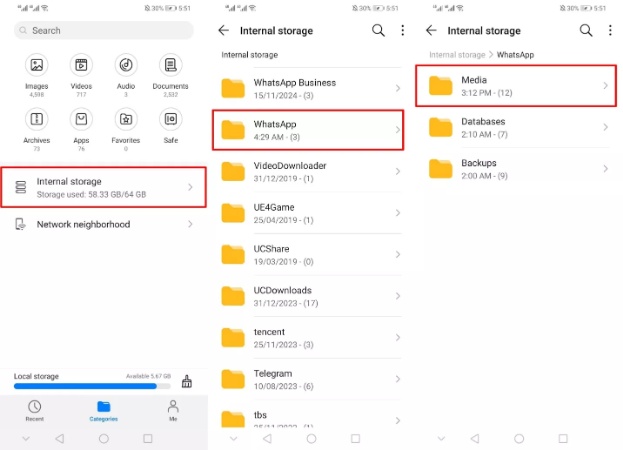
Step 2 Afterward, you will see multiple media folders for your WhatsApp application. From there, tap the “WhatsApp Voice Notes” folder to access all the audio files in the application. Now, long press on the audio file you want to save and press the “Share” icon to save it in your preferred location.
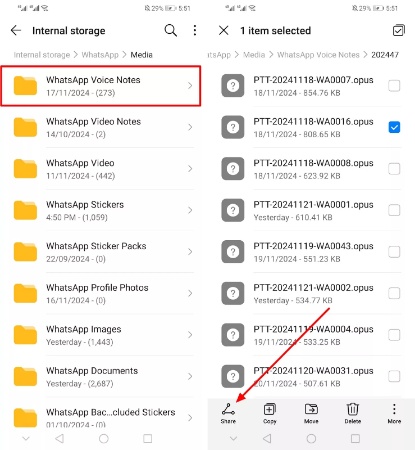
Using Email to Download Audio Message
If you prefer an alternative method to save voice messages, email is a great option. This method allows you to easily send voice notes to your email account and makes it simple to access or store them on any device whenever you need them. Thus, follow the instructions below to understand how to download voice notes from WhatsApp:
Instruction: Navigate to the person’s chat from which you want to download their voice note. Then, long tap on the audio message and select the “Share” icon located on the screen. Now, choose “Gmail” or any of the other preferred options and tap the “Send” icon to save the file in your email.
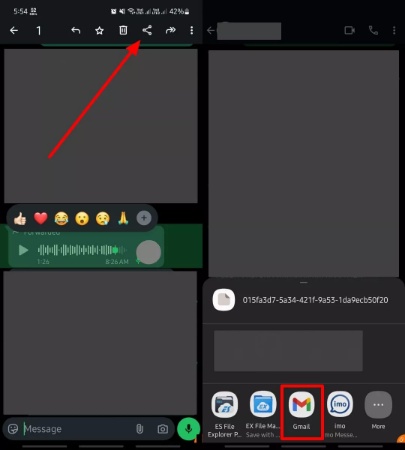
Part 2. How to Download an Audio from WhatsApp on iPhone?
After exploring the Android process, let’s focus on the iOS phone, where the method differs slightly. By understanding how to save a voice message, you can access your favorite audio files anytime, regardless of your device. Thus, follow the steps below to store and organize the audio messages on your iPhone effortlessly.
Using Files App to Save Audio Message
With the help of the built-in Files application, you can store and organize your voice notes for future use. This method ensures that your important audio messages are securely preserved on your device for access. Thus, let’s walk through the steps to learn how to download WhatsApp voice messages:
Instructions: Access this instant messaging app and find the conversation with the audio message you wish to preserve. Afterward, press and hold the audio message to uncover the menu and select the “Forward” icon. From there, select the “Share” option and choose the “Save to Files” option to download it for easy access later.
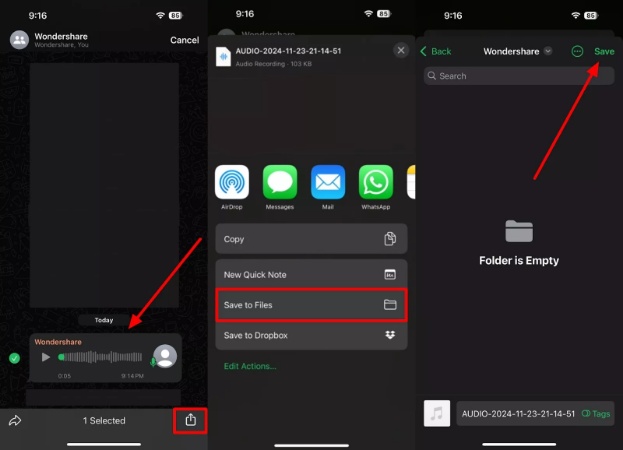
Using Email to Save Audio Message
For those who prefer a more versatile approach, emailing audio messages is an excellent solution. This method ensures your voice notes are safely stored and allows you to access them anytime from any device with an internet connection. Follow the steps below to learn how to save audio from WhatsApp effortlessly using email:
Instructions: Begin by navigating to the texting application and accessing the chat containing the voice message you wish to share. Afterward, you have to long press the voice note and hit the “Forward” icon. Upon proceeding, tap the “Share” icon and choose “Mail” or your preferred email app from the sharing options. Now, send it to your own email and download it from any device.
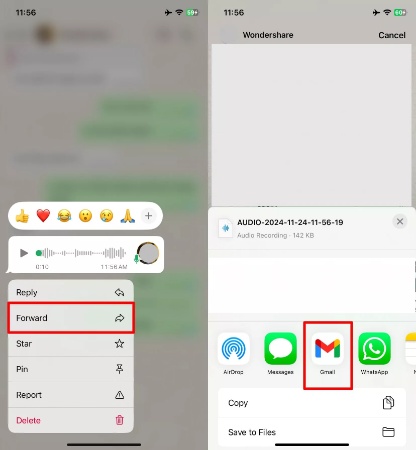
Part 3. How to Save WhatsApp Audio from Android/iPhone to PC?
Many users want to transfer audio messages after securing them on their phones. While saving files on your phone ensures short-term accessibility, transferring them to your PC adds an extra layer of security and flexibility. Whether you’re preserving sentimental voice notes or critical recordings, having a reliable tool to back up and manage your data is important. To cater to these needs, you must shift to the iToolab WatsGo tool.
The standout feature is the ability to back up and transfer data between devices without limitations. Alongside that, it ensures your voice messages and other data stay intact during migrations. Furthermore, iToolab WatsGo allows for selective backup and restore functionality. This means you can save or recover only specific voice messages or chats instead of dealing with your entire WhatsApp history.
- Faster Transfer Speed: This tool can transfer WhatsApp data up to 3 times faster than the other by ensuring smooth and uninterrupted data migration across devices.
- Restoration Capability: Users can effortlessly restore WhatsApp data directly from Google Drive or iTunes backups to any compatible device.
- Real-Time Preview: It lets you view backup contents, such as chats and media files, before restoring or exporting to your device.
- Language Support: In order to ensure that the tool is usable by global audiences, it offers multi-language support.
Simple Tutorial to Using iToolab WatsGo to Backup WhatsApp from Your Phone
After learning how to save WhatsApp audio on iPhone or Android, follow the detailed instructions below to back up these audio files and save them on a PC.
Step 1 Access the Tool to Start the Backup Process
Upon installing iToolab WatsGo on your computer, open the software to access the main interface. Afterward, navigate to the “WhatsApp” category and select the “WhatsApp Backup” option.

Step 2 Connect Your Phone to Move Further
Following this, start the backup procedure by linking your mobile to the computer with a USB cable. When the phone is connected, find the drop-down menu titled “Please Select the Device you Want to Back Up.” Select the phone model from there and press the “Backup” button.

Step 3 Activate Encryption on Your Android Device
On an iPhone, the backup process for WhatsApp starts right away. However, a couple of additional tasks are required before completing the process on Android devices. To do this, consult the pictures below and follow the steps to enable end-to-end encryption for your WhatsApp backup. Additionally, you have to save the 64-bit password that you generate, as it will be required for the following step.

Step 4 Input the Password to Begin the Backup Process
When the data has been encrypted, the software will begin creating and saving the backup files. While this is happening, a verification screen will be displayed. After finishing the backup on your Android device, you have to type in the newly created password and press the “Verify” button.

Part 4. FAQs about Saving Audio from WhatsApp
Q1. Why can’t I download audio on my WhatsApp?
Sometimes, a poor internet connection prevents audio files from being downloaded. Additionally, the download might fail if your device is running low on storage. Another possibility is that your WhatsApp settings might be restricting automatic downloads.
To resolve this, ensure a stable internet connection and enough storage space. If the problem persists, you can back up your data with iToolab WatsGo and restore your files to any preferred device.
Q2. Where does WhatsApp store audio files?
When you receive or send audio files, they are typically stored in your phone’s internal storage or SD card, depending on your device settings. In Android, the audio files are usually saved in the media directory of the WhatsApp folder in the phone’s internal storage. Conversely, these files are stored in the app’s internal storage on the iPhone.
Conclusion
To sum up, downloading voice messages from WhatsApp ensures that voice notes are never lost. Whether you are using any phone or operating system, saving audio files is relatively simple. By understanding how to download and transfer WhatsApp audio to your devices, you gain better control and preserve valuable messages for the future.
However, as your data grows, so does the need for a reliable tool to back up and manage this information. This is where iToolab WatsGo comes in to simplify the backup process. If you’re wondering how can I save voice messages from WhatsApp to ensure they’re secure and easily accessible, iToolab WatsGo offers a perfect solution.
iToolab WatsGo – Safely back up your WhatsApp data
389,390,209 people have downloaded it


