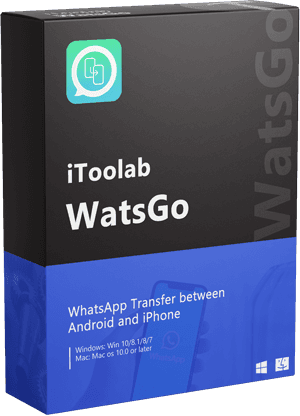Does WhatsApp export chat more than 40,000? There comes a time when you need to export more than 40,000 WhatsApp messages, but sometimes WhatsApp export chat doesn’t complete. In this article, we will show you everything about WhatsApp export and how you can export more than 40,000 messages in one go.
Part 1: What is the Limit of WhatsApp Chat Export?
WhatsApp official only helps when exporting without media, you can send up to 40,000 messages. With media, you can only send 40,000 messages.
If you want to export more than 40,000 messages, you need to use a third-party application or try reliable tools to export WhatsApp messages. Below, we have mentioned all the possible ways you can use to export more than 40,000 messages on Android and iPhone. So, continue reading the article to find all the necessary information.
Part 2: How to Export More Than 40000 WhatsApp Messages (Media included)?
If you don’t know how to export more than 40,000 WhatsApp messages, we recommend downloading the iToolab WatsGo – WhatsApp Transfer. It helps export WhatsApp messages with one click and has a user-friendly interface. With the help of this software, you can import and export images in one go. Below is the complete guide that you can follow to export more than 40,000 WhatsApp chats.
Step 1. Connect your device with the PC. You first have to connect your device to the PC and launch the WatsGo application.

Step 2.Then select your device to back up WhatsApp, this will export all your backup data to computer.

Step 3. Once you have created the backup file, you can also view the exported WhatsApp backup history.

Step 4. Finally, click the “View Backup List” to check WhatsApp backup that once you’ve exported to computer.

Step 5. Then, you can select any backup to see detailed information here including WhatsApp messages, images, stickers, videos etc. Now, you can export them in batches.

Part 3: How to Export WhatsApp Chat on Android/iPhone?
Android:
You can use the email method to export WhatsApp on Android. You can effortlessly export contact, chats, files, and much more using this process. You have to go to WhatsApp settings, and you are good to go. To get more ideas about this process, follow the steps below.
- Open the WhatsApp application and click the “Settings” option. After that, click the “Chats” button, go to Chat History, and click the “Export/Email Chat” option.
- In the next step, choose whether you want to send an email without or with the attachments. Once you are done, click the “Email Address” option.
- Now, click the “Send” option to export the chats and check if the email is sent or not.
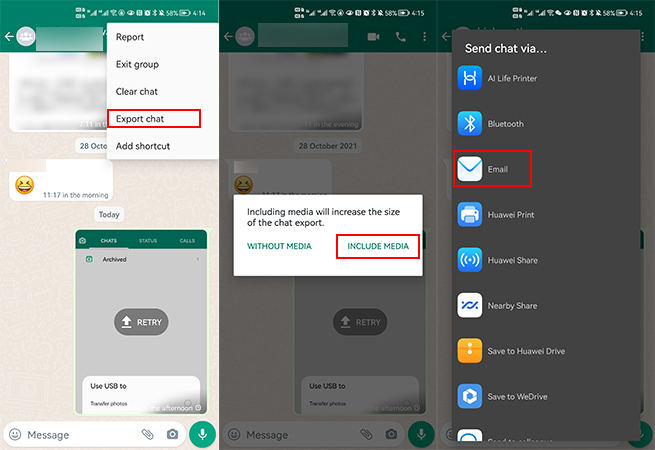
So, these are the steps that you can follow to export messages on WhatsApp on Android. If you want to export messages on your iPhone, we suggest following the process below.
👉👉👉YOU MIGHT WONDER: How to Import WhatsApp Messages from Email
iPhone:
For this method, we are going to use the Dropbox method. Dropbox is best because it makes sure that you can export messages easily. However, make sure you have installed Dropbox on your iOS device to start the process. Let’s see how to export WhatsApp messages using Dropbox.
- Open the WhatsApp application and click the “Chat to Export” option. After that, click “contact name” and hit the Export Chat button.
- You export with or without attachments.
- In the final step, click the Dropbox application and hit the “Save” option to export messages to Dropbox. Finally, you have exported the messages in Bulk on your iPhone.
Conclusion
These are the simple steps that you can follow to export more than 40,000 WhatsApp messages on Android and iPhone. All these methods are simple, and you can try them on both Android and iPhone devices. However, if you want to create the backup file and export messages as PDF or HTML and want to restore them to devices, we suggest downloading the WatsGo application. This software is good and helps export, backup, and even restore messages within a few minutes.
iToolab WatsGo
One click to transfer WhatsApp between Android and iPhone
- Transfer WhatsApp/WhatsApp business between Android and iPhone.
- Backup WhatsApp messages on Android/iPhone to computer.
- Restore history WhatsApp backup to Android or iPhone.
- High success rate of transferrng up to 90%.
- Fast speed to transfer less than 30 minutes for 1.5 G data.