WhatsApp is an amazing platform for sending and receiving messages. Without this app, it is difficult to communicate with others living outside the country. But sometimes WhatsApp messages not delivered, and there can be many reasons for it, such as connectivity issue. However, you can effortlessly fix this problem by following a few simple techniques. In this article, we will guide you through the best ways to fix WhatsApp messages not delivered.
Why are My WhatsApp Messages not Delivering?
The most common reason why you are unable to send messages is because of the internet connection. If your internet is unstable, you might face issues while sending WhatsApp messages. However, if you have a stable internet connection, then below are the common reasons why your WhatsApp messages aren’t going through:
- Your phone needs to restart to send the messages.
- The other person has blocked you on WhatsApp.
- You didn’t complete the initial verification process.
- You didn’t save the number properly .
- There are chances that you didn’t clear the cache.
- You need to sign out of the beta program.
These are the common reasons why your WhatsApp messages not delivered. In case you want to solve them, then check out the ways below.
4 Effective Solutions about WhatsApp Messages not Delivered
Here are the possible ways that you can try to solve WhatsApp messages not being delivered. All these methods are simple, and anyone can follow them. Let’s discuss these ways one by one.
Problem 1. Why are my WhatsApp messages not delivered to one person?
Why are my WhatsApp messages not delivering? If your WhatsApp messages are not delivered to one person, it means you have accidentally blocked that person. So, we recommend checking the WhatsApp block list; for that, you can follow the instructions below.
- Go to WhatsApp and click the Settings > Account option. After that, hit the Privacy button.
- Scroll down a bit and look for the “Blocked Contacts” option. You can see the list of your blocked contacts.
- In case there is no number available in the block list, it means you are blocked by that person, which is why you cannot send the messages.
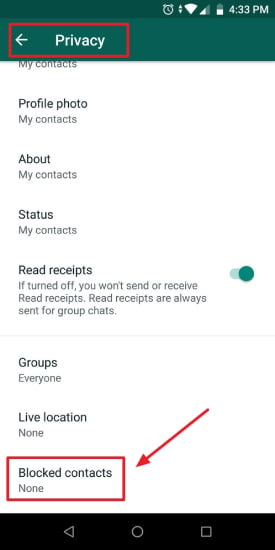
Problem 2. WhatsApp message sent but not delivered?
The other reason could be a weak internet connection. So, if you have sent the WhatsApp message but it is not delivered, there is an issue with the internet connection. To fix this issue, we suggest checking the steps below.
- Restart your Wi-Fi router and update the firmware package if available.
- If no update is available, contact the IT admin and ask them to check your internet connection.
- Once done, open your WhatsApp app and send the message again.
- Hopefully, your WhatsApp message will be delivered.
Problem 3. WhatsApp messages delivered but call not ringing?
The other solution you can try is clearing your cache or completing the verification process. Sometimes, we forget to clear our App cache, which is why our WhatsApp doesn’t work properly. However, you can easily fix this problem by following the steps below.
Clear Cache On Android: Go to your phone Settings. Click the “Apps” option and hit WhatsApp. Then click the “Data Storage” and the “Clear Cache” options.
Clear Cache On iPhone:
- Go to the “Settings” option and click the General > iPhone Storage.
- Scroll down and click the “WhatsApp” option.
- After that, press the “Offload App” option.
Now, open the app again and see if they are delivered or not.
Problem 4. Why is my WhatsApp message taking so long to deliver?
If your WhatsApp messages take so long to deliver, it means your app is not working properly. So, we suggest updating the app, and for that, you can follow the steps below.
- To update WhatsApp, open Apple App Store or Google Play Store.
- Open your Account app and click the “WhatsApp Messenger” button.
- Hit the “Update” option if you see any updates.
Once you have updated the app, send the message again and see if everything is fine or not.
Apart from these solutions, you can also try other ways, such as switching on background data usage, turning off power saving mode, turning on background data, and more. You can exit beta programs because sometimes they mess with your apps.
Extra Tip: How to Transfer WhatsApp Messages to a New Phone?
Are you planning to purchase a new phone? Wondering how to transfer WhatsApp to a new iPhone? iToolab WatsGo – Transfer WhatsApp Messages, Images, Videos is the best software for you. This app is amazing and ensures you can transfer data with one click. It is user-friendly and doesn’t require much time to transfer the data. Follow the steps below to transfer WhatsApp from Android to iPhone.
iToolab WatsGo – All-in-One WhatsApp Transfer Tool
389,390,209 people have downloaded it
Step 1: Download and launch the app on your PC. Once done, click the “WhatsApp Transfer” option.

Step 2: Connect your iPhone and Android devices. Once connected, the app will overwrite the data on the target device.

Step 3: Now, enable end-to-end encrypted WhatsApp backup and verify your WhatsApp on the target device. To verify the phone, you can follow the instructions on the screen.

Step 4: iToolab WatsGo will convert the data so it can easily be restored on iPhone.

Once the data is transferred, you can see the “Successfully Transfer” message on the screen.
Conclusion
If your WhatsApp messages are not delivered, you can follow the methods mentioned above. All these methods are easy to follow and ensure you can fix the issue quickly. If you want to transfer WhatsApp messages from Android to iPhone, you can download iToolab WatsGo – Transfer WhatsApp Messages, Images, Videos. It is a perfect app and makes sure that you can transfer WhatsApp data with ease.


