How to transfer WhatsApp to a new phone without verification? If you have lost your phone and want to transfer data to a new device without verification, you can do it easily by following a few simple steps. Plus, the great news is that you don’t have to worry about the verification. In this post, we will help you understand everything about WhatsApp and how you can move data between the same operating system.
Part 1: [Different OS] How to Transfer WhatsApp to New Phone without Verification?
If you have different devices and want to transfer WhatsApp data from Android to iPhone, what could be better than downloading iToolab WatsGo – WhatsApp Transfer? This easy-to-use application comes with various features and makes sure that you can transfer the data in no time. Furthermore, if you don’t know how to move WhatsApp to a new Phone without verification, this software will definitely fix all your issues. Below we have mentioned the in-depth steps that you can follow to move WhatsApp to a new phone without verification.
Did you enjoy this tip? Subscribe to iToolab YouTube Channel
Step 1: Install the application on your PC and click the “WhatsApp Transfer” option.


Step 3: Now, click on the “Start” button and wait until the transfer is completed. You can also select the source and the destination of your phones. While transferring the data, wait for a while until the application merges both the chats.

Once the process is completed, you can disconnect the devices and view the data transferred on your phone. That is it! You have finally transferred WhatsApp to a new phone without worrying about the verification.
Part 2: [Same OS] How to Transfer WhatsApp to New Phone without Verification?
In this section, we will explain to you how to transfer WhatsApp to a new phone without verification. You will also learn how to move data between the same Operating System. Continue reading the article.
1. Android to Android
Do you want to move WhatsApp data from Android to Android? But don’t know how to transfer WhatsApp to a new phone without verification? Check out the guide below to find the necessary information.
Step 1: First, take the backup of your chat and for that, click the visit account> Chats > Chat Backup and tap on the “Backup” option.
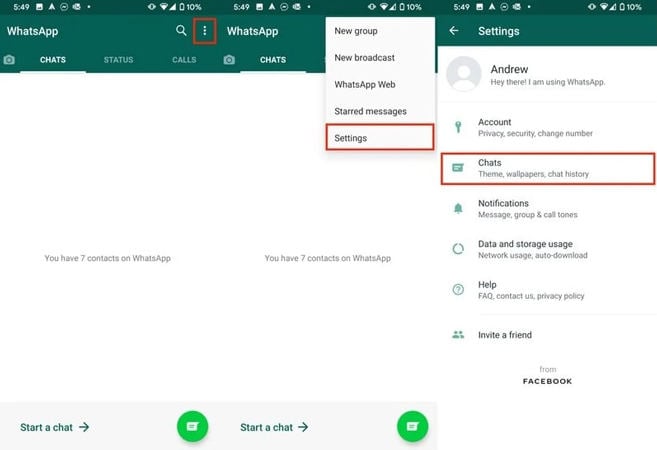
Step 2: Choose the Google account where you want to keep your backup.
Step 3: In the next step, download the Google Drive backup on your new phone that you have created in step number 2.
Step 4: Download the WhatsApp application on your new device and launch it. It will show the prompt message on the screen, so click the “Restore” button. Within a few seconds, your data will be moved to the new device.
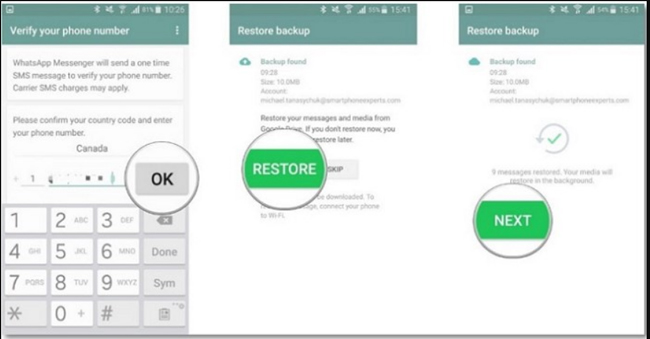
2. iPhone to iPhone
If you don’t have the verification code and want to transfer WhatsApp to a new iPhone, here are the steps that you can follow.
- Open the WhatsApp application on your old iPhone and click the “Settings” option. From there, choose the “Chat” option.
- Now, click the “Chat Backup” option and hit the “Back Up Now” button.

- Once the backup file is created, open your new iPhone and install the WhatsApp application. You can easily find the app on the App Store.
- Add your WhatsApp details and choose the iCloud account which you used on the source iPhone.
- On the screen, you’ll see the “Restore from iCloud” option; click it.
- In the last step, click the “Restore from Chat History” so that you can restore messages and attachments to your new iPhone.
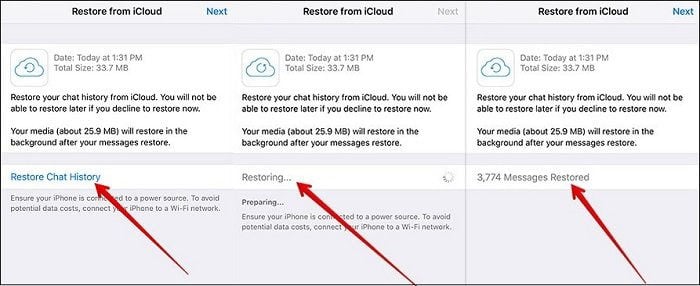
Part 3. Other Questions about WhatsApp Account Transfer
📌 How to Transfer WhatsApp Account to New Phone with Different Number
Here are the steps you can follow to transfer WhatsApp to a new phone with a different number.
- Open your WhatsApp Settings, click the “Accounts” option and look for “Change Number.”
- Read all the instructions on the screen and click “Next.”
- Now, add your existing number and new phone number.
- Click the “Next” option to confirm the process.
- In the end, hit the “Done” option. You can now easily transfer the data.
📌 How Can I Recover My WhatsApp without Verification Code?
To recover your WhatsApp without a verification code, follow the steps below.
- To install the latest WhatsApp application and open your browser.
- Now, go to whatsapp.com/download.
- Click the “Install” button and hit the “Accept & Download” option.
- Now, choose the “Agree & Start” option.
- Click the “Install Now” option, type your phone number and click the “Next” option. If you have any backup, you will see the “Restore Now” option on the screen.
📌 How Can I Get My Old WhatsApp Account without Verification Code?
You can’t get your old account back without the verification code because WhatsApp always asks for verification codes to link old accounts. But you can create a backup file and restore it on your new phone if you need your old data.
Conclusion
How to move WhatsApp to another phone without verification? You can follow all these steps to move WhatsApp to another phone without a verification code. All these steps are simple, and you can follow them easily without worrying about anything.








