The technological advancements of this era have revolutionized the way we communicate with one another on various messaging apps. One of the most used apps is WhatsApp, which offers seamless chatting and media-sharing features, along with end-to-end encryption. Moreover, this app took usability and innovation to the next level with the introduction of Meta AI, which offers an advanced conversational experience.
As the demand for smart AI personalized communication tools has peaked nowadays, this feature fulfills your need for a virtual assistant. To learn how to get Meta AI on WhatsApp, read through this article and find various methods.
Part 1: Which Countries is WhatsApp Meta AI Available In?
According to the latest information, Meta AI is currently available in 40+ countries, and the WhatsApp community is trying to expand this feature to other countries. In the following, we have provided you with some of the countries.
Part 2: How to Get Meta AI on WhatsApp?
Meta AI can generate interesting conversations, stunning images, and AI stickers, making it the best virtual companion. To install this assistant, you need to access the latest version of WhatsApp on your phone.
Once you have updated this application, this feature will be automatically available for your assistance. Now, follow the given instructional guide on how to add Meta AI to WhatsApp:
For Android
Step 1 After heading to the Play Store, tap your “Profile” icon to access a new pop-up window. From here, press the “Manage apps & devices” option and hit the “Update” button next to the “WhatsApp” app.
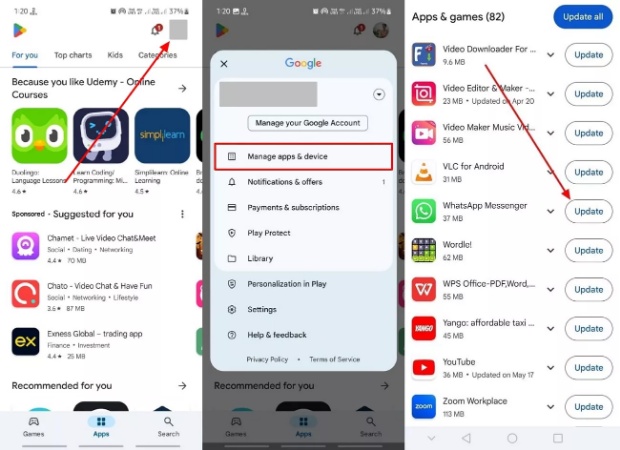
Step 2 Once updated, open the newly updated messaging app and access the “Meta AI” feature by pressing the icon or the “Ask Meta AI or Search” bar.
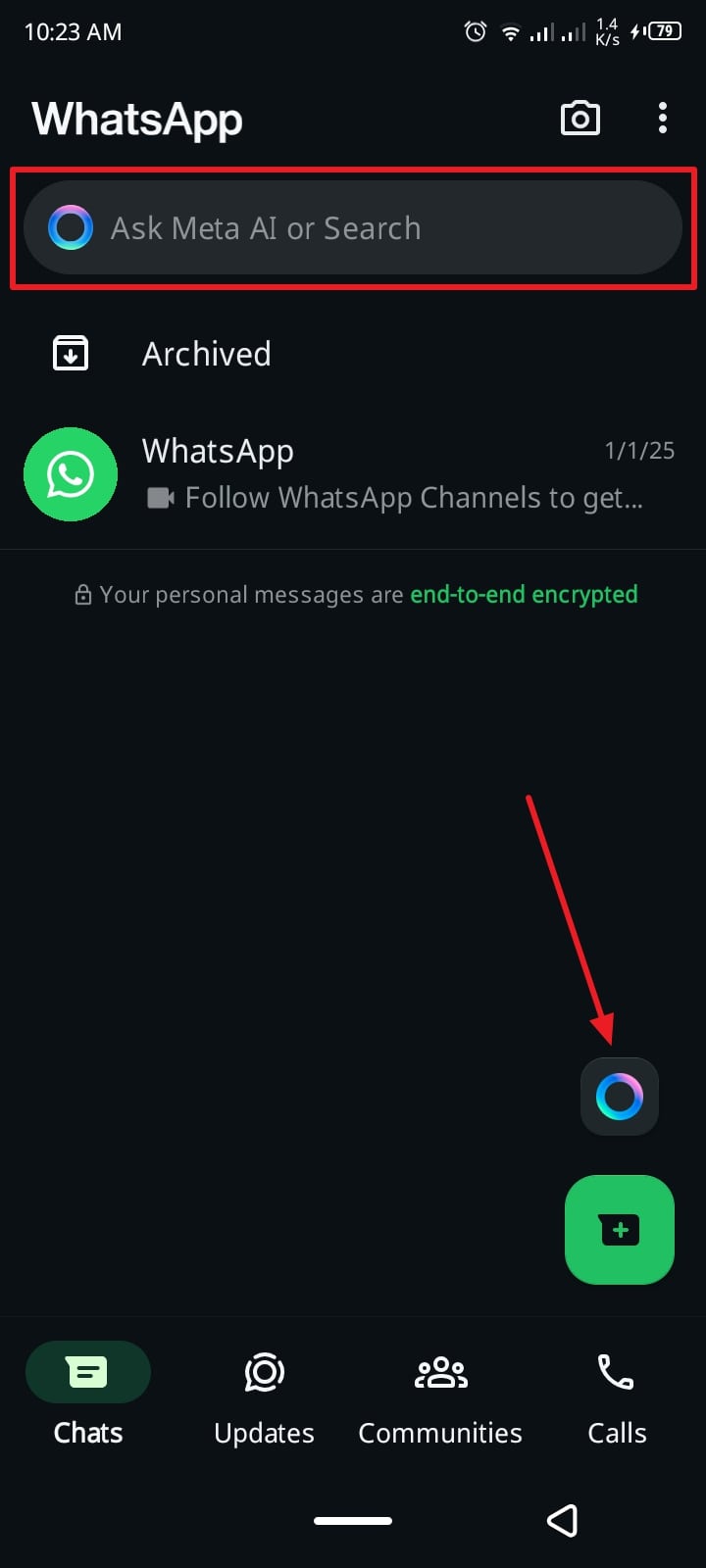
For iOS
Step 1 First, launch your iPhone’s App Store and press the “Profile” icon to access your account settings. Following that, scroll down and locate the “Update” button next to the “WhatsApp Messenger” tab.
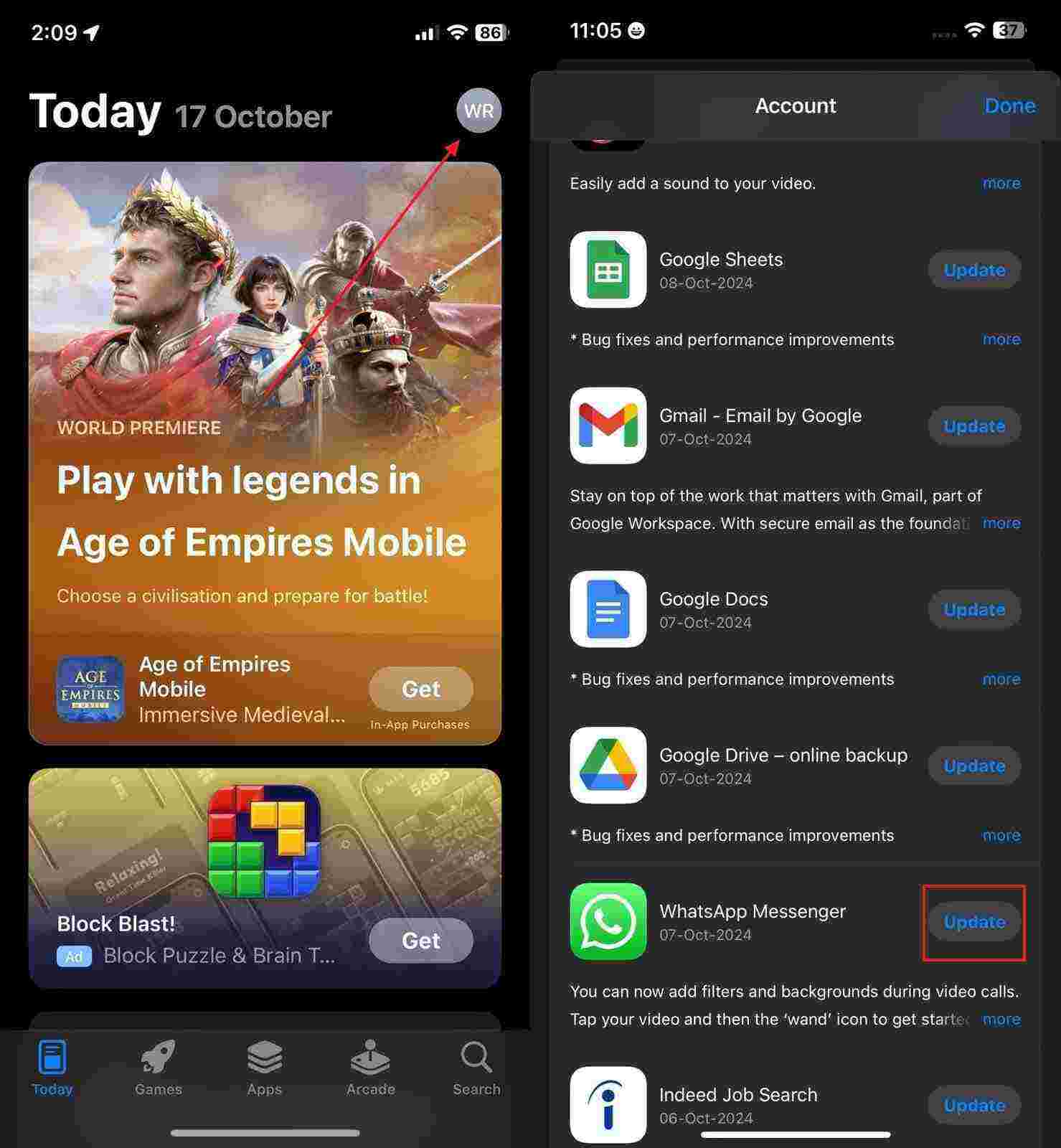
Step 2 When that’s done, open the app, and in the “Chats” tab, press the “Meta AI” icon to utilize it for various purposes.
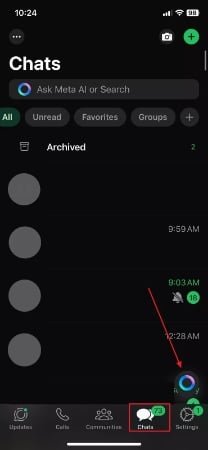
Part 3: How to Get Meta AI on My WhatsApp Business?
For industrial and professional purposes, WhatsApp offers its Business app, where users can leverage Meta AI for different things. It is like your personal assistant that can provide useful insight, help you stay organized, and generate realistic images.
Moreover, AI can analyze your business data and provide customers with essential information. To learn how to get Meta AI on my WhatsApp Business, follow these steps.
Step 1 Once you’ve installed the latest version of WhatsApp Business, tap the “Meta AI” icon at the top in the “Chats” tab. Now, in the newly opened “Ask Meta AI business assistant” screen, press the “Message” bar and hit “Continue” to get started.
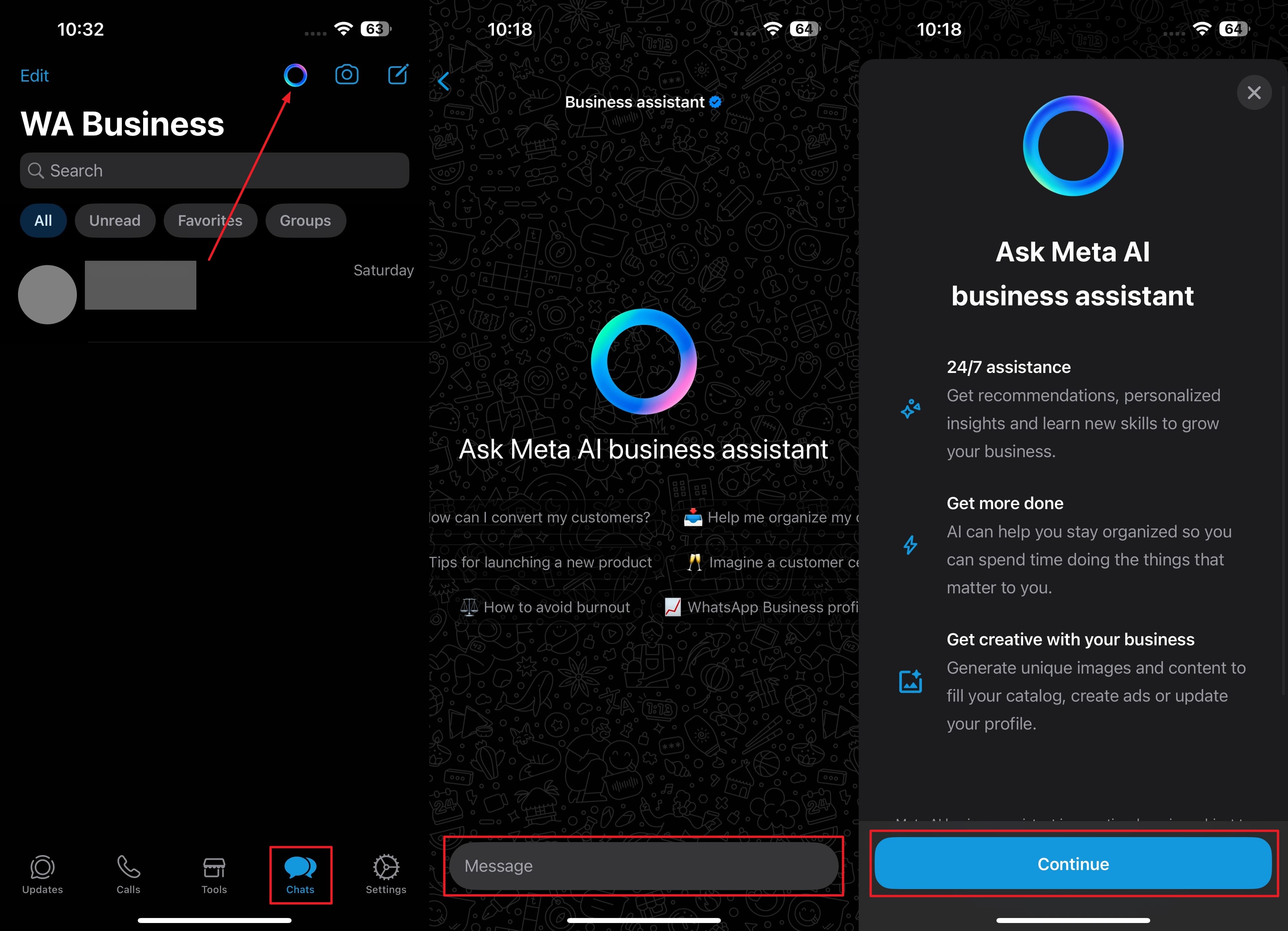
Step 2 After that, give the AI an image prompt by writing in the “Message” bar, and let it generate splendid images. Also, ask it about any topic in various instructional prompts, and this feature will provide the latest information from trusted sources.
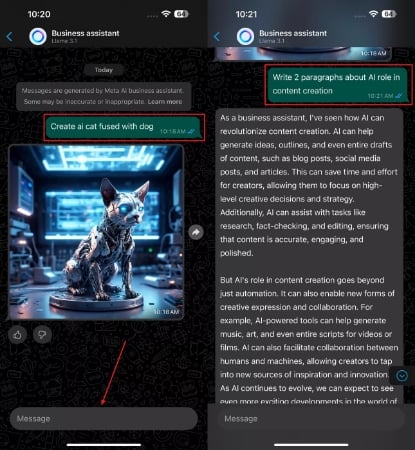
Part 4: Effortless Data Transfer Between WhatsApp & Business
When you add Meta AI to WhatsApp, you may require an efficient tool to share data created by this AI assistant. iToolab WatsGo is the ultimate one-click transferring choice, which you can use to move your data from one account to another with ease. Moreover, it processes 3X faster speed than any other tool and can transfer multiple types of WhatsApp data in one go.
This fluency guarantees nearly a 99% success transfer rate with no data elimination or corruption. Other than that, with its secure and effective transferring process, you don’t need to worry about data breaches or unauthorized access. After transferring the required data, you can review it to ensure nothing gets left out in the process. All in all, iToolab WatsGo is the best software for moving data between accounts.
Key Features
- Move all types of data between devices, like messages, images, docs, and more.
- Transfer GBWhatsApp to WhatsApp/GBWhatsApp with ease.
- Backup 4000 videos, messages, and more data to your PC.
- Download and restore backup data from Google Drive.
- No need to factory reset your phone for the transfer process.
This tool not only offers a seamless transfer of files but can also help you back up your messages, stickers, contacts, and more. Therefore, to make use of this software, download it today and utilize its advanced transferring features.
How to Transfer WhatsApp Business to WhatsApp Business via iToolab WatsGo
Moving forward, let’s dive into the following steps and learn how to transfer WhatsApp Business data to another with this advanced transferring tool.
Step 1 Open WhatsApp Business and Start Transfer
First, download and install the latest version of iToolab WatsGo on your computer and launch its main interface. From here, access the “WhatsApp Business” module from the left sidebar and click the “Start” button to get started.

Step 2 Connect Mobile Devices and Transfer
Afterward, connect your two mobile devices with their original USB cables in the appropriate order of the “Source” and “Destination” sections, and hit the “Transfer” button.

Step 3 Select Media Files and Continue
Next, in the newly opened “Please Select the Media Files You Want to Transfer” window, choose the desired media to transfer and hit the “Continue” button. After that, follow the on-screen instructions according to your transfer direction and complete the transfer process.

Conclusion
In conclusion, Meta AI introduced exceptional features, like its Ask Me feature, image-generation abilities, and more. That’s why we provided you with different ways on how to get Meta AI on WhatsApp on Android and iOS devices.
Additionally, with Meta AI being available for both WhatsApp and its Business app, users look for a tool that can transfer their data from one phone to another. Thus, this article provided you with an excellent solution, and that is iToolab WatsGo, which has a quick, one-click transfer ability.
iToolab WatsGo – Safely back up your WhatsApp data
389,390,209 people have downloaded it


