Maintaining privacy on messaging apps has become increasingly important as digital communication grows. WhatsApp is widely used to connect with friends, family, and colleagues across the globe. However, there are times when users prefer to hide certain contacts for personal or professional reasons. You might want to declutter your chat list, keep specific contacts out of view, or enhance your privacy.
Learning how to hide the contacts in WhatsApp can help you achieve that. This comprehensive deep dive will walk you through practical steps to ensure your conversations remain private and secure. Read on to regain control of your messaging experience and safeguard your privacy.
Part 1. Can I Hide Contacts in WhatsApp?
While the app does not offer a direct “hide contacts” feature, it is still possible to do so. Despite its focus on providing secure messaging and privacy options, the app doesn’t allow users to hide contacts completely in the way you might expect. However, you can still make contacts less visible or hide chats linked to specific contacts through alternative methods.
You can use features like “Chat Archive” to maintain hidden contacts on WhatsApp, which removes the conversation from your main chat list without deleting it. Another option is customizing your privacy settings to restrict the visibility of your profile details like your last seen, status, or profile picture from specific contacts.
Part 2. How to Hide the Contacts in WhatsApp?
You can effectively remove conversations from your main chat list using the Archive Chat feature. This option helps you hide specific chats without deleting them or losing any data. Archiving is particularly useful if you want to keep certain chats out of sight for privacy reasons or to declutter your chat list.
The best part is that you can still access these chats whenever needed and even unarchive them easily. Follow these guides for how to hide the contacts in WhatsApp using the native options:
For Android
Step 1 Begin by opening the app and navigating to the conversation you want to hide from the main screen. Now, long-press the chat until it gets selected, and tap the Archive icon (a box with a downward arrow) at the top of the screen.
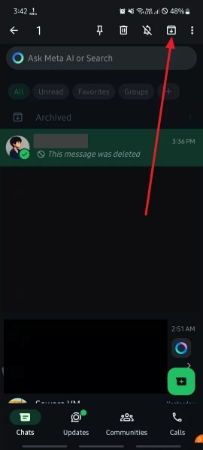
Step 2 Doing so will result in the targeted chat moving to the “Archived” folder, which will stay until removed. You can simply access this folder by scrolling to the top of the app interface’s main screen.
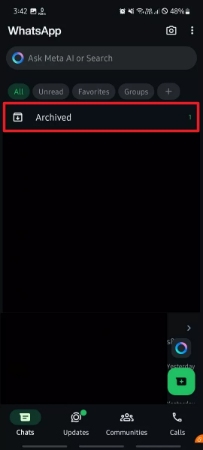
For iOS
Step 1 Launch the messaging app on your iDevice and ensure you are in the “Chats” tab to proceed. Now, locate the conversation you wish to hide and swipe toward the left on it.
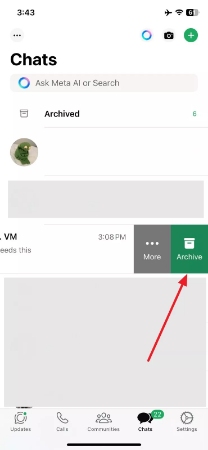
Step 2 Following that, press the archive icon that appears to move the chat to the archived folder. To access archived chats, scroll up in your chat list and tap “Archived” at the top.
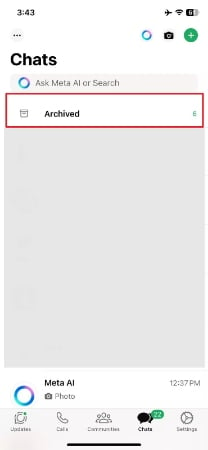
Part 3. Common Questions about Hidden Contact on WhatsApp
Many users have queries about what happens when they hide conversations using the archive feature. While it is convenient, many wonder about the effects of notifications and other aspects of hiding chats. Answered below are some of these queries about topics such as how to find hidden contacts on WhatsApp:
1. Will someone know if I archive them on WhatsApp?
Archiving a chat is a completely private action that only affects how the conversation appears on your device. It means the person whose conversation you choose to hide will not know anything about it. They can still send you messages as usual and won’t receive any notification or indication that their chat has been archived.
2. What happens if I archive a contact in WhatsApp?
When you do this, their chat is removed from your main chat list and moved to the Archived Chats folder. Archiving does not delete the conversation or block the contact; it simply hides the chat to keep your chat list clean and organized. You can still send and receive messages from an archived conversation, while notifications depend on your settings.
3. How can I find hidden contacts in WhatsApp?
You can follow these instructions to navigate to the archived chats on your messaging app:
Instructions. Move to launch the app and scroll to the top of the chat screen to find the “Archived” folder on an Android device. For iOS users, they need to swipe down on the chat list to reveal the “Archived Chats” folder at the top. Within this folder, you will find all the conversations you have hidden using this feature.
Pro Tip. Easily Back Up Your WhatsApp Contacts
Keeping your app contacts and messages backed up ensures you don’t lose valuable information. Having a reliable backup system is key when you’re switching devices or simply want to protect your data. One efficient method to do so is using dedicated tools designed to make this process easier and more effortless. iToolab WatsGo is an excellent tool for backing up your WhatsApp contacts and chat history.
It allows you to create backups of your conversations and multimedia files to ensure that your data is safely stored. With WatsGo, you can back up your app content to your computer, making it easily accessible in case you need to restore it later. This WhatsApp backup app also lets you select which chats or contacts you want to back up, giving you more control over your data.
WatsGo – Securely Back Up Your WhatsApp Data
- Restore a single chat or entire history quickly on your new device.
- Ensures secure backup and restoration with encryption and privacy protection.
- Extract and restore data from backups on Google Drive and iTunes.
- Support both iOS and Android devices seamlessly.
How to Backup Your WhatsApp Contacts and Chats from iOS and Android Devices
The detailed instructions you need to successfully secure your WhatsApp chats and other data are the following:
Step 1 Access the WhatsApp Backup Feature to Initiate the Process
To commence the operation, launch WatsGo on your system and link your smartphone via a USB cable. Now, move to the “WhatsApp” tab from the left side of the main interface and opt for “WhatsApp Backup.” On the subsequent screen, select the model of your mobile device and hit the “Backup” button to start the operation.

Step 2 Create a 64-bit Encryption Key on Android to Complete Backup
The backup process for iOS users will now be complete, while Android users need to activate end-to-end encrypted backup first on the device. They can do so from the “Chat Backup” tab within the “Chats” settings by creating a 64-bit encryption key. Now, simply provide the newly created key in WatsGo to complete the backup process.

Conclusion
In summary, keeping hidden contacts on WhatsApp through the archive feature provides a simple yet effective way to maintain privacy and organize your chat list. While this method helps declutter your conversations, it’s also crucial to back up your chats to avoid losing important information. iToolab WatsGo is an excellent solution for securely backing up your app contacts and messages.
Its easy-to-use interface and cross-platform compatibility ensure that your data is always safe and accessible. We highly recommend using WatsGo for effortless backup and restoration of your WhatsApp content.
iToolab WatsGo – Safely back up your WhatsApp data
389,390,209 people have downloaded it


