In this Era, almost everyone who owns a Smartphone uses WhatsApp because this app is one of the best messaging and calling apps available. With the help of this App, users can make calls across borders for free. Most people are still confused about how to know if someone is busy on WhatsApp call. Well, there are some ways to tell if a user is busy on another call, and in this guide, we will briefly discuss this topic. Ensure to follow this guide till the end.
How to Know If Someone is on a WhatsApp Call
How to Know Someone is on WhatsApp Call without Calling? Unfortunately, there is currently no way to know if someone is on a WhatsApp call without calling them. Some apps monitor others without their knowledge, which is unethical. So, we encourage you to use legitimate methods to find out if someone is on a call. Here are a few ways:
1. Call the other Person
The first way to find out if someone is on WhatsApp call with another person is to call them directly on WhatsApp. If that person is busy on another call, WhatsApp will notify you that the “Person is on another call.” This is also the fastest way to solve the question of “how to know if someone is on another call on WhatsApp.”
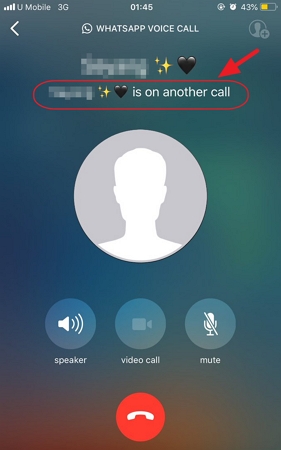
2. Check Active Status on WhatsApp
How to know someone is busy on WhatsApp call? The answer is simple, check if they are active on WhatsApp. To see the active status, first open WhatsApp and then open the person’s chat; if they are active on WhatsApp, it means they are busy. You can only assume it since there is no way to find out what the other person is doing on WhatsApp.
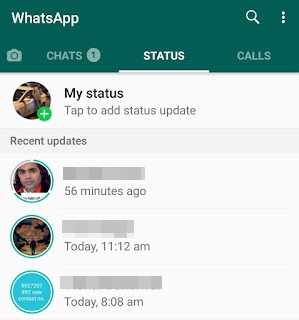
3. Ask Them
No spying App, no tricks; just simply text the person and ask if they are busy on WhatsApp.
How to Know If Someone Muted You on WhatsApp Call
When someone mutes you on WhatsApp, you can look for several signs.
- You will not hear any sound on WhatsApp Call
- The other person will stop replying to you
- The mute message will appear on your WhatsApp call
These are signs of how to know if someone muted you on WhatsApp call.
How to Know If Someone Declined Your Call on WhatsApp
When someone rejects your call on WhatsApp by pressing the red reject button, you will see a call declined message on your mobile screen. There can be several reasons behind denying your calls on WhatsApp, such as another person being angry with you or he/she is busy and more.
Wait for a while and then again try to call the other person; if your calls are still rejected, leave them a message on WhatsApp and wait for the reply. This is how to know if someone declined your call on WhatsApp intentionally or unintentionally.
How to Know If Someone Blocked You on WhatsApp Call
Unfortunately, there is no direct way to know if someone blocked you on WhatsApp. But there are hints that you can use to find out. If you think that someone has blocked you on WhatsApp, then run through the checklist.
1. Can’t see the last seen status
The first thing to check is the last seen status of the contact. This is a notification that updates whenever that user opens WhatsApp. If the last seen status suddenly disappears, something is wrong.
2. Can’t see the contact profile picture
You won’t see the new profile picture if the other person has blocked you on WhatsApp.
3. One checkmark
As we all know, WhatsApp uses check mark symbols to track your messages. One checkmark means the message has been sent, a double checkmark means the message has been received, and a blue checkmark means the message has been read.
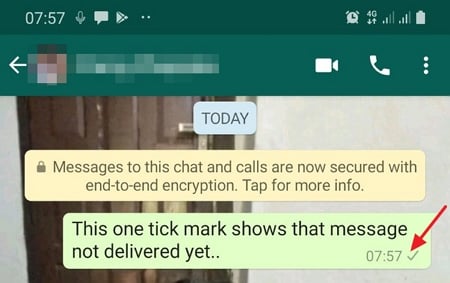
When someone has blocked you on WhatsApp, a double checkmark will never appear. If the other person is connected to the internet and never gets the messages, they have blocked you on WhatsApp.
4. Calls will fail
If you call the blocked person, your call won’t go through.
Also read: Everything about WhatsApp blocked contacts
Useful Knowledge: Transfer WhatsApp Call History between Android and iPhone
To transfer your call history between Android and iPhone, use iToolab WatsGo WhatsApp Transfer because it allows cross-platform transfers. With this program’s help, you can easily transfer WhatsApp data to your iPhone.
It allows users to transfer data from Android to iPhone, iPhone to Android, iPhone to iPhone, and Android to Android. This program also lets you download the backup file from Google Drive and restore it to any device. If you are facing some storage issue on your Smartphone, you can use the WhatsApp backup feature to create a backup of your WhatsApp on your PC.
iToolab WatsGo – Transfer your WhatsApp data
- Allows cross-platform transfers
- Support all data types, such as photos, videos, documents, etc
- Compatible with the latest iPhone and Android versions
- Allows you to download WhatsApp backup from Google Drive
- Can create WhatsApp backup on a PC with this App
How to use iToolab WatsGo?
Step 1. First, download the program from its official site and then install it. Launch the iToolab WatsGo and select WhatsApp transfer.

Step 2. Now connect the source and target device to the computer via a USB cable and then use the arrows to adjust the devices.

Step 3. The program will warn you that your target device will be overwritten, so click on “Continue” to proceed. Select the data you want to transfer and click “Continue”.

Step 4. Wait for a while; now, the program will convert the backup to the format applied on WhatsApp. Finally the success interface will appear on your screen. It means that you have completed the transfer.

Conclusion
You will know that someone is on another call by following the above tips. You can use the same tips on how to know if someone is on a WhatsApp video call. Hopefully, after reading this guide, all doubts in your mind will be clear. In the end, we have mentioned a great tool known as iToolab WatsGo that allows you to transfer your WhatsApp contact history from one device to another. If you’re interested, you can click the button below to download and try it out!
iToolab WatsGo – Safely back up your WhatsApp data
389,390,209 people have downloaded it


