Recently, Meta has integrated AI-driven features into its social media apps to enhance user experience. With this feature, you can perform a range of operations to enrich your WhatsApp usage further. The most famous utilities include asking for random information and generating images through text prompts. However, despite the company’s assurances, many people are concerned with its impact on their data privacy.
This comprehensive guide will examine how to remove Meta AI from WhatsApp to help users who no longer want this feature. Read on to discover effective methods to manage your messaging app to ensure data security.
Part 1. What is Meta AI in WhatsApp?
This feature refers to the integration of artificial intelligence into the messaging platform to enhance user interactions. As part of Meta’s broader AI initiatives, this feature is designed to offer users smart suggestions and AI-driven tools for tasks like generating images in conversations via text prompts. It can even be used within group chats to make communication faster and more efficient.
You can ask Meta AI questions about various topics across the spectrum, such as facts and news. Furthermore, it can generate ideas for stories, poems, or other creative writing projects. While this feature can be helpful, privacy concerns may lead users to turn off Meta AI in WhatsApp.
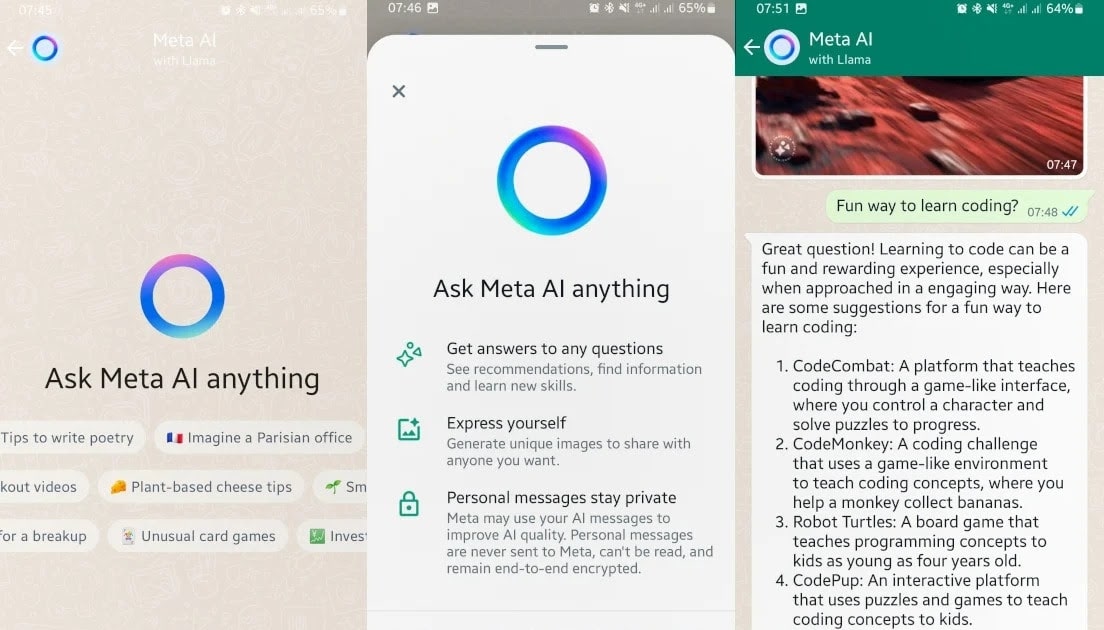
Part 2. Can You Disable Meta AI in WhatsApp?
Many users may want to deactivate or remove this feature from their messaging app for a plethora of reasons. It is impossible to disable Meta AI in WhatsApp with no direct or official way available. The AI-driven feature is deeply integrated into the app to enhance communication and streamline user interactions. This is part of the company’s ongoing push to make conversations more efficient through smart suggestions.
Since the feature is built into the platform, knowing how to remove AI from WhatsApp can be very hard. However, you can mute the chat with AI or hide it completely to minimize interactions with it. While these methods won’t eliminate the feature entirely, they can significantly reduce its visibility.
Part 3. How to Remove Meta AI from WhatsApp?
While there is no official way to get rid of this feature, some users have found a workaround. This involves uninstalling the app’s current version and installing an older version that does not include the Meta AI features. However, this method is not recommended for several reasons and should be adopted carefully.
The reasons include security risks, lack of updates, and potential data loss. Additionally, this workaround can only be done on Android devices, as iOS does not allow users to install apps from external sources. You can follow the detailed guide given below for how to disable Meta AI in WhatsApp:
Step 1 Before you commence the operation, back up your chats and media before deleting the app from your mobile. You can do this by opening the app and tapping the “Three Vertical Dots” at the top right corner to access the “Settings” option.
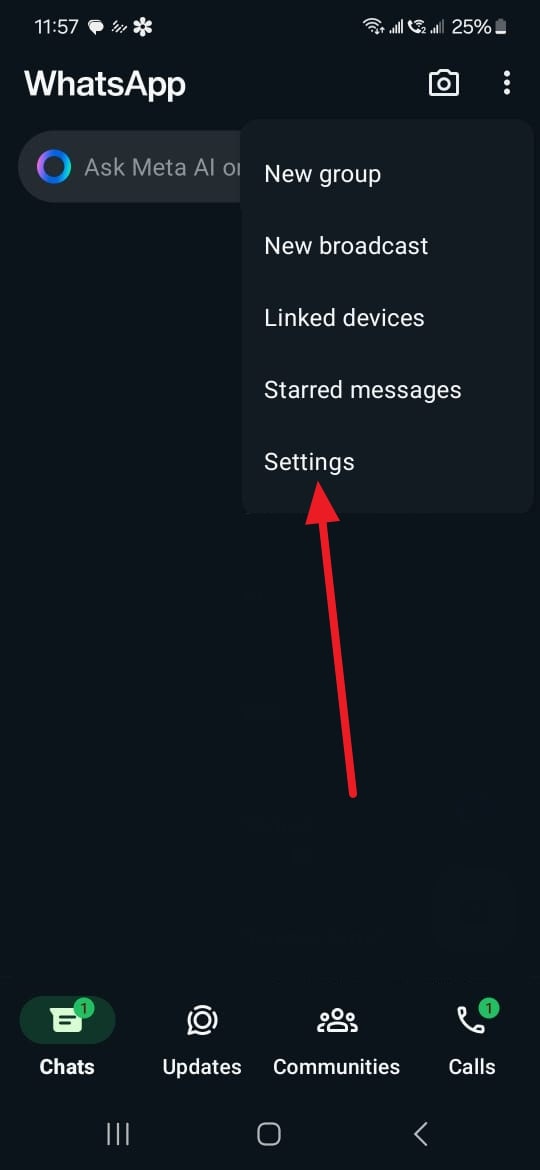
Step 2 Now, navigate to tap the “Chats” tab and create a Google Drive backup through “Chat backup.” Once done, close the app and long-press the app icon to delete it from the mobile via the “Uninstall” option.
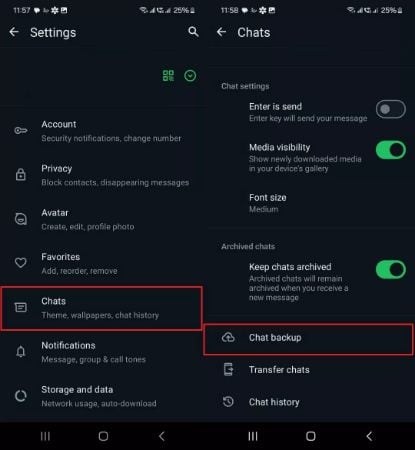
Step 3 After removing the app, access the phone browser of your choice and download a WhatsApp version without the AI features. An example of such a version you want to get is version 2.24.8.4 while ensuring you get it from a reputable website.
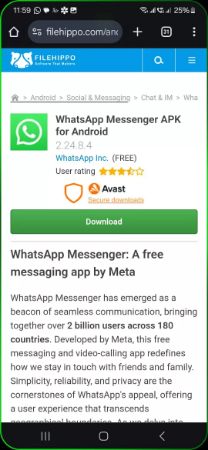
Step 4 Once the APK file is downloaded, you have to install it by enabling installations from unknown sources. After the installation, launch the app to set it up and restore the backup to get an app free of AI features.
Part 4. The Impact of Meta AI on WhatsApp and Ensuring Data Security
AI’s integration into your favorite messaging app has transformed how users interact, making communication quicker and more intuitive. This advancement also raises concerns regarding data privacy, as learning how to delete Meta AI in WhatsApp is impossible. While Meta assures end-to-end encryption, some users worry about how much data is processed and stored.
As privacy is crucial, many search for ways to safeguard their personal information while using the app. To help users manage their data more effectively, iToolab WatsGo provides a comprehensive solution for WhatsApp backups and data transfers. It allows you to safely transfer app data between devices, including Android and iOS.
You can even restore Google Drive backups to iOS or Android without losing any data. With its selective data backup and restore feature, you can pick specific chats or messages to store them on your computer. Due to these innovative features, we recommend you download and try this innovative WhatsApp data management toolbox.
In-depth Guide on Utilization of iToolab WatsGo for WhatsApp Data Management
You can utilize the detailed instructions given below to create app data backup and transfer to ensure it remains secure:
1. WhatsApp Backup
Step 1 Access WhatsApp Backup to Click Backup
You can begin by launching the latest version of WatsGo while ensuring your mobile phone is connected to the computer. From the program’s main interface, click “WhatsApp Backup” from the “WhatsApp” tab to proceed further. Now, you will need to select your device model from the option and click “Backup” to initiate the procedure.

Step 2 Enable End-to-end Encrypted Backup for Verification
For the iOS users, the backup process will now be completed, and they will be able to view the files. On the other hand, you will first need to access the app on your Android phone to enable end-to-end encrypted backup. After the backup is created, utilize the 64-bit password or your account number to verify it.

2. WhatsApp Transfer
Step 1 Attach the Targeted Mobile Device and Assign Positions
Within the “WhatsApp” tab of WatsGo, utilize the “WhatsApp Transfer” option and connect both of your targeted mobile phones to the computer. Once the devices are recognized, assign them the “Source” and “Destination” positions accordingly via the double arrow button.

Step 2 Select the App Data to Transfer via Continue
Afterward, hit “Transfer” and choose the app data categories you wish to move to the other phone. When you are done, tap “Continue” and follow the on-screen instructions to complete the data migration procedure. These prompts can differ depending on the smartphones involved but mostly require you to back up your data and verify your account.

Conclusion
In summary, finding how to remove Meta AI from WhatsApp can be an uphill task because there is no official method. While the AI in the app offers enhanced features, users seeking more control over their messaging experience may feel restricted due to the inability to disable or remove it. Although workarounds like installing older versions exist, they come with risks.
For a reliable solution to manage WhatsApp, we recommend using iToolab WatsGo, which provides secure data transfer and backup options. With its robust features, this software helps you manage your chat data effectively, giving you peace of mind in safeguarding your information.

