We all know that third-party apps can consume a lot of battery and make it difficult to use them on a regular basis. Recently, some users complained about the WhatsApp draining battery issue after the update. This issue was seen in the 4.0 version too, but after that people are still seeing it in their new devices. If you also don’t know why WhatsApp is draining your battery, we got you covered. In this article, we will share some top ways that you can use to fix this bug.
Part 1. Why WhatsApp is Using Too Much Battery?
Hey, I have stopped using my WhatsApp app regularly because it takes almost 35-40% of my battery. I don’t know why WhatsApp battery draining quickly. Is anyone else facing the same issue? Also, how can I fix this problem?
Undoubtedly, WhatsApp is a popular app with lots of wonderful features, but it has some drawbacks as well, such as draining battery issues. If you are using this app for several hours, you will notice that it starts to consume your battery. So, why is it happening? If you have the question why is WhatsApp draining my battery? Then this section is for you. Here we will tell you why WhatsApp battery is draining quickly. Continue reading as below we have mentioned the top reasons.
· Background Activity: WhatsApp runs in the background even when you are not using the app. That means it keeps your phone on and drains your battery. Apart from that, WhatsApp downloads images, videos, and documents automatically which is also the main reason why WhatsApp is using your battery.
· WhatsApp Images and Videos: WhatsApp allows you to send and receive images and videos in HD quality, so that could be another reason where your phone’s battery is going. Remember that videos and images take up a lot of space and can drain your battery within minutes.
· Live Location: The other reason why WhatsApp is using too much battery could be your live location. Sharing your live location can use a lot of your phone’s battery so if you want to save it, turn off this option as soon as possible.
These are the top reasons why WhatsApp is using too much battery and if you want to know the solutions, then continue reading the article.
Part 2. How to Save Battery When Using WhatsApp?
How do I stop WhatsApp draining battery on iPhone and Android? There are several ways that you can use if WhatsApp draining the battery quickly. We have personally tested many methods, but these 4 techniques have worked for us. Now, let’s discuss these ways to resolve your issue.
1. Set Up Dark Mode WhatsApp
Just like your smartphone devices, you can also turn on the dark mode on WhatsApp. If you want to save your battery, then switch to dark mode. Here is how you can set up dark mode on your mobile device.
- Launch your WhatsApp app and go to “Settings.”
- Next, look for the “Chats” option and select “Theme.”
- If the theme is set to light, then choose the “Dark” option.
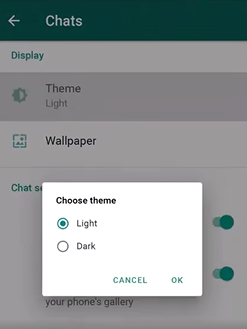
You will now enjoy using your WhatsApp application without worrying about the battery.
2. Lower the Screen Brightness of WhatsApp Wallpaper
If WhatsApp is draining your battery, then we recommend lowering the screen brightness of WhatsApp wallpaper. By doing that, you will be able to save battery time. Here is how it works.
- Open your WhatsApp app and look for the “Settings.”
- Now, choose “Chats” and click the “Wallpaper” option.
- Scroll down and adjust your WhatsApp wallpaper brightness.
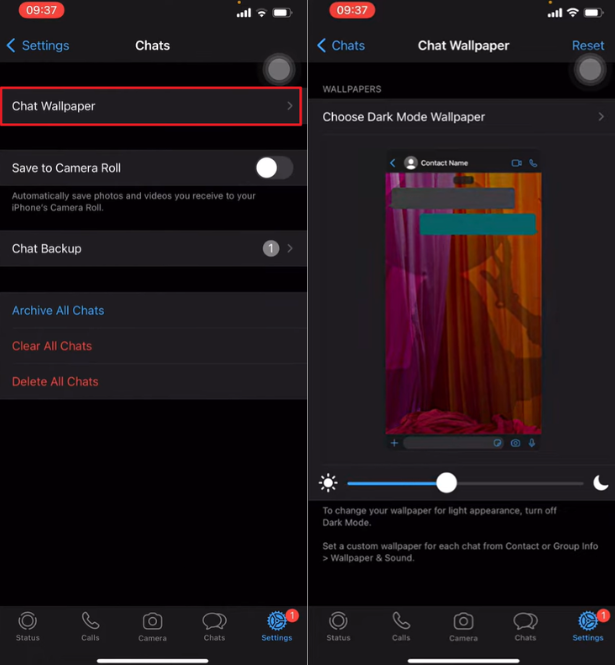
By following this method, if WhatsApp is still consuming your phone’s battery, then you can check out the other 3 ways mentioned below.
3. Disable Download WhatsApp Media Automatically
As we have discussed below, WhatsApp downloads the media files automatically, which is why your phone starts to lose its battery. We would suggest disabling auto download in WhatsApp, so you can easily fix this issue.
- Go to your WhatsApp app and click the “Settings” option.
- Next, choose the “Storage and Data” option, and under auto-download, select your desired option, such as mobile data or Wi-Fi as shown in the image below.
- Uncheck all the files and click the “OK” button.
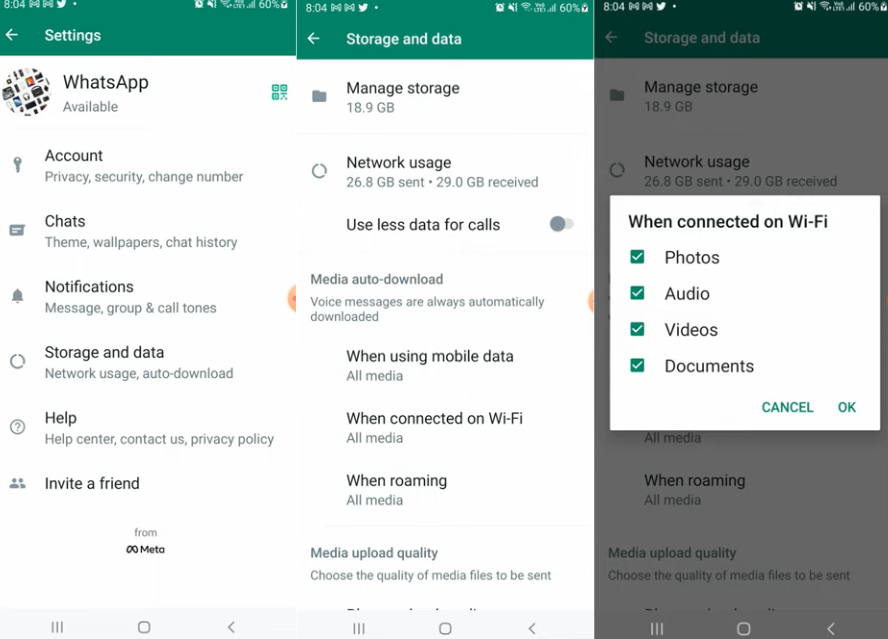
Now, the WhatsApp app will not automatically download videos, photos, audio, and documents.
4. Turn Off WhatsApp Background Refresh
Turning off WhatsApp background refresh, we also save your phone’s battery while using the app. Also, it is a good idea if your WhatsApp draining the battery on your iPhone. To turn off this option, you can try the steps mentioned below.
- Open your Settings app and scroll down to get the General.
- From there, tap the “Background App Refresh” option and select “Off”.
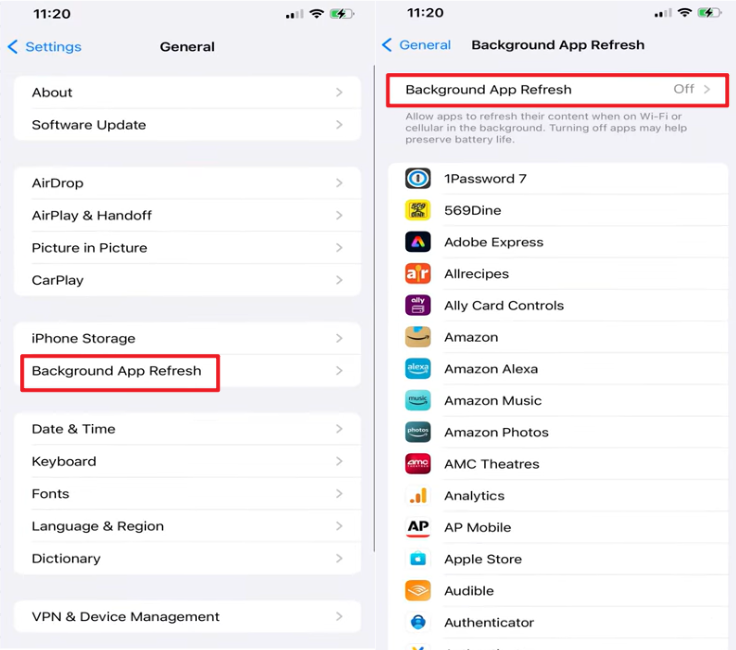
5. Disable Unnecessary Notifications from WhatsApp
If you use WhatsApp regularly, then you will get notifications constantly which will drain your battery. So, if you are annoyed with that, we recommend disabling unnecessary notifications from your App. Let’s see how you can do it.
- Launch your WhatsApp app and go to “Notifications” from Settings.
- From there, you can adjust your notifications of the group, messages, and more.
- If you don’t want to get any notifications, you can choose the “No Popup” option.
Extra Tip: Not Only Save Battery, But Also Save Storage
Saving battery while using WhatsApp on your phone is important, but freeing up storage space can also help save phone space effectively. This will make your WhatsApp run more smoothly. So, how can you save storage space? iToolab WatsGo is the best solution.
It allows you to back up your WhatsApp data to your computer, including messages, pictures, videos, files, and more. Not only for backups, but you can also transfer WhatsApp data. Now, let’s take a look at how to back up WhatsApp using WatsGo. Before we start, you can download WatsGo and follow the steps along the way.
iToolab WatsGo – WhatsApp Transfer, Backup & Restore
689,491,209 people have downloaded it
Step 1. Open WatsGo on your PC. From there, choose WhatsApp and select the “WhatsApp Backup” button.

Step 2. Now, connect your device to PC. Select the device and then tap “Backup” option.

Step 3. If you’re backing up an iPhone now, the backup will start immediately. For Android phones, there will be an additional end-to-end encryption verification step.

Step 4. Finally, with a bit of patience, you’ll see WhatsApp successfully backed up to your computer. You can also preview the backup and download it to your computer.
Conclusion
WhatsApp draining battery on Android or iPhone? Above, we discussed all possible methods to save battery power on Android and iPhone devices. We believe these methods can help extend your phone’s battery life. Additionally, freeing up storage space on your phone is also an essential task. If you want to clear up space, consider trying iToolab WatsGo. This software can help you efficiently manage your WhatsApp data.



