Hey, I have recently bought a new iPhone and want to transfer WhatsApp messages from Google Drive to iCloud. But the issue is that I don’t know how? Does anyone know how we can do this process and which tool is perfect for importin WhatsApp backup from Google Drive to iPhone?
To transfer WhatsApp backup from Google Drive to iCloud, you first have to restore the backup to Android, and then you have to download a third-party application to upload the backup file to iCloud. This process seems easier, but you have to be very careful while doing it. If you don’t know how to transfer WhatsApp messages from Google Drive to iCloud, don’t worry; in this post, we have explained everything regarding this process.
Common FAQs about Transfering WhatsApp from Google Drive
Q1. Can I Move WhatsApp Backup from Google Drive to iCloud?
📋 As mentioned above, you can’t directly move WhatsApp messages from Google Drive to iCloud because both the devices don’t allow this process due to differences in the system. However, you can restore the backup easily to Android and transfer data to the iPhone using a third-party application. Once you have completed these three steps, you can upload the files to iCloud effortlessly.
Q2. Can I Restore WhatsApp Backup from Google Drive to iPhone?
📋 You must be wondering if it is possible to restore WhatsApp Google Drive backup to iPhone; yes, it is. But you have to first create the backup file on Android, and then using a third-party application, you can transfer WhatsApp from Google Drive to iPhone. You can also transfer the data to the iPhone using the SD card or email.
Q3. Where is WhatsApp Backup Stored in Google Drive?
📋 You can easily find the backup file in Google Drive by following this procedure.
- Open the drive.google.com link.
- At the bottom left, click the “Storage” option.
- Now, click the “Backups” and select the “Preview” option to check all the backup files present in Google Drive.
How to Transfer WhatsApp from Google Drive to iCloud
If you don’t know how to move WhatsApp from Android to iPhone, don’t worry because you can download a reliable tool, WatsGo WhatsApp Transfer, Backup and Restore. This application is used by millions of users and has a good success rate. Plus, you don’t have to worry about losing data because it manages all your data.
WatsGo – All-in-One WhatsApp Transfer Tool
389,390,209 people have downloaded it
Step 1. Backup WhatsApp Using Google Drive
To backup WhatsApp chats using Google Drive, you can check out the procedure below.
- Open your WhatsApp application on your Android device and click the “Settings” option.
- Go to Chats > Chat backup > Back up to Google Drive.
- You will be asked to choose the backup frequency. You can find different options, including daily, weekly, and monthly. Make sure not to choose the “Never” option.
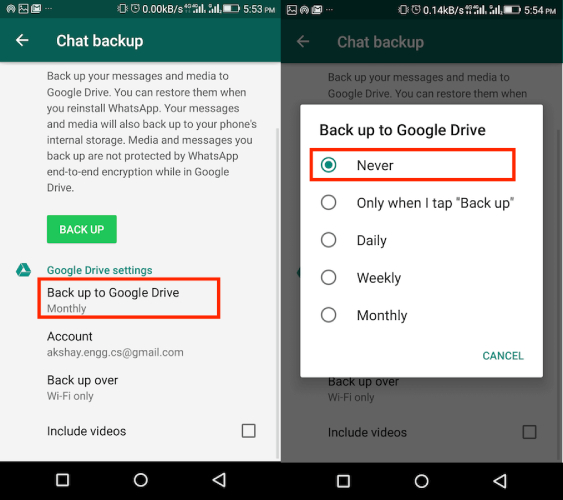
This is how you can easily move WhatsApp to a new phone without verification.
- Once you have selected the frequency, choose the Google Account where you want to backup WhatsApp data. In case you don’t have a Google Account, click the “Add Account” option.
- In the next step, you’ll be asked to check the network type. You can either select Wi-Fi or Wi-Fi cellular.
- WhatsApp will start backing up your Google Account depending on the internet connection.
That’s it! This is how you can easily backup WhatsApp using Google Drive. Now, check out the method below to transfer WhatsApp data to iPhone.
Step 2. Restore WhatsApp Backup from Google Drive to iPhone with WatsGo
Here are the simple steps that you can try to transfer WhatsApp to iPhone with WatsGo. All these steps are simple but don’t skip anything as you have to repeat the things again. After the steps, there is also a tutorial video that will further clarify how to restore WhatsApp Google Drive backup to iPhone.
① Download and install the iToolab WatsGo on your PC. Once it is launched, click the “Restore WhatsApp backup from Google Drive” option.

② Now, you need to log into the Google account that you’ve backed up WhatsApp data. Please make sure the Google account is correct.

Next, all WhatsApp backup history will show as below and just select one of them to download.
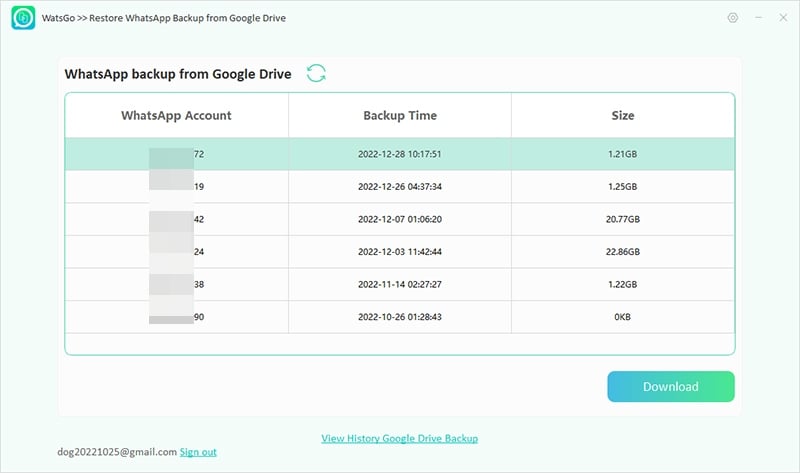
③ Start to download WhatsApp backup from Google Drive, please be patient and keep your internet well connected!
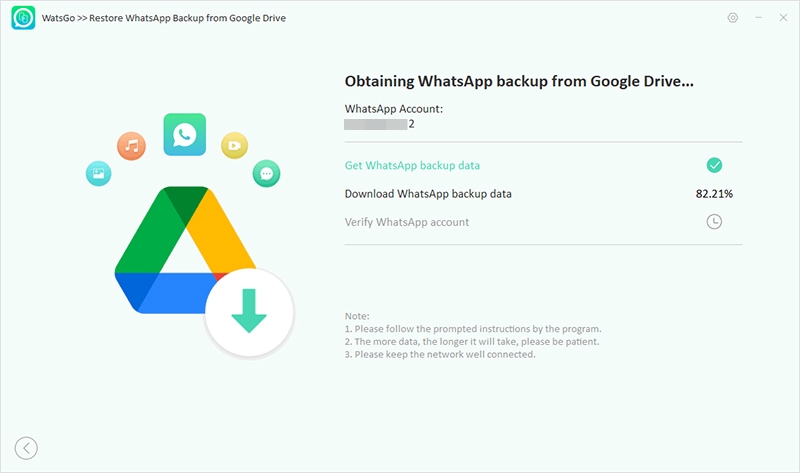
④ After a while, the WhatsApp backup is downloaded successfully, and you can choose to restore to iPhone.
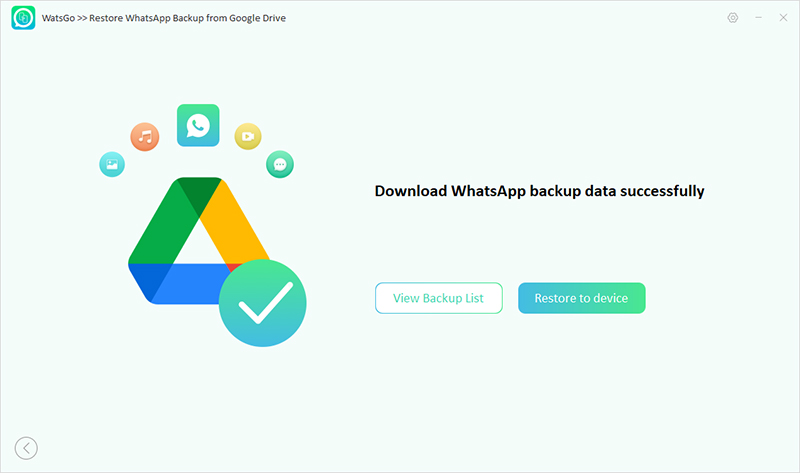
⑤ Then connect your iPhone to the computer and select WhatsApp data type, no less than 10 minutes, WhatsApp data will be restored to iPhone successfully.
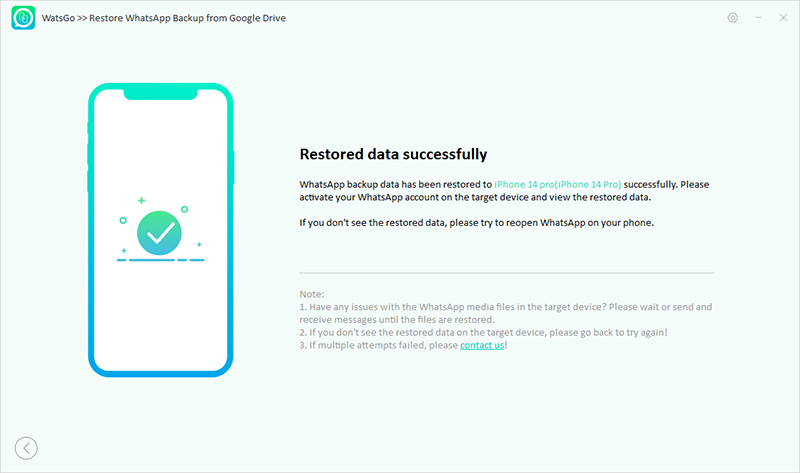
Step 3. Backup WhatsApp to iCloud
- Open the “Settings” option, and click the Apple ID banner.
- Now, click the iCloud option and scroll down a bit to find WhatsApp in the list.
- Launch your WhatsApp application and click the “Settings” menu.
- After that, click the “Chats” button and choose the “Chat Backup” option.

- Again click the Backup option to start the backup process.
- Don’t forget to choose the backup frequency.
- Finally, you will be able to backup WhatsApp to iCloud.
Video Tutiorl on How to Transfer WhatsApp Google Drive Backup to iPhone
Did you enjoy this tip? Subscribe to iToolab YouTube Channel
Useful Tip: How to Restore WhatsApp Backup from iCloud
To restore your chat history, perform the necessary steps below.
- First, check if the iCloud backup is present or not. To do that, open WhatsApp > Settings > Chats > Chat Backup.
- Once you see the backup, delete and reinstall the application again.
- After verifying the phone number, perform the steps to restore your chat history.
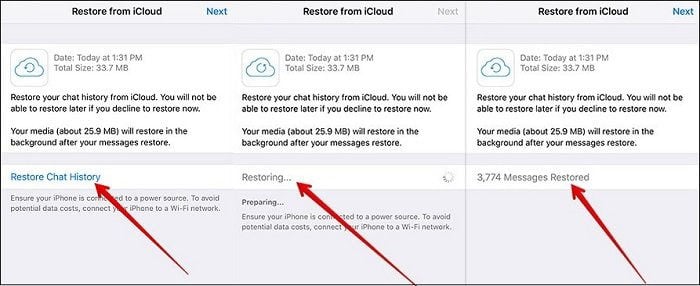
Conclusion
So, these are the ways that you can follow to transfer WhatsApp data from Google Drive to iCloud. You can perform all these methods without worrying about anything. Using these ways, you don’t have to worry about data loss. In case you want to download a reliable program, you can install WatsGo WhatsApp Transfer, Backup and Restore, which helps move data from Android to iPhone.


