Yes, we can transfer WhatsApp from Android to Android. As WhatsApp is one of the most popular applications, it makes sense that this feature should be available to the end-user. There are many methods to transfer data. These methods can be categorized largely into two groups, which we are going to explore further in the article.
How to Transfer WhatsApp from Android to Android Using PC (100% Working🔥)
Coming to our first category on how to transfer WhatsApp messages from Android to Android, in which we can use the power of the computer to share data between the two devices. There are many ways to do this, but the simplest yet efficient way to do this is just to use iToolab WatsGo – WhatsApp Transfer Tool. Now, you may wonder how to transfer WhatsApp messages from Android to Android using this? Download WatsGo and follow the steps below.
Step 1 Download and launch the application on your PC. And click the “Start” option.

Step 2 Connect your devices using Android devices and let the application detect them. Once they are detected, you will see the source and destination options.
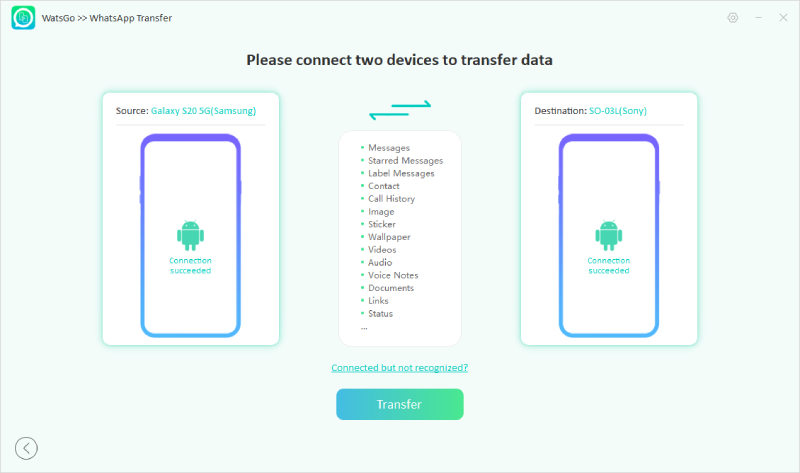
Step 3 Now, click the “Transfer” option and then you can select the type of media file that you want to transfer.

Step 4 The transfer is now starting. At this point, a prompt will appear, reminding you to back up the WhatsApp data on your old Android phone. You can follow the instructions shown in the images to proceed.
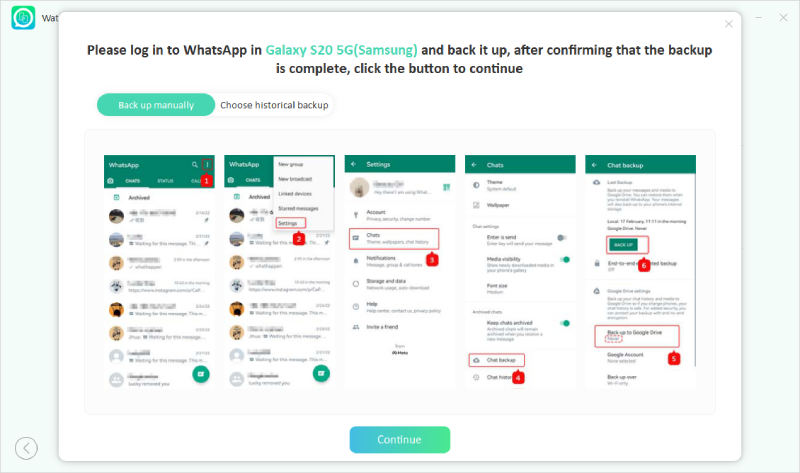
Step 5 Wait for a few more seconds, until the data is transferred. Make sure not to disconnect the devices during the entire process.
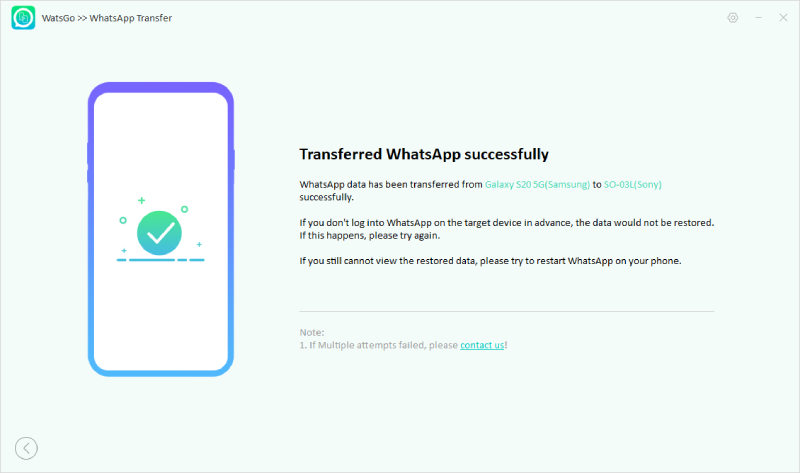
Once the transfer is completed, your target device will restart. Please log in using the same phone number to check if the messages were successfully transferred. This is how to transfer WhatsApp messages from Android to Android using iToolab WatsGo.
iToolab WatsGo – All-in-One WhatsApp Transfer Tool
389,390,209 people have downloaded it
How to Transfer WhatsApp from Android to Android without Computer
In this group, we are going to explore different methods on how to transfer data from one phone to another without using a computer. Since most users nowadays prefer to avoid using a computer, the methods introduced here will be suitable for those users. However, before using these methods, you should be aware that the transfer can be unstable, and there is a higher risk of failure.
If you’re still interested in trying after understanding the drawbacks, feel free to continue reading.
Way 1. Transfer WhatsApp Using Google Drive Backup
When we are talking about how to transfer WhatsApp data from Android to Android, one of the options provided by WhatsApp is to connect the Google account on your android device and backup the data to Google Drive. Google Drive is cloud storage for keeping data in the cloud and accessing it using wifi or a cellular network from anywhere. Below are the steps to back up data to Google Drive:
- Open WhatsApp on your phone.
- Tap on More options (Three vertical dots in the upper right corner).
- Tap Settings > Chats > Chat backup.
- Select Back up to Google Drive.
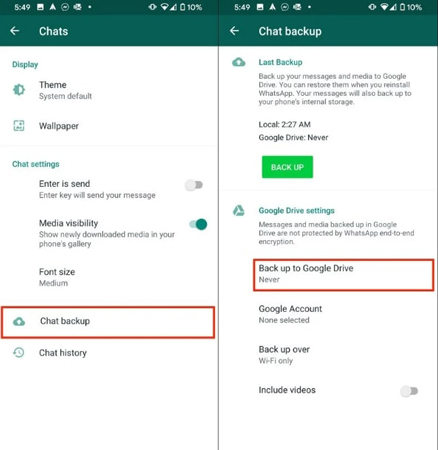
- Set the frequency for backup. It should be other than ’Never’.
- If your Google Account is not connected, then you will be asked to connect the account on which the backup will be stored.
- Set the preferred backup network you want to use.
Once the backup is done, we can restore it on another android phone through these steps:
- Make sure that your Google Account is linked with your Android device.
- Open WhatsApp. Enter your number and verify it.
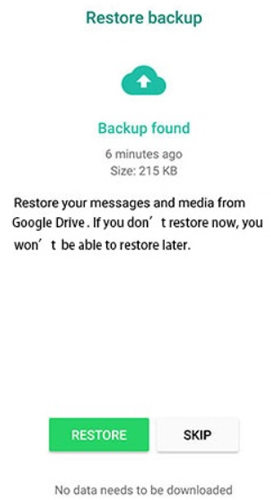
- Tap “RESTORE” when asked to restore your data from Google Drive.
- Once data is restored, tap “NEXT”. Chats will be shown shortly.
Also Read: How to Restore WhatsApp Backup from Google Drive.
Way 2. Restore Local Backup with File Manager App
One of the easiest ways how to transfer WhatsApp data from Android to Android is to use the File Manager App. Download any File Manager App from the Google Play Store or use the built-in app provided by some companies. Follow these steps to back up data:
If you are using SD card, then use this SD card with the new device. If you don’t have a SD card, then manually copy the chat backup and transfer it to the new phone.
- Open File Manager App.
- Open Local Storage or SD card (If data is not on SD card, you may see “internal storage” or “main storage”)
- Open WhatsApp folder > Databases folder

- Copy the backup file with no date, as this will be the latest backup file (Note: WhatsApp backup data locally for only the last 7 days)
- Open WhatsApp on the new Android device
- Enter your number and verify it.
- Tap “RESTORE” when asked to restore your data from Local Backup.
Way 3. Move WhatsApp Using Email Chat
Another way to transfer WhatsApp is to use email chat. To use this, you have to go to each individual chat on WhatsApp and back it up manually. Confusion? Don’t worry; we have covered this as well.
- Open WhatsApp. Open single or group chat.
- Tap on More Options (Three Dots) > More > Export Chat
- An email will be composed with an attached .txt document which contains your chat history.
Way 4. Migrate WhatsApp via Wi-Fi
Now, as we are coming to the end of this category, and you are still wondering what is the easiest way on how to transfer WhatsApp chats from Android to Android, then don’t worry because there are companies who are making this process more simple. One of the leading applications in this regard isWutsapper. Wutsapper is a very secure and easy-to-use application. We are going to explain how to transfer WhatsApp backup from Android to Android using Wutsapper. It cannot be simpler.
Step 1. You will need an OTG cable to connect both of the android devices.
Step 2. Download the Wutsapper on the first android device to back up.
Step 3. Open Wutsapper and it will show you a simple tutorial on how to transfer WhatsApp backup from android to android.
Step 4. Follow the tutorial and the backup will be done.
Conclusion
Now you know all the methods for transferring WhatsApp chat history from Android to Android, with or without a computer. One common method in both of these ways is WatsGo. If you are thinking of using a PC then use iToolab WatsGo – WhatsApp Transfer. This method has the highest success rate and provides the most stable transfer. Moreover, WatsGo allows you to choose the types of files you want to transfer, making your transfer even more efficient.


