Many users rely on messaging platforms as an important part of their daily lives. However, facing a sudden account ban can be a challenging experience, which leaves users feeling disconnected. Plus, the impact of losing access to your communication tool can extend beyond inconvenience, potentially disrupting personal relationships and professional commitments.
Account restrictions can occur for several reasons, including the use of unofficial apps or unintentional policy violations. Regardless of the cause, the frustration of navigating this situation is universal, which prompts the need for clear and actionable solutions. Hence, this article will address the common reasons behind account bans and provide practical steps to unban WhatsApp while protecting your data.
Reasons Why Your WhatsApp Was Banned
Before moving forward, you should first understand the common reasons why the ban occurred. Messaging platforms, including WhatsApp, enforce strict policies to ensure user safety and maintain compliance. Unfortunately, even unintentional violations can lead to account restrictions. Below, we will explore several reasons behind this action to help you get the WhatsApp account banned solution:
- Bulk Messaging: When you send a high volume of messages, whether for promotional or other purposes, it is flagged as spam. This behavior disrupts user experiences and violates platform policies.
- Reported by Others: Various frequent reports from other users can trigger an account review and potential suspension. Along with that, it often stems from harassment, inappropriate content, or spam-like behavior.
- Unofficial Applications: Outsider apps, like WhatsApp Plus or GBWhatsApp, often offer additional features that are unavailable in the official app. However, these apps are not authorized by the platform, which makes their usage a violation of the terms of service.
- Terms of Service Offense: If your activities violate the platform’s terms, such as sharing illegal or harmful content, your account may face a ban. Plus, WhatsApp actively monitors reported messages or accounts flagged for suspicious behavior.
Situation 1. Account Bans on WhatsApp Business App
When an account is banned, users are notified with a message stating, “Your account can no longer use this service,” along with an explanation. Additionally, accounts with a Meta Verified subscription will automatically lose their verification and will not be eligible for a refund if the ban stems from policy violations. If you believe the ban was a mistake, there’s an option to request a review directly.
Instructions: To unban the WhatsApp number, simply open the app and press the “Request a Review” button from the main screen. After that, you need to add your details to prove that your account is banned mistakenly. Then, hit the “Submit” button, and you will receive the results within 24 hours.
Safely Backup WhatsApp Business Data
When you are dealing with account restrictions or bans, protecting your data becomes a top priority. Losing valuable messages, customer contacts, and transaction records can have a significant impact on your business operations.
To avoid this, you should regularly back up your account data to protect them from any loss. For those searching for ways to recover and unban WhatsApp, safeguarding data is an important first step. Therefore, iToolab WatsGo stands out as the most reliable tool for handling business data backup and transfer with ease.
This versatile software allows you to create a comprehensive backup of your chat history and other important files. Moreover, it supports seamless transfers between devices, whether you’re switching to a new phone or migrating to a different platform.
WatsGo – Transfer WhatsApp between Android and iPhone
- This tool has the ability to back up large data volumes without any restrictions.
- You can restore specific chats or files from a backup without overwriting the existing data.
- iToolab WatsGo provides a view of the details of your backup before restoration.
- It works seamlessly with the latest Android and iOS updates and ensures compatibility.
Follow the guidelines below to back up your business account data and protect it from any situation in which you explore WhatsApp account-banned solutions.
Step 1 Access the Backup Tool on Your Preferred Device
To start, download this advanced software on your computer and open it. Upon seeing the iToolab WatsGo main interface, navigate to the “WhatsApp Business” tab. Then, click on the “WhatsApp Business Backup” option to move further.

Step 2 Start the Backup Process of Your Business Data
When you access the new interface, connect your mobile to the computer using a respective data cable. Next, select your device under the “Please Select Your Device You Want To Backup” section in the tool. Now, just press the “Start” button to commence the backup process.

Step 3 Enable the Encryption on Your Phone
If you are an iOS user, the backup process starts immediately after pressing the “Backup” button. However, you need to follow some more steps to encrypt your WhatsApp Business data on your Android phone. To do this, simply follow the image below and save the newly created password, as it will be used in the next step.

Step 4 Backup Your WhatsApp Business Data
Once the data encryption is complete, the software will automatically generate and securely preserve backup files. After finishing the backup on your Android device, you’ll be asked to input the password you configured previously. Thus, input it and press “Verify” to authenticate your identity and finalize the backup procedure.
Situation 2. Restricted WhatsApp Accounts
In some cases, instead of a full ban, an account might face restrictions due to activities that violate the platform’s Terms of Service. For example, you might encounter an in-app notification stating, “Your account is restricted right now.”
This situation arises when the platform detects behavior like spam or bulk communications, which are prohibited practices. While facing this issue, you may wonder, “My WhatsApp number is banned, how to unbanned it?”
During a restriction period, you can still communicate with existing contacts and participate in group chats you’re already a part of. However, you won’t be able to initiate new chats or group conversations, nor can you use linked devices. Plus, it’s important to note that these restrictions are temporary and will be lifted automatically after the allocated time.
Situation 3. Account Bans for Unofficial WhatsApp
Using unofficial app versions, such as modded alternatives, often leads to account bans. While appealing due to added features not available in the official app, these versions violate the platform’s Terms of Service. If you’re using an unofficial app and suddenly receive a message that your account has been banned, it will directly result from this violation.
Many users who rely on these apps search for solutions like “GB WhatsApp unbanned” to regain access. To recover your account, you have to switch to the official version of the app immediately. Before doing so, ensure you back up your data using iToolab WatsGo from the unofficial app.
When the data is secured, uninstall the unofficial version, download the official app, and restore your chats and files. Upon following this instruction, you can regain access and protect your account from permanent bans in the future.
Transfer Unofficial WhatsApp to Official WhatsApp
As discussed earlier, you should switch to the official app to avoid such issues and protect your account. However, one major concern during this transition is losing valuable data like chats, media, and contacts. When you get a failure while unbanning WhatsApp, tools like iToolab WatsGo offer a reliable solution to create a backup of your data beforehand.
This tool makes transferring data from GBWhatsApp to the official app simple and secure. In addition, you can create backups for GBWhatsApp and restore them to your new device or the official app. Thus, follow the steps below to understand how to transfer your data from the unofficial app to the official app:
Step 1 Open the Tool for Migrating Data
After downloading iToolab WatsGo on your system, launch this tool and navigate to the “GBWhatsApp” tab. After that, simply click on the “Start” button to begin the migrating process.
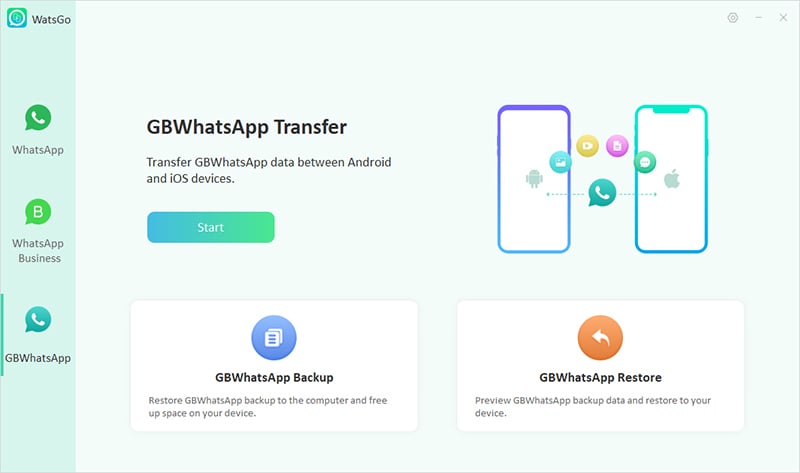
Step 2 Select the Data To Transfer to Other Phone
Moving forward, you need to connect both phones from which you want to transfer data and receive data. When your phone detects accurately in the “Source” and “Destination” sections, click on the “Transfer GBWhatsApp to WhatsApp” option. Then, press the “Transfer” button to choose your desired data to transfer, and hit the “Continue” button.
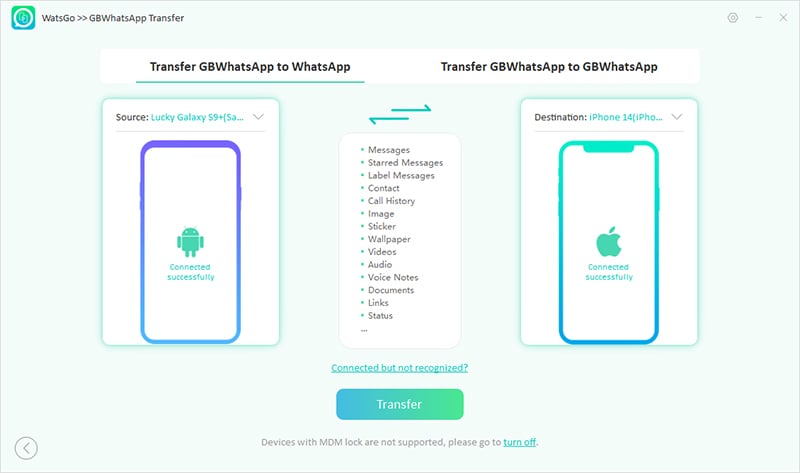
Step 3 Backup Your Data to Start the Migration Process
Afterward, you have to back up your data before transferring it to another device. To do this, navigate to the app’s settings and follow the images provided below. When you’ve backed up, the program initiates the process of retrieving and creating a backup for GBWhatsApp.
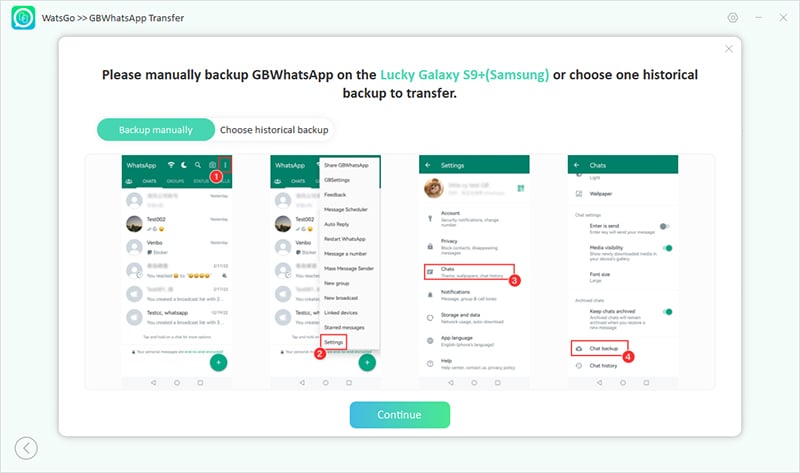
Step 4 Easily Transfer Your Data to Another Device
Now, you have to verify the phone number associated with your GBWhatsApp account to complete the login process. So, enter the same number and press the “Verify” button, and all your data will be transferred to your second device, which has an official app.

Hence, without wasting any time, download iToolab WatsGo today and easily transfer all your important chats and data to the official app with just a few clicks.
FixGo – All-in-One Repair Tool for iOS
389,390,209 people have downloaded it
Situation 4. Temporarily Banned WhatsApp Accounts
In some cases, your account might be temporarily banned, and you’ll receive a message stating, “Temporarily banned” when you try to access the app. This usually happens when you’re using an unofficial version of the app or engaging in practices like scraping.
If you’re wondering how to “unban my WhatsApp number” during this situation, understanding the cause is crucial in preventing a permanent ban. To resolve this, you have to stop engaging in activities like scrapping immediately.
Along with that, you also need to switch to the official version of the app. So, you can ensure that the temporary ban will be lifted by applying these suggestions. Plus, you’ll be able to continue using your account without further issues.
Conclusion
To conclude, dealing with a banned account can be a frustrating experience, especially when you rely on the app for communication. The above guide has explored various situations that lead to account bans and how you can address them effectively. Plus, many users search for a “WhatsApp account banned solution” to restore their access, and the key lies in compliance with the platform’s policies.
Thus, you need to follow the necessary steps to resolve the situation, such as switching to the official version of the app and stopping any unauthorized practices. In cases where you need to transfer data from an unofficial app to an official one, tools like iToolab WatsGo can make the process seamless. So, download WatsGo today and transfer data before your account has been banned.


