Summary
GB WhatsApp has been a widely used WhatsApp application that comes with unique features as compared to official WhatsApp. The app is preferred over the native WhatsApp application because you can easily save seen or unseen WhatsApp statuses. In this blog, we’ve discussed 3 methods to back up your GB WhatsApp data. One of the highly recommended is iToolab WatsGo – GBWhatsApp Backup to Computer.
How to Backup GB WhatsApp from Local Settings
If you use WhatsApp often, then you will learn to know how to backup GBWhatsApp manually as easy as official WhatsApp. If you are using GBWhatsApp for the first time, no worries, here I will show you how to do it within simple steps.
- Open Chats on your GBWhatsApp and go to Settings from the right corner of the top.
- Then scroll to find Chats from the settings interface.
- Now you will see Chat backup and tap it.
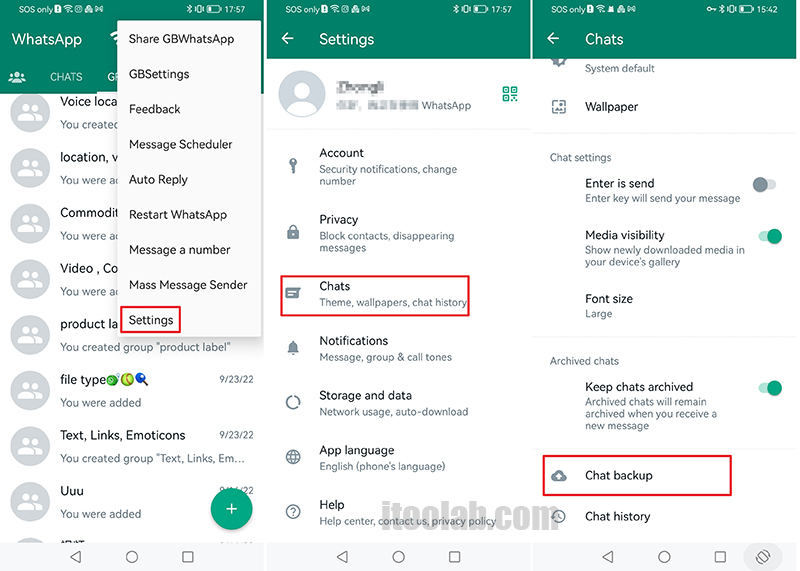
See how easy it is! If you also want to have an additional backup on an external drive, then don’t miss the next part I’m going to dive into.
How to Backup GBWhatsApp Chats to PC in Minutes
As you already know, backing up GB WhatsApp chats to a cloud storage service is difficult. In this section, we’ll go over a dependable solution for easily backing up your GB WhatsApp data. iToolab WatsGoGo – Versatile WhatsApp/GBWhatsApp Tool is a third-party premium tool that is best known for transferring WhatsApp, Backup & Restore.
iToolab WatsGo – All-in-one WhatsApp/GBWhatsApp Transfer and Backup Tool
389,390,209 people have downloaded it
It can also be used on GBWhatsApp: transfer GBWhatsApp to WhatsApp on Android or iPhone, restore GBWhatsApp backup to new phone, backup GBWhatsApp to computer and restore GBWhatsApp backup anytime. The steps below will explain how to backup GB WhatsApp chats to computer local storage in a few simple steps:
Step 1. Install, and launch the iToolab WatsGo on your personal computer, click on “GBWhatsApp” and then go to backup GBWhatsApp.
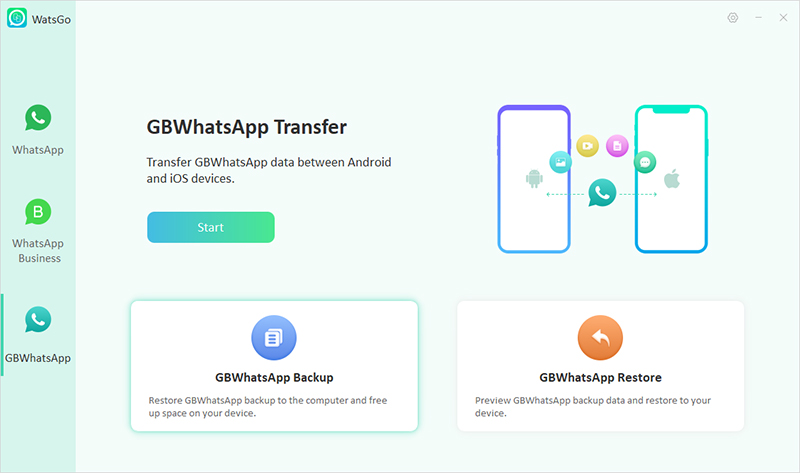
Step 2. Now connect your target devices. You will need to enable USB debugging on your Android.
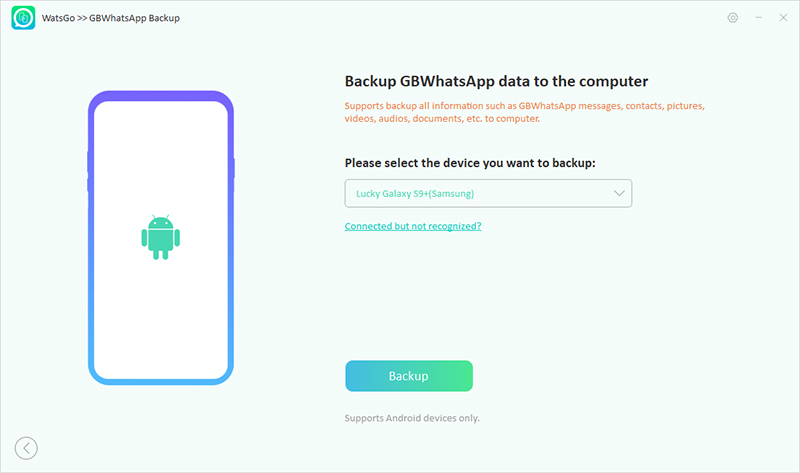
Step 3. Now, you’re just one step away from making a backup of your WhatsApp data. To move forward, you need to backup GBWhatsApp on your phone firstly.
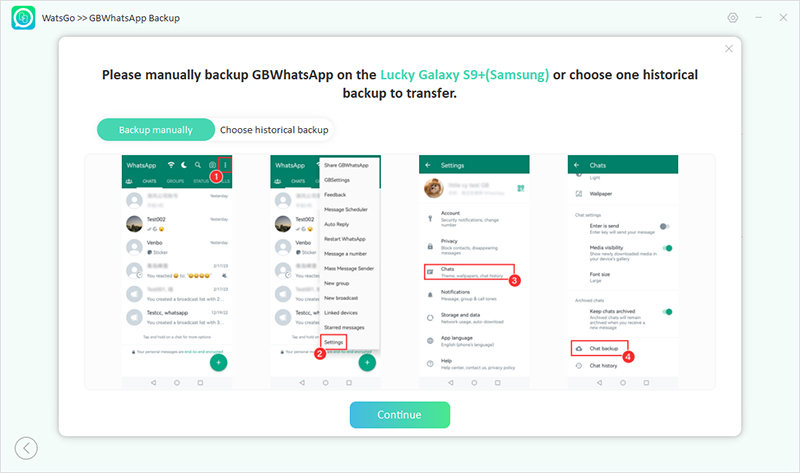
Step 4. Next, the program starts to generate a backup on your computer, and it might take some time depending on your backup size.
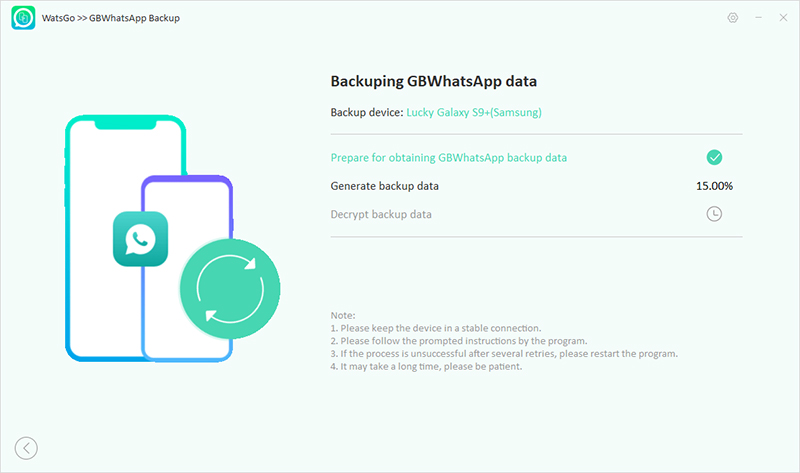
Step 5. Finally, you made it to backup GWhatsApp to the computer and click the “View Backup List” to take a look at what has been backed up.

This is an alternative way to store your GBWhatsApp data when you don’t have enough space on your device. Also, you are enable to view the backup details on PC.
How to Backup GB WhatsApp Chats to Google Drive
As mentioned above, backing up GB WhatsApp data to Google Drive isn’t easy as it seems. It’s a complex task and requires you to implement the following steps on how to backup GB WhatsApp chats to google drive.
Step 1. Download, install, and launch the GB WhatsApp application on your device.
Step 2. Tap on the three dots option located in the top right corner and then tap on the “Settings” option located in the drop-down menu.
Step 3. Tap on the Chat button to continue to the next page.
Step 4. Tap on the “Chat Backup”, by doing this a backup will create on your phone’s internal memory.
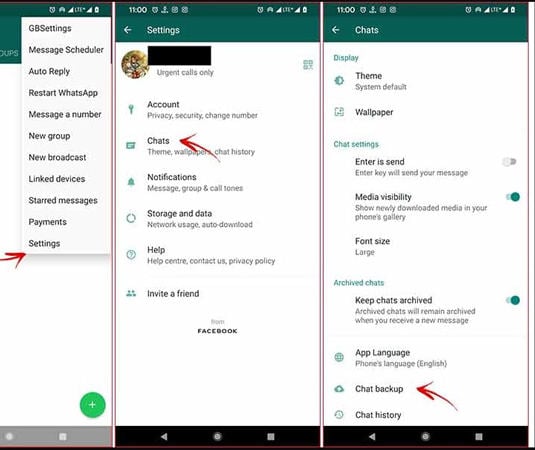
Step 5. Now, you need to install the WhatsApp application without deleting the GB WhatsApp application.
Step 6. You need to open the File Manager and select GB WhatsApp > Database.
Step 7. Now, you need to copy the already backed up GB WhatsApp file named “msgstore.db.crypt.12” and navigate to the WhatsApp directory > Choose Database and paste the copied folder.
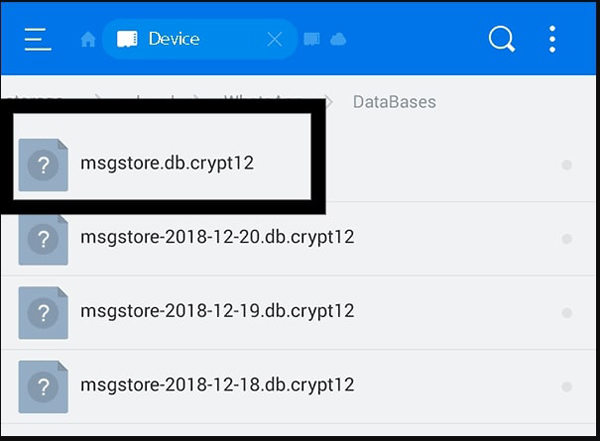
Step 8. Create your WhatsApp account using the same number that you used for GB WhatsApp. Verify your number and accept to restore chat from backup from the pop-up message. All your GB WhatsApp data will move to WhatsApp.
Step 9. Now, open WhatsApp > Tap on the three dots option > Tap on Settings from the Drop down list.
Step 10. Tap on the Chat backup > Backup to Google Drive, all your data will be backed up to Google drive. The backup process will take some time to process.

In this blog, we have gone over several methods for backing up GB WhatsApp to your preferred location. GB WhatsApp is one of the most widely used mobile applications on the internet. The most noticeable issue with GB WhatsApp is that there is no extra option for backing up to Google Drive. As a result, you’re always at risk of losing your valuable data. However, iToolab WatsGo – Versatile WhatsApp Tool rule out the possibility of backing up your GB WhatsApp data.



