WhatsApp is a private messaging service owned by Meta and is the best way to keep in touch with your friends and family. This app allows you to send messages, pictures, videos, and much more. There is no denying that Apps like WhatsApp can be hacked easily and leak your private data. You may be wondering if WhatsApp is safe to send private pictures. Read on to learn more about this topic. This guide will answer all your questions.
What are Private WhatsApp Images?
Images that you have sent privately to any of your WhatsApp contacts are private images. These images can be your family portraits, professionals, and more. Many users want to know that private images are saved on WhatsApp. To answer this question, we have written this guide. Further in this guide, you will find all your questions and answers, so that’s why we recommend you read this guide till the end.
Are Private Photos Safe on WhatsApp?
Is WhatsApp safe to send private pictures? The answer is yes; WhatsApp is safe for sending private images. With its End-to-End encryption features, all the communication between two contacts is completely secure. No third parties can access the WhatsApp messages between two persons, including WhatsApp.
This feature makes your WhatsApp safe from hackers, meaning that all the data available on WhatsApp, including private photos, are safe.
However, if you are still scared to send private images on WhatsApp, then we recommend that you read WhatsApp’s terms policy. They have mentioned that any data available on your WhatsApp is safe.
Does WhatsApp Have Access to My Photo?
No, WhatsApp doesn’t have access to your photos. As we have mentioned above, this app uses end-to-end encryption, which eliminates the possibility of your private images being leaked to WhatsApp servers.
However, we still must keep in mind that WhatsApp only stores messages in some instances. If you have sent a private message on WhatsApp and it’s not delivered to the receiver instantly, then it will be stored on the WhatsApp server for 30 days.
After 30 days, the message will be automatically deleted from the WhatsApp server. However, these messages will still stay hidden from WhatsApp eyes. In short, WhatsApp doesn’t have access to your private photos and messages.
How Can I Hide Private Photos on WhatsApp?
If you want to hide private WhatsApp photos from a phone gallery, then you are in the right place. In this section, we will show you how to hide and provide photos on WhatsApp. Unfortunately, it’s not possible to do this for every chat on WhatsApp at once, so you have to manually activate the hide feature on each chat.
It’s important to note that this feature only works for newly downloaded photos and will not apply to the photos that are already available on your phone gallery.
Follow the instructions given below to activate the hide feature on your WhatsApp.
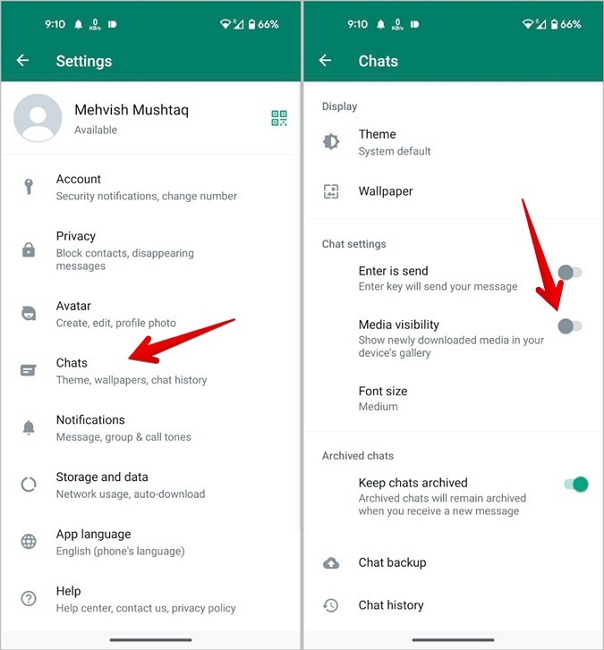
- Unlock your smartphone and launch WhatsApp.
- Select the Chat to which you want to apply this feature.
- Now press on the Chat name and then select the media visibility.
- Select the No option to hide WhatsApp photos from the Phone gallery.
- In the end, tap on the OK button to save the changes.
Now, all the media shared on this chat will stay on WhatsApp; this application will not save WhatsApp photos of this chat in your gallery.
If you want this feature to be active on every chat, then you have to do it manually.
Extra Tip: How to Save Private Photos on WhatsApp to PC?
Saving private WhatsApp on a PC isn’t a simple job; you will have to find the right tool that will securely save all your WhatsApp images to your PC. We have just the right tool for you. iToolab WatsGo is a WhatsApp data transfer tool that allows users to transfer their WhatsApp data to a PC.
Not only that, but it also enables you to transfer any type of WhatsApp data from one device to another in minutes. WatsGo offers features like Android to iPhone or iPhone to Android transferring.
It supports a wide range of data types, including WhatsApp messages, videos, contacts, documents, and more. With the help of this tool, users can easily back up WhatsApp data from Google Drive to iPhone and Android.
Here is how to save private photos on WhatsApp to PC via iToolab WatsGo.
Step 1. Download and install the iToolab WatsGo on your PC from its official site and then select the WhatsApp backup option.

Step 2. Connect your device to your PC and click on the Backup button.

Step 3. Remember to enable end-to-end encryption. Follow the guide mentioned in the image below.

Step 4. Once you have turned on encrypted backup, WatsGo will start to obtain and generate WhatsApp backup.

Step 5. Now, the program will ask you to verify it with a 64-bit password. Soon, your WhatsApp data will be successfully backed up on your PC. Click on the view backup list to preview the WhatsApp backup.

Note: This backup will be stored on your PC, and you can restore it to any device, including Android and iOS.
Summary
Feeling secure while sharing your private photos on WhatsApp is essential; WhatsApp has done its best to provide you with the best security features. With its end-to-end encryption, your WhatsApp data remains secure from hackers. No one can access your private chats without your permission, including WhatsApp.
Hopefully, after reading this guide, you will have all the answers you want. In addition, at the end of this guide, we have mentioned a third-party program known as iToolab WatsGo; with this tool, users can easily back up their WhatsApp data on a PC without worrying about storage. This program provides an easy-to-use interface, which is best for beginners with no tech knowledge.

