You may sometimes need to take a quick photo using WhatsApp while avoiding getting noticed. This situation usually arises at a private gathering or in a professional meeting. The loud and abrupt shutter sound can cause an unnecessary distraction or even make you feel awkward.
Therefore, performing WhatsApp camera shutter sound off is vital to capture the moments discreetly without disrupting the environment or drawing attention. This minor adjustment can greatly affect how smoothly and respectfully you interact with your surroundings while using WhatsApp for your photo needs.
Hence, the article below explains how to turn off WhatsApp camera sound on your phones, which is not just a convenience but a necessity in many scenarios.
Part 1. Can I Turn Off WhatsApp Camera Sound?
Yes, you can turn off WhatsApp’s camera shutter sound, but the method depends primarily on the device’s settings. Typically, the camera shutter voice is tied to your phone’s system sound settings, and you can ensure it is muted by simply switching off the sound. Moreover, exploring your phone’s settings can help you achieve the desired results of having the shutter voice off whenever needed.
However, disabling the shutter sound in some cases may not be straightforward due to regional restrictions or device-specific settings. So, if the sound persists, consider using headphones or other external camera apps with customizable sound settings to avoid inconvenience. Also, always check your phone’s voice settings to confirm your WhatsApp camera shutter sound-off preferences.
Part 2. How to Turn Off WhatsApp Camera Sound on iPhone?
Turning off your camera sound on your iPhone is a super simple method that lets you capture moments secretly without making much noise. Therefore, with the instructions given below, you can learn how to turn off WhatsApp camera sound iPhone effectively:
Instructions: To do so, go to your phone’s settings first and then access the “Sound & Haptics” option. Afterward, toggle on the “Silent Mode” to stop your phone from playing ringtones, alerts, and camera sounds for seamless secret use.
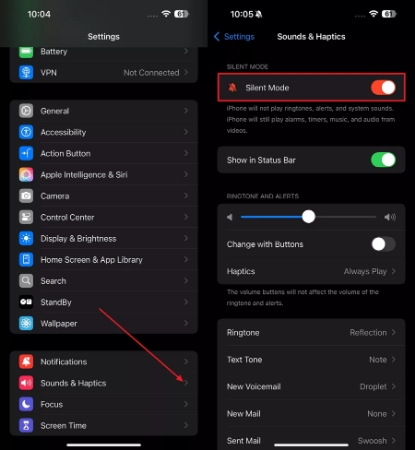
Part 3. How to Turn Off WhatsApp Camera Sound on Android?
If you’re an Android user and want to capture photos without the loud shutter sound, then you’re in luck. By exploring the instructions mentioned, you can turn off WhatsApp camera sound Android in just a few easy steps without steep learning.
Instructions: When looking to turn the shutter sound off on Android, you need to enter the phone’s main settings. After that, tap the “Sound & vibration” option to access the phone’s further sound settings. Now, move ahead to press the “Silent\DND” option, and in the end, press the “Silent” option to mute your calls and camera shutter sounds.
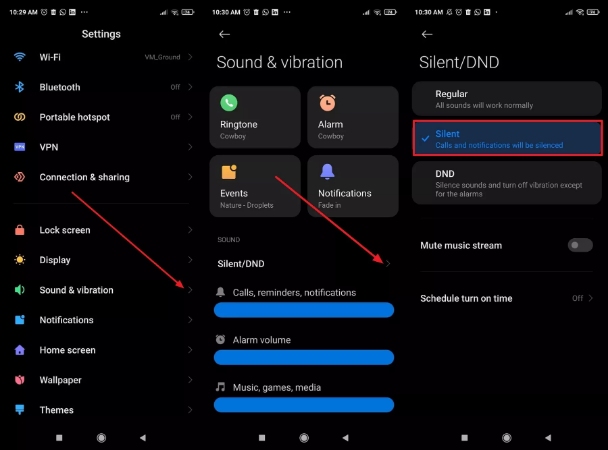
Helpful Tip. Preserve Your WhatsApp Data with a Backup
After capturing memories, there might be a possibility that your WhatsApp data gets lost accidentally or due to any bug. In this condition, let us introduce iToolab WatsGo software, which allows users to back up their messages without any hassle. Moreover, it’s a one-click solution to back up a large amount of data, including messages, images, videos, and more.
Not only this, but its cutting-edge technology has shown compatibility with both iOS and Android. Plus, this software lets you display all backups from the history list to ensure the process’s success. Apart from this, all the downloaded WhatsApp backups will be saved for you in the tool to check them anytime.
- This platform can restore WhatsApp Backup from Google Drive to Android and iPhone.
- It can export or transfer more than 4000 messages, images, and videos.
- The tool also supports WhatsApp Business and GBWhatsApp data backup.
- You can preview and restore WhatsApp backups or iTunes backups anytime.
- Provides smooth backup without requiring iTunes, iCloud, or Google Drive.
Backing up your precious moments is necessary to ensure your chats and photos are intact, especially when switching devices or managing storage. Therefore, the provided steps guide will assist you in keeping your essential information secure in the future.
Step 1 Commence and Enable the WhatsApp Backup Feature
Download the iToolab WatsGo software on your device first, then launch it to enter its main interface. Now, from the current screen, choose the “WhatsApp Backup” option in the “WhatsApp” tab.

Step 2 Connect Your Device and Begin the Backup Process
Once the new screen appears, connect your Android and iPhone devices to the computer. Later, under the section where you have choose the device for backing up, select and press the “Backup” button afterward.

Step 3 Verify the Backup Process with 6-bit-End-to-End Encryption
When having a backup process on an Android phone, you must follow the instructions to ensure end-to-end encryption and verify the account to finalize the backup process. On the other hand, iOS users don’t have to follow any specific instructions because their backup process is completely automatic.

Conclusion
In conclusion, knowing how to turn the WhatsApp camera shutter sound off is an excellent way to maintain privacy and capture moments without drawing attention. Moreover, this step helps you control your WhatsApp experience while making it more adaptable to various social or professional settings.
At the same time, keeping your chat data intact and backed up is crucial to prevent any loss of meaningful conversation. Therefore, the only reliable tool for this purpose is iToolab WatsGo, which provides a seamless way to back up all your WhatsApp data with just one click.
iToolab WatsGo – Safely back up your WhatsApp data
389,390,209 people have downloaded it


