WhatsApp is one of the best messaging apps available online. With the help of this app, users can easily send text, make audio or video calls, and more without paying a single penny. WhatsApp uses the internet connection to make calls to other users.
“I’m getting charged for WhatsApp-to-WhatsApp video calls. How do you turn the surcharge settings off? Please help me!!”
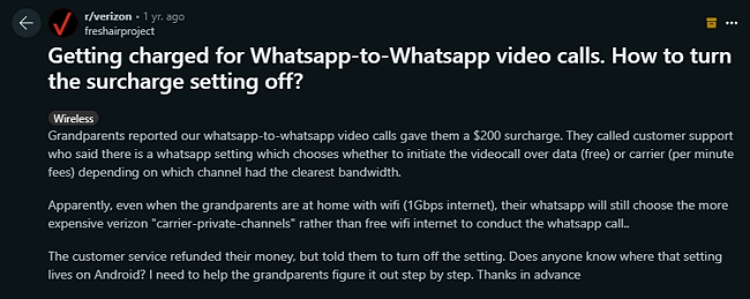
From Reddit, A lot of Complaints Reported.
However, some users have complained that WhatsApp is charging them for audio or video calls. Don’t worry because in this guide we try to solve this issue and hopefully provide you with some solutions.
WhatsApp Doesn’t Charge Calls!
WhatsApp doesn’t charge its users for sending messages and media files or making audio or video calls. In fact, WhatsApp has also stopped charging subscription fees in 2016.
However, WhatsApp uses an internet connection with either mobile data or Wi-Fi to make calls. That means if you are using mobile data to use WhatsApp, then your service provider will charge for using the app. You can monitor your WhatsApp data usage in Settings:
- Open WhatsApp and Tap on the dot menu.
- Choose Settings and click on Storage and Data.
- Tap on Network usage.
Now, you can see how much data you have used on WhatsApp.
Why Do I Get Charged for WhatsApp International Calls?
How can I avoid being charged on WhatsApp? WhatsApp uses an internet or cellular connection to connect users via direct message or voice call. So when doing a WhatsApp call, you don’t get charged for the phone call at all.
However, if you are using mobile data for WhatsApp calls, you can get charged for any data used because the call is done purely over the Internet.
To make international calls on WhatsApp without getting charged, ensure that you have an unlimited data plan with your provider or use a Wi-Fi connection.
How to Use WhatsApp for International Calls?
You can use WhatsApp to make international calls the same way you would make a local call. Follow the steps below to make the international call using WhatsApp:
- Open WhatsApp and select the contact you want to call.
- Now tap on the Phone or Video icon available in the top right corner.
- Allow the microphone access if you are using WhatsApp for the first time.
- The call will start ringing. Once another contact picks up your call, WhatsApp’s call duration time will start.
- To switch between audio and video, tap the Audio or Video icon.
- If you want to mute yourself, tap on the mute icon.
- If you are using an internet connection to make an international call, then you will not be charged for it.
Some Frequently Asked Questions about WhatsApp Call
Q1. Does it cost data to receive WhatsApp calls?
WhatsApp doesn’t charge for calls, this App uses the internet connection to make and receive calls. However WhatsApp uses data to receive calls, if you are using mobile data to receive WhatsApp calls, then make sure that you have an unlimited data plan. Otherwise, it will cost you a lot of money.
Q2. How much data does a 1 hour WhatsApp call use?
A standard-quality WhatsApp voice call uses around 0.75 MB per minute, while a higher-quality call uses around 1.5 MB per minute.
Q3. Are WhatsApp calls free on Wi-Fi?
Yes, WhatsApp calls are free on Wi-Fi. You can use WhatsApp to call worldwide for free.
Useful Tip: How to Transfer WhatsApp Calls from Android to iPhone
iToolab WatsGo – WhatsApp Transfer, Backup & Restore is the perfect option for those users who want to transfer WhatsApp calls from Android to iPhone in one click. With the help of this tool, users can easily transfer their WhatsApp data from Android to iPhone and iPhone to Android. The best part of this tool is that it supports a wide range of WhatsApp data, including WhatsApp messages, images, videos, and contacts. Furthermore, it also allows you to transfer GBWhatsApp to WhatsApp in a simple way.
It also allows you to download and restore WhatsApp backup from Google Drive. iToolab WatsGo offers an easy-to-use interface, which is best for non-tech and beginner users. The program is fully compatible with Android 14 and iOS 17.
Here is how to transfer WhatsApp calls from Android to iPhone via iToolab WatsGo:
Step 1. Download and install the iToolab WatsGo from its official site and launch it. Click on WhatsApp transfer.

Step 2. Now, connect the source and target device to the computer via a USB cable. Click on the arrow above to choose the source and target device.

Step 3. Ignore the warning and click on Continue to start the process. Select the data you want to transfer to your target device and then click on Continue.

Step 4. Now enable end-to-end encryption on your Android device. Follow the steps mentioned in the below image to enable encryption.

Step 5. Now comes the data generation stage. In this stage, WhatsApp data will be converted to the format that would be applied on WhatsApp.

Step 6. Once the process is done, a successful interface will appear on your screen, which means WhatsApp has been transferred to your iPhone successfully.

Conclusion
Remember that WhatsApp doesn’t charge you for the calls because it is free. So, if you are worried about why do I get charged for WhatsApp calls, it could be because of your internet connection. You might have accidentally used all your mobile data, and that is why your service provider is charging you. Don’t forget to check your mobile package before using your WhatsApp application. Moreover, if you want to transfer WhatsApp data from one device to another, you should use the iToolab WatsGo application.

