GBWhatsApp is a famous Android program that provides additional features you will not find in regular WhatsApp. With this app, you can view deleted messages, chats, and more. Every Android user should try this App at least once. Since we can’t download this app from the Google Play Store, we have to get this App from an internet source, but sometimes there can be an issue while installing the App. This guide will show you some methods to help you solve why GB WhatsApp is not installing Issue.
Additionally, we will learn how to safely install the GB WhatsApp App on Android; ensure to read this guide until the end.
Why is GB WhatsApp not Installing on My Phone?
Why is my GB WhatsApp saying App not installed? This is a question asked by many Android users. Below we have listed some possible reasons.
- Incorrect Settings
- You have downloaded the outdated version
- Too much cache on your smartphone
- Android software and hardware issue
- Unstable internet connection
- The device doesn’t support GB WhatsApp
- Insufficient space on your device
How to Fix GBWhatsApp not Installing Issue?
It can be annoying when you cannot install GB WhatsApp on your Android Phone. If you are facing the same issue, then don’t worry because below we have mentioned the top fixes to solve why is my phone not installing GB WhatsApp.
1. Insufficient Space in the Device
If you have insufficient Space on the Device, you won’t be able to install GB WhatsApp on your Android device. To resolve it, you must delete some unwanted Apps from the Device. Once you have made sufficient Space in the Device, you can install the App.
To confirm that you have enough space for the App, follow the steps below:
Step 1. First, choose the Settings App.
Step 2. Scroll down and then tap on Device Maintenance.
Step 3. Now choose the Storage option.
Step 4. Now this will show you how much storage is left on your Android device.
2. Make Sure You Install the Latest Version of GBWhatsApp
Sometimes an older version of GB WhatsApp has some bugs and glitches, so a newer version is always released on the website. Ensure that you are downloading the newer version of the App because if you download the older version, you won’t be able to install the App properly. Below in this guide will show you the safest method to install GB WhatsApp on your Android device. Keep reading this guide to find out.
3. Your Device is not Supported
Some devices don’t support downloading from an unknown source such as iPhone. If you are an iPhone user and want to download GB WhatsApp, there is bad news for you. iPhones do not support GB WhatsApp; this App is only available for Android users.
How Can I Install GB WhatsApp App?
We all know that Google Play Store doesn’t support GBWhatsApp due to copyright issues. So to download GB WhatsApp, you must visit an online website supporting the download of MOD apk.
Follow the below steps to download and install GB WhatsApp.
1. Enable Unknown Sources
Before downloading the App, you must allow your Device to install apps from unknown sources. Here is how to do it:
- Open the Settings on your Android device.
- Navigate down and tap on Security & Privacy option.
- Find the Unknown Source option and enable it.
- A warning message will appear on your screen; press OK to confirm.
2. Download the Latest Version of GB WhatsApp
To install the latest version, follow the steps below to its official website.
- Locate the Download button and tap to begin downloading.
- Ignore the warning message and then tap on OK.
- Wait for the downloading to complete.
Pros and Cons of GBWhatsApp Dowload
3. Install GB WhatsApp on an Android phone
Once the APK file is downloaded, now follow these steps.
- Find the APK file in the download folder.
- Tap on the file to start the installation process.
- Confirm that you want to install this App on your Device.
- Now wait till installation is complete.
You have successfully installed GB WhatsApp on your Device. Follow the instructions above if you want to get rid of why is GB WhatsApp not installing on my Phone.
How to Transfer GBWhatsApp to WhatsApp?
GB WhatsApp is an excellent App, but it has some disadvantages, such as privacy issues and glitches, and if WhatsApp finds out about GB WhatsApp, the company will ban your account.
For these reasons, many users are going back to their original App. But how to transfer GB WhatsApp to WhatsApp? Don’t worry because iToolab WatsGo – GBWhatsApp Transfer is here to solve this issue. With the help of this program, you can easily transfer your GB WhatsApp data to WhatsApp with just a few clicks.
It supports all data types available on GB WhatsApp, such as Photos, Videos, Documents and more. It doesn’t matter if you want to transfer Android GB WhatsApp data to iPhone WhatsApp because it supports cross-platform transfer.
Here are the steps to transfer GB WhatsApp to WhatsApp.
Step 1. Launch the iToolab WatsGo and select the GB WhatsApp. Then click the Start button.
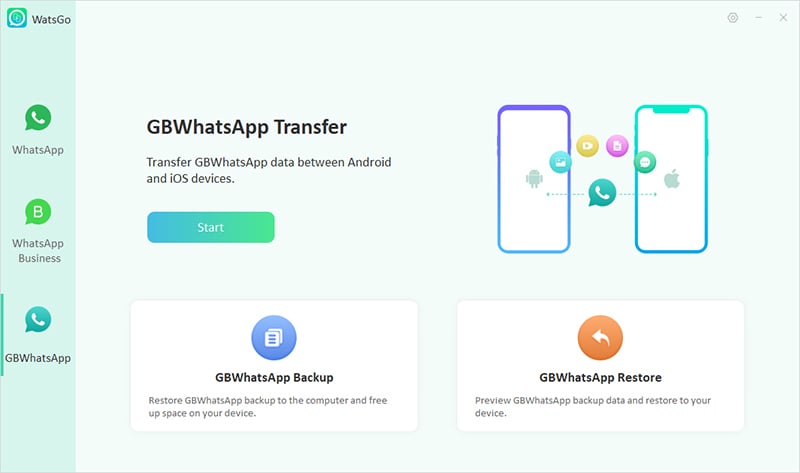
Step 2. Now choose the Transfer GB WhatsApp to WhatsApp option, connect the source and target device to PC via USB cable, and click on the Transfer option.

Step 3. Select the Data type you want to transfer.
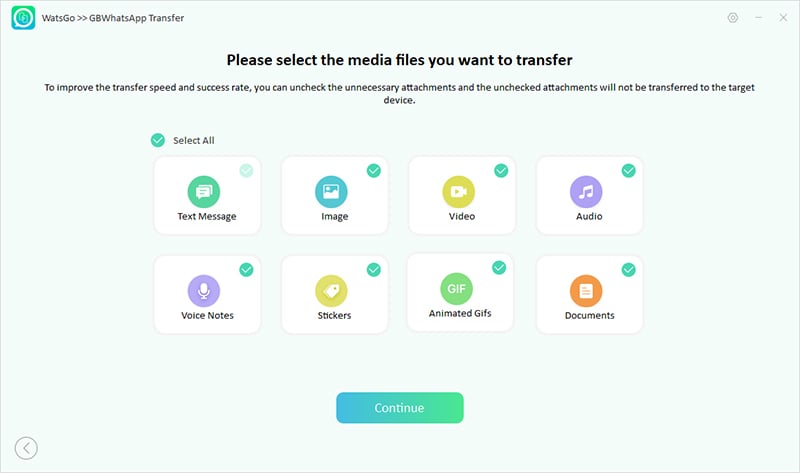
Step 4. Follow the instruction given in the below image to backup GBWhatsApp from Apps settings.
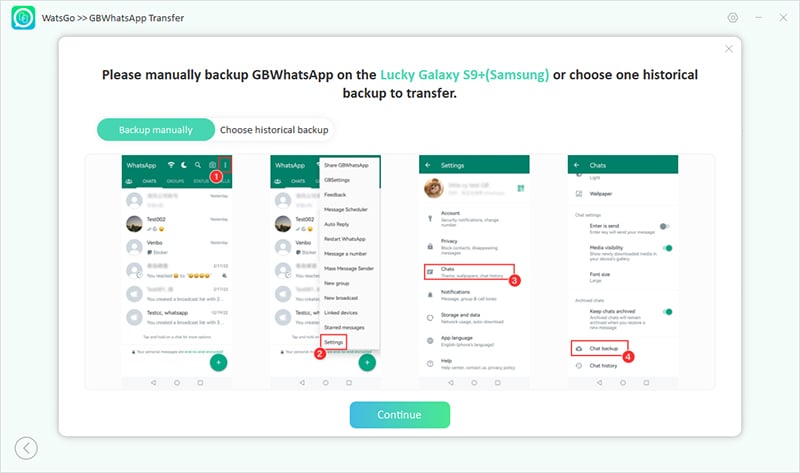
Step 5. Once the data is backed up, the program automatically obtains and generates a backup.
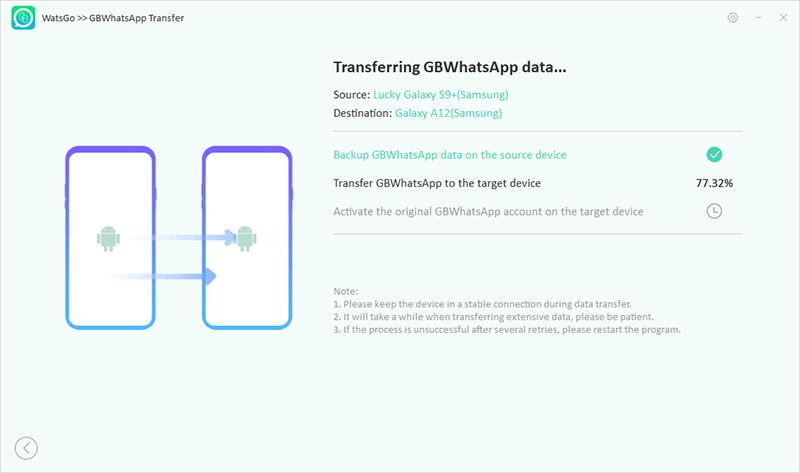
Verify the number that you have used in the previous WhatsApp. After completing the verification, you have successfully transferred GB WhatsApp to WhatsApp. Log in to your WhatsApp account to get all the restored data.
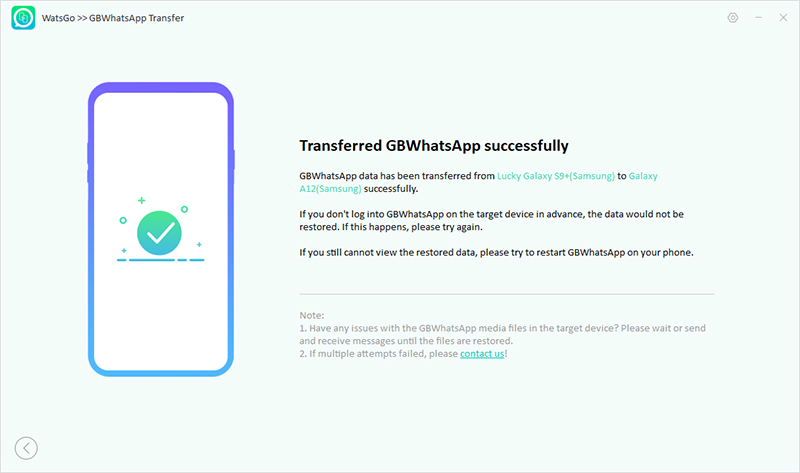
In this guide, we have provided the main reasons why is my phone not installing GB WhatsApp and mentioned some great fixes to solve this issue in no time. If you haven’t been able to install the latest version of GB WhatsApp on your Device, we recommend you go to its original version. iToolab WatsGo will help you to transfer GB WhatsApp data to WhatsApp with a few clicks.

