The active directory was initially used for centralized domain management only. The prime purpose of AD or active directory is to maintain the sets of services that help the users to get their job done using the networks and resources. The encryption of passwords, authorization and limitation protocols is also set using AD. If you wish to go for an active directory reset password, you have different ways to reset the password. As an active directory is meant to enhance an organization’s data protection, you need advanced resources and tools to reset the domain admin password.
What Is Active Directory and How Does it Works
An active directory is a centralized database in which the administrators and the users of an organization share all the information about their accounts. The data stored in this database can be used by both the users and administrators to protect their domain from unauthorized intrusion. Similarly, you can also restrict access to certain resources and information depending upon your needs and also active directory give the user permission to reset passwords.
The active directory is structured into a name space, where each domain has a unique domain name that helps it create unique identities for its users. On every machine that belongs to an organization, you will find a directory tree where all the accounts are created under certain folders of the Active Directory, which helps identify them easily. You can also see other information related to your accounts, such as computer objects such as printers, editor objects, etc.
How to Reset Domain Admin Password in Active Directory Windows 11/10
1. Active Directory Users and Computers Console to Reset Password
You can also reset the domain administrator’s password from the Active Directory Users and Computers console by following simple steps.
- Type dsa.msc in the Run box to open ADUC.
- Choose the User node from the left pane and choose the account that requires a password reset.
- Click on “reset password” for that account, enter the new password, and confirm it.
- Save the changes, and you are set to log in with the new password.
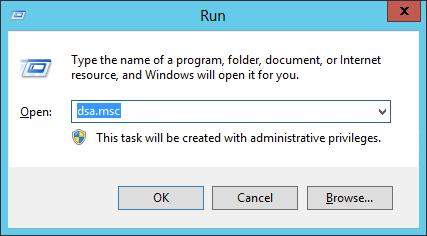
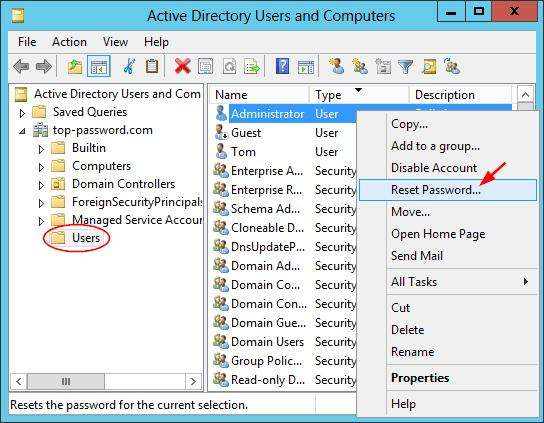
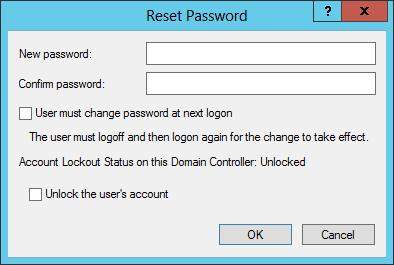
These methods involve changing the password of the account to another one. The specified password is changed to another one on a specified computer. The same type of setting is provided in the user control panel, and you will be able to use it. There are some other options too that we will discuss further in the next sections.
2. Active Directory Reset Password PowerShell
Set AD Account Password is a command-line tool in Windows OS which allows you to reset the passwords of users and computers in the Active directory. Also, if the account is disabled or locked, the password will be changed immediately. Both administrators and non-administrators can use this. You need not have any administrative rights for this process. Here are the steps you need to follow:
- Run PowerShell as administrator >> create SecureString based on fresh password and type this command:“”$secpwd= ConvertTo-SecureString -String “P@ssword123” -AsPlainText -Force“.
- Now, replace P@ssword123 with your new password.
- Use the Set-ADAccountPassword cmdlet to reset the domain administrator password with the command: “Set-ADAccountPassword Administrator -NewPassword $secpwd -Reset.”

This option is useful when the GUI is not available for the operations, and you need to use the command line prompt to perform different tasks in the PowerShell.
3. Active Directory Reset Password Command Line
If you are into command line methods and want to know how to reset a password in the active directory using the command line, here are the steps that you need to follow:
- Press Windows key+ X and choose command prompt from the elevated menu.
- Type the command “net user Administrator P@ssword123 /domain” and hit enter.
- Now, change P@ssword123 with your desired new password.
- With these steps, you have successfully reset the domain administrator password.
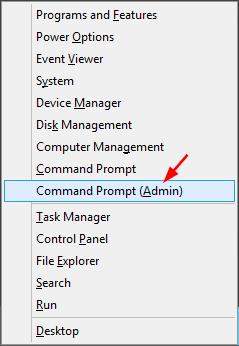
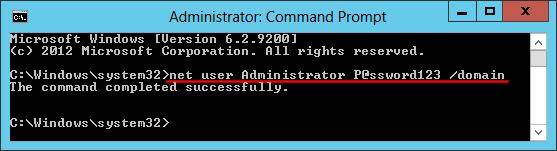
4. Active Directory Self Service Password Reset
You can reset your password without any help from the administrator by using self-service password reset, which is a facility made available by Microsoft. To use an active directory self-service password reset, you need to do the following:
- Log in to Azure Portal with global administrator permissions account.
- Look for Azure Active Directory and choose reset password.
- From the properties option, choose “selected” under the Self-service password reset enabled option.
- Select save to enable SSPR.
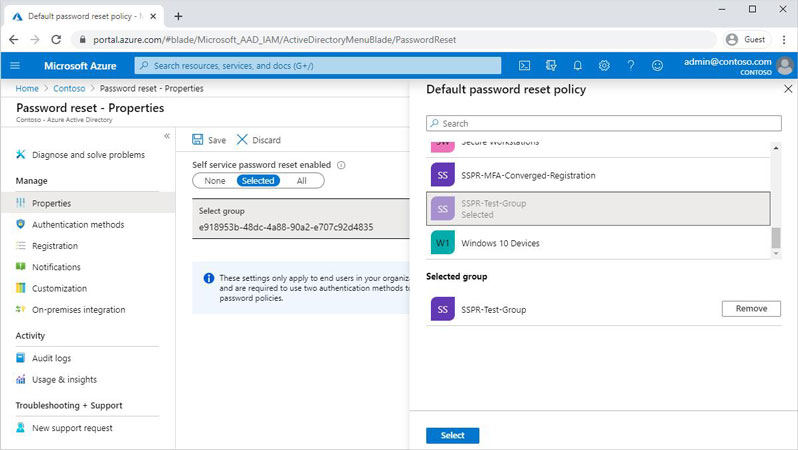
How to Reset Domain Password When Active Directory Not Working
When the password reset option is not working, how are you supposed to make the change and password reset? How to reset the active directory administrator password with the reset option not working? UnlockGo – Windows Password Recovery is an advanced password reset tool for Windows that can help to reset the Windows password and create a user or administrator account.
How to use UnlockGo for windows to Reset Password?
The process is quite simple, and the tool provides clear instructions in graphical guidelines regarding every step. Here are some simple steps while resetting your password with UnlockGo for windows:
Download and Install UnlockGo – Windows Password Recovery
You can use any other laptop or computer to install UnlockGo for windows and then load the program to let the tool download the data package.
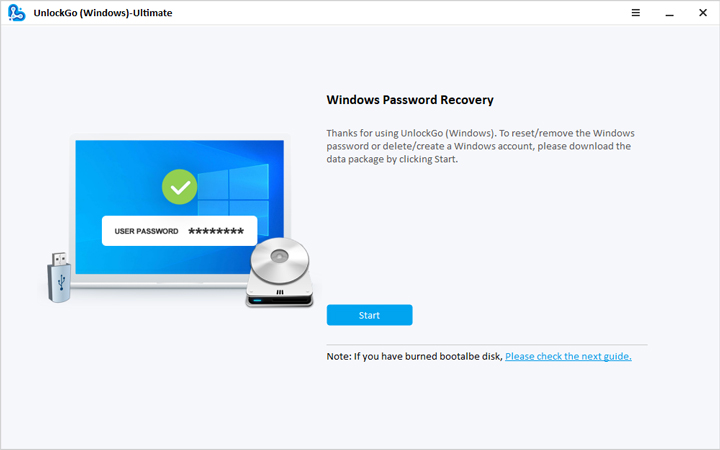
Depending upon your needs and requirements, you can use a disk or USB to create the reset disk. You need to select the right option and click on the Next button.
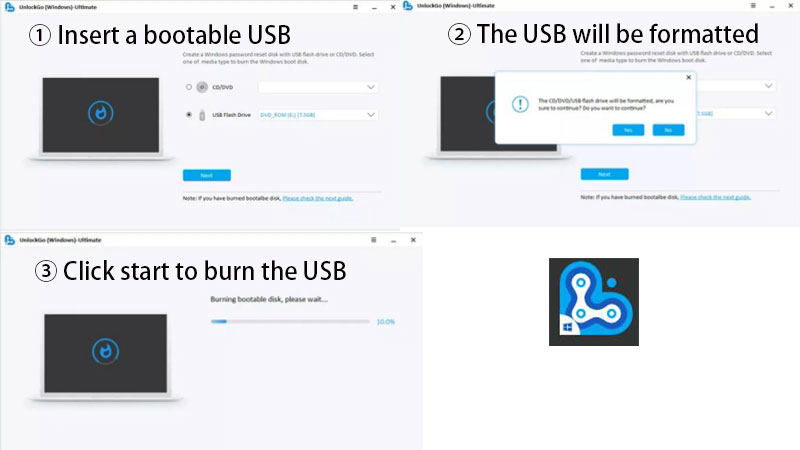
Follow the on-screen instruction to enter the boot menu.

using the arrow keys to select the Boot tab, then select Boot Device Priority and set your bootable USB or CD/DVD. Last, press F10 save and exit.
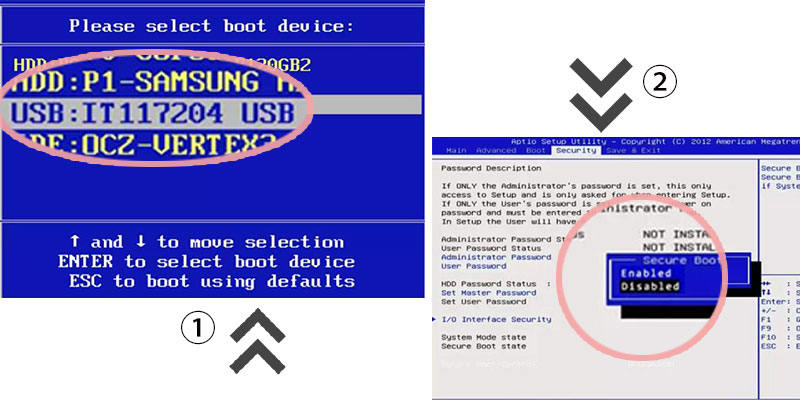
You can choose the windows system of your computer and it will show up all your windows accounts on the interface, choose the domain admin account you want to change, then you can reset its password.
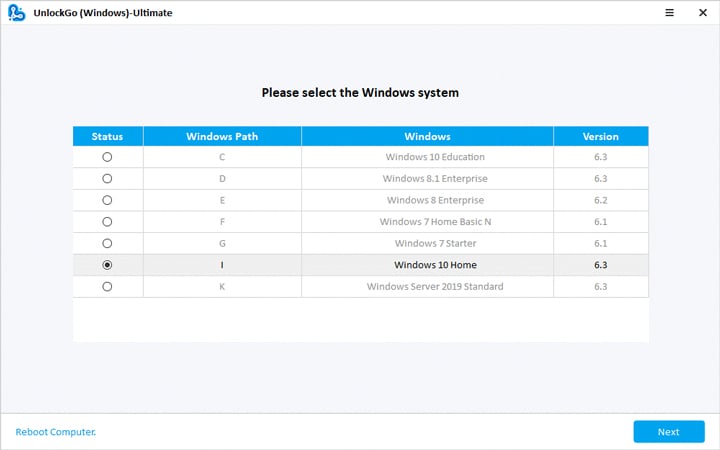

Final Verdict
Active directory reset password can be quite complicated if the password reset option is not working. All of these methods provide authorized access, but UnlockGo for windows helps reset the password even if you cannot access the system or lost the password. You can try free download UnlockGo (Windows) to reset your Windows password and purchase the upgrade to reset your Windows password without losing important data.
UnlockGo (Windows)
Reset Windows Accounts Password in Easy Steps
- Create Windows reset disk for password.
- Delete or reset domain account password, Windows local and Microsoft account.
- UnlockGo (Windows) is suitable for all Windows versions and products.


