For almost all ways you will have to fulfil certain prescribed precondition before you could use them. But, this post also shares an ultimate software solution in the face of UnlockGo (Windows) which delivers effective results 100 percent of the time.
Part 1. How to Bypass Admin/Login Windows 7 Password without Logging In
Here offers a one-in-all solution to bypass windows 7 (Home Premium, Starter and Professional) admin and login screen passwords no matter you have current passwords or not and when you haven’t prepared any disk to reset or remove it. UnlockGo – Windows Password Recovery is a top notch software which is known for its infallible success rate. Even a tech novice can easily follow the simple directions to this all in one product. The good thing is that the software solution works for most windows versions including windows 7. Not only you can bypass local account, you can also bypass windows 7 admin password with recovery utility.
Here is the straightforward step by step process that you can employ to bypass windows 7 and rest password using ‘UnlockGo (Windows)’:
- ⭐ Install and open UnlockGo on an unlocked PC accessible to you and click ‘Start’. Insert a bootable USB to start the burning process for the password reset disk.
- ⭐ After that, connect the burned USB to the locked computer and follow on screen instructions as shown in picture below to enter the boot menu.
- ⭐ Now, keep pressing F10 or ESC to enter BIOS menu, and then using the arrow keys to select the boot tab and then boot device priority and set your bootable USB, click F10 save and exit. When the reboot is done, select the Windows 7 version that your computer uses from the given options.
- ⭐ In this step, click on reset account password from ‘select a feature’ and then click ‘Next’. Now, restart your locked PC. Congratulations! You have successfully bypass password windows 7.




Part 2. How to Bypass Windows 7 Admin Password without Software
If you are still curious as how to bypass admin password windows 7 when you forgot it, we have more ways that can help you out. Although these ways are not as effective as recovery software, yet if you meet the preconditions there is a high possibility that these methods will help you bypass admin password windows 7.
Way 1. Bypass windows 7 admin password command prompt without disk
Windows 7 passwords may be easily changed if another administrator account is available in the event that one of the administrator accounts password has been forgotten. You will not be needed to create a password reset disk as well. To do this, follow these steps:
Step 1: Right-click on the command prompt in the ‘Start’ menu and choose ‘Run as administrator’.
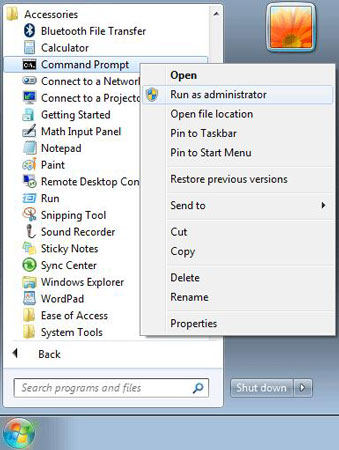
Step 2: Entering ‘Net User’ in the command prompt. To reset a lost Windows 7 password, type ‘net user username new password’ into the ‘Administrator Command Prompt’ and that will do the trick.
Way 2. Windows 7 password bypass USB without Logging In
You can easily bypass windows 7 password within a matter of minutes. However, there is a limitation that you can only use this method if you have had pre-made a reset disk.
The simple steps of this process are as follows:
Step 1: Start your PC and enter anything as password. As PC will detect the wrong password, you will be given a ‘reset password; option showing right below the password field.
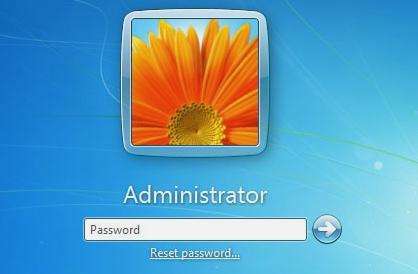
Step 2: Password Wizard will appear now. Insert the password reset disk in the PC and then choose the drive from the options and click ‘Next’. That’s pretty much it. You have bypass password windows 7.
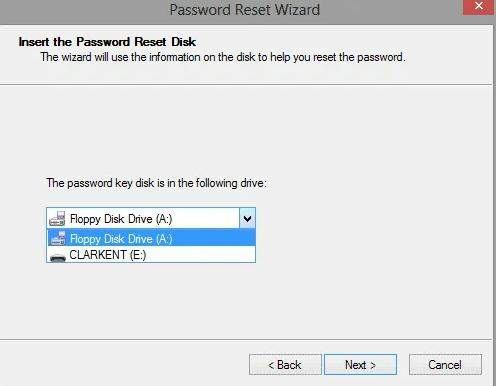
Step 3: Now, a new window will appear. Set a new unique password and then confirm it to complete the windows 7 password reset process.
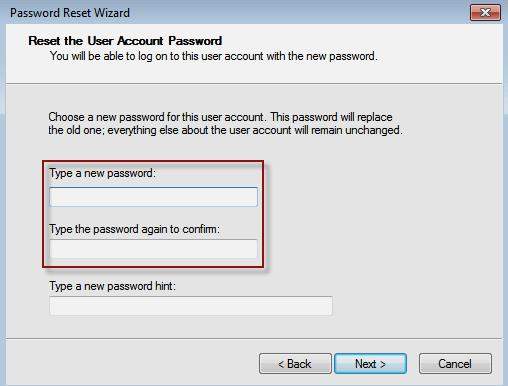
Part 3. How to Bypass Windows 7 Login Password without Disk
Now, many people wonder as how to bypass windows 7 password when they have lost their ability to log in to windows 7. They keep on pressing wrong password in an attempt to make the right fluke. But this can only add to their frustration. In reality, such users should worry as there are multiple ways that can be used under different situations to bypass windows 7 password without any need of logging in. Lets have a look at each of these practical and useful way in the following part of this post.
Way 1. Bypass Windows 7 Login Password Command Prompt
Windows 7 version comes with a hidden administrator account that you can use to bypass windows 7 login password without any need of logging in. The process is very fast and easy to carry out. Please follow the steps below to reset window 7 password using hidden admin account with the help of command prompt.
Step 1: Force shut down your PC and then force it to ‘Advanced boot Mode’ as you restart it. Select Safe Mode with Command Prompt.
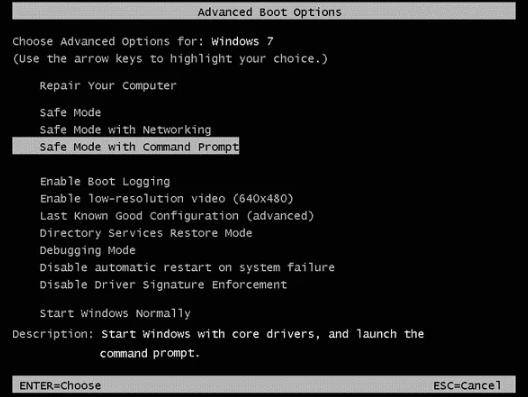
Step 2: Now, the hidden admin account will show on the log in screen which will provide access to command prompt.
Step 3: Lastly, use ‘net user username new_password’ as command to complete the process and bypass password windows 7.
Way 2. Bypass Windows 7 Login Password With Chntpw Utility
If you want to successfully bypass windows 7 local account password, here is another effective way you can use. This method uses a free utility by Linux called as ‘ Chntpw’.
- First of all, you will need to download a ‘Chntpw’ copy from the official Linux website. You should use ISO2Disc in order to burn it into a USB.
- Boot up the computer with the burned USB. Now, open terminal window and use ‘sudo apt-get install chntpw’ as command to install Chantpw.
- Open the Windows installation partition on your computer. Make sure you look at the nautilus title bar to see the disc ID.
- Now, type the following commands:
- Finally, you will get a list of users in the system. Proceed with typing ‘1’ to clear the user password.
cd /media/Disk Identifier
cd Windows/System32/config/
sudo chntpw SAM
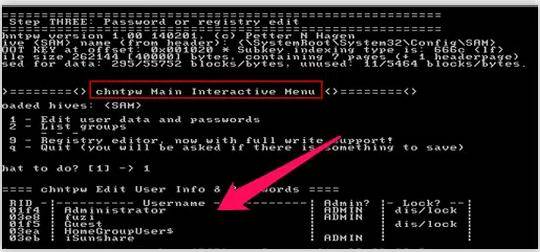
Way 3. Bypass Windows 7 Login Password Using A Backdoor Trick
Some computers simply don’t support USB booting. So, if you are using such a computer you need a different way to bypass windows 7 password. Luckily, there is still another way that you can use if you are wondering as how to bypass windows 7 starter login password or any other windows version for that matter. You can use this backdoor trick using the step by step guide given below:
- First turn on the computer and then force shut down the computer. Now, you will see a ‘Windows Error Recovery’ page on screen as you will restart the computer.Here you are meant to select ‘Launch Startup Repair’ option to start boot up.
- Click ‘View Problem Details’ on completion of analysis process. A detailed report will be shown. Go to the end and click the last link.
- As you will click the link, a notepad will open showing the privacy statement. Click on file menu and then ‘open’.
- A dialog box will open. Find ‘cmd’ in the list and rename it to ‘sethc.exe’. After this, close all the dialog boxes to complete the process and Finish. This will restart the computer. On the restart, press the Shift key 5 times to open the command prompt window. Enter ‘net user username password’ to reset your windows password.
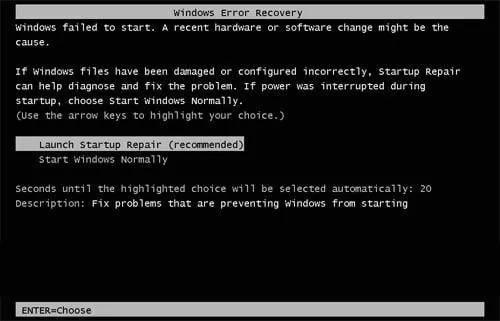
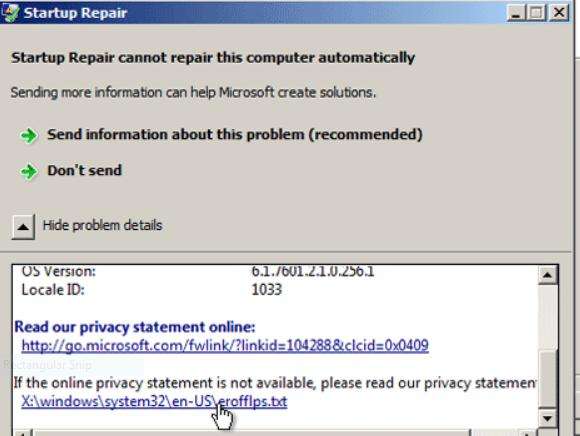
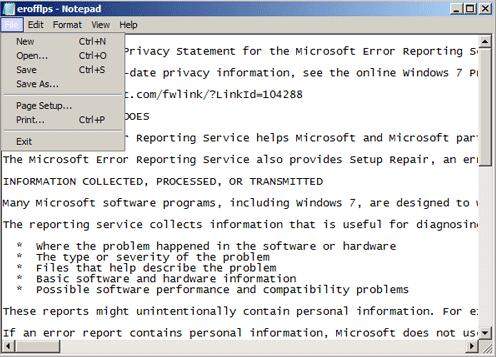
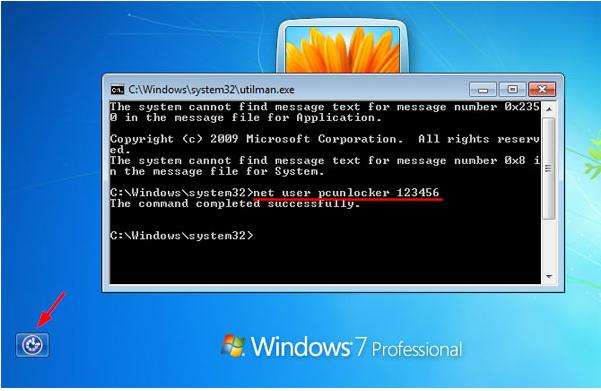
Wrapping Up
According to a precise estimate, globally over 100 million people are users of Windows 7 version. As a result, it is natural that a lot of people will be forgetting their windows 7 admin account and local account password, whichever they have been using to log in. Not only such a situation is a problematic one but also it causes severe frustration and annoyance. In realization of this fact, we have brought to you some of the most effective ways that are easy to apply and effective. However, we have told you the complete truth as all the ways mentioned have certain preconditions to meet. To get you out of such limitations, this article also shares a complete and infallible solution in the shape UnlockGo – Windows Password Recovery, which will help you bypass password windows password under almost all circumstances with an accuracy of 100 percent.

