Therefore, your PC’s administrator account needs an impenetrable security barrier. And through this guide, you will learn to set the default administrator password on Windows 10 account.
What Is Default Admin Password for Windows 10?
While looking for your answer to “Is there a default administrator password for Windows 10?” you will know that, unfortunately, Windows 10 and Windows 7 PCs do not come with a default administrator account password, thus making the PC vulnerable.
However, the Windows 10 operating systems come up with defaultuser0 with no current password set means to leave blank to avoid any inconvenience to the users. Hence you can set your default password to the windows admin account by yourself later. But people tend to create a new local account, and forgot the default windows account. So let’s see how to change default admin password on windows 10.
How to Change Default Administrator Password Windows 10?
Leaving a password blank is always a risk when your computer is exposed online or connected to the internet. However, we also know that an administrator account without any password becomes vulnerable to attacks. Therefore, it is essential to have a administrator account password. Here are some of the ways through which you can do it.
Way 1. Change Default Administrator Password with UnlcokGo for Windows
UnlockGo – Windows Password Recovery is a premium tool that can help you with administrator default password windows 10. This product can easily change the password for your Windows PC by resetting it.
UnlockGo for windows are extremely helpful in making your PC’s security impenetrable.
Here is how you can do it too:
Step 1: Get an accessible PC where you can install UnlockGo for windows. After that, insert a USB/CD/DVD to start burning.
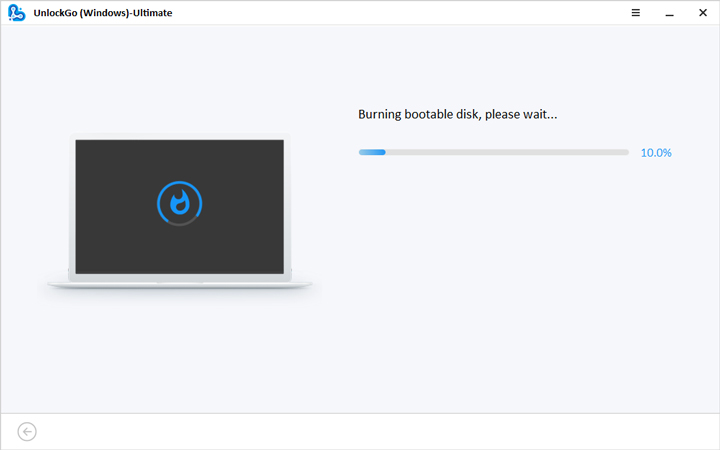
Step 2: After burning, insert the burned USB/CD/DVD into your locked computer and follow on-screen instructions to enter bios menu and set bootable device by selecting boot tab and boot device priority, last press F10 to save and exit.

Step 3: You device will reboot and ask for Windows OS. Now select “Reset Account Password” from the below pane and click “Next.”

Congratulations, your password has been reset now using UnlockGo for Windows! Feel free to buy UnlockGo for windows.
Way 2. Change Default Administrator Password with CMD
Changing the default administrator password of your Windows account with CMD is yet another way to set up the “default administrator password windows 10.” To change your default administrator password with CMD, follow these steps:
Step 1: Insert the installation disk and restart your computer. You can press any button to boot your PC from the installation disk. This will lead to the initiation of Windows configuration software. Press the Shift and F10 keys to run the command.
Step 2: Now, start typing the following and hit Enter.
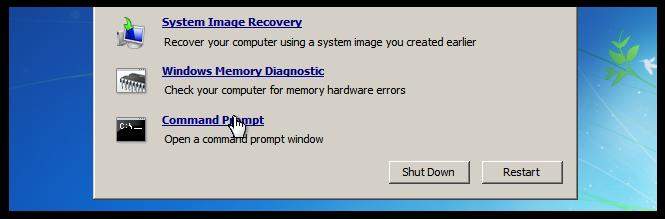
Step 3: Now, type copy /y c:\windows\system32\cmd.exe and hit Enter.

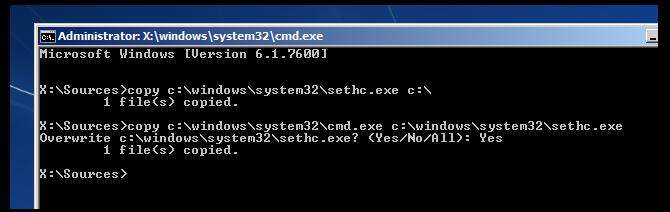
Step 6: When you see your login Window, start pressing Shift key repeatedly for five times. Because of this, your CMD will open in an admin role. Now you can use the net user command for resetting the new password and username.
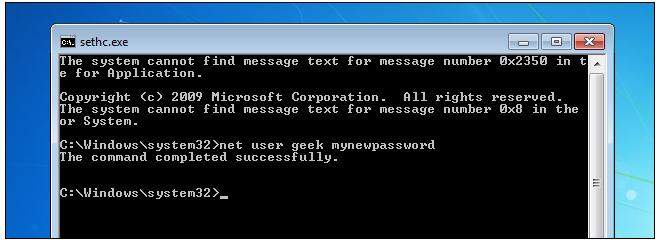
Way 3. Change Default Administrator Password with Password Link
Changing the administrator account password with the help of a link is very easy. If you are unaware of the default user password for your Windows 10 PC, then follow these steps:
Step 1: Click I lost my password link present on the sign-in page.
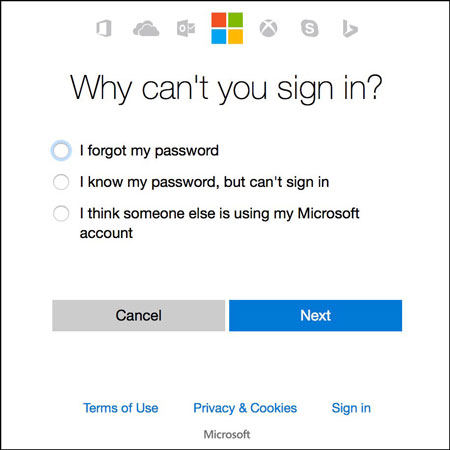
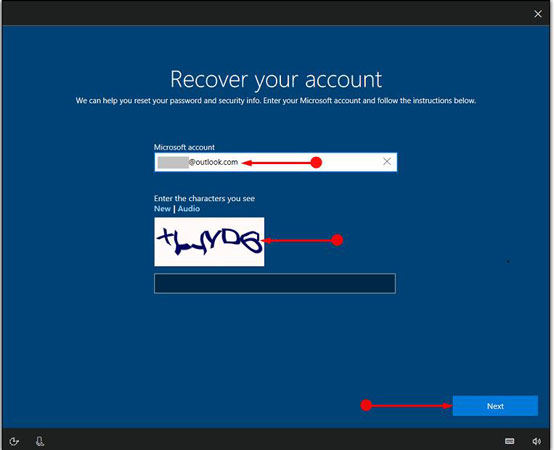
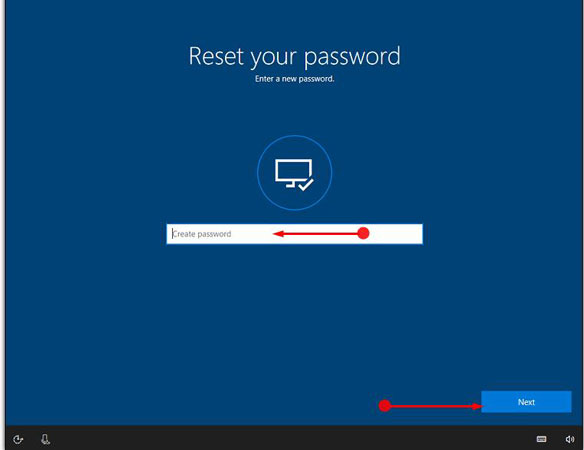
Apart from the other easy of changing the password for the default account above, an easy and accessible method that needs to be mentioned here is setting “administrator default password windows 10” using the factory reset operating the system. However, the problem with this method is that you might lose all of the data saved on your PC.
To change the default Windows 10 password for your administrator’s account, follow these steps:
Step 1: Open Settings on your PC. Visit Update & Security > Recovery.
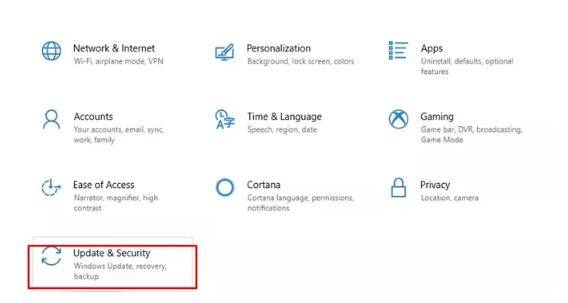
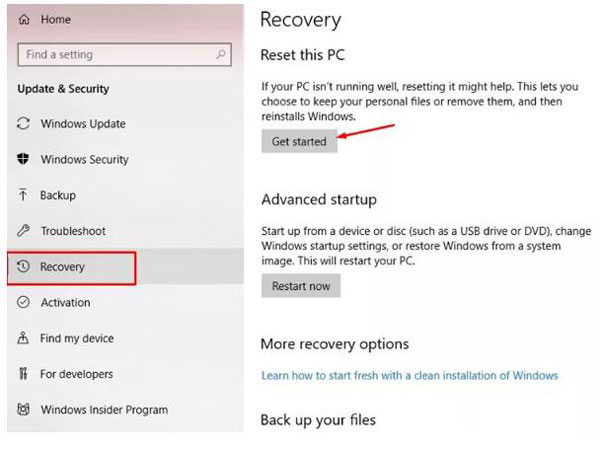
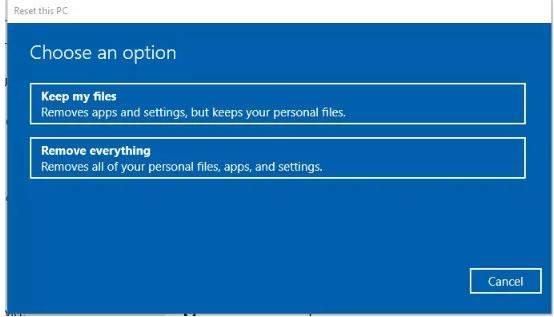
People Also Ask Questions: How to Enable Local Administrator Accounts?
This is a common question encountered by computer experts. And this guide will answer them in the simplest way possible. There are two ways of enabling the local administrator account. These are:
- Enabling the account using the command prompt
- Enabling the account with the user management tool
Enabling the account using command prompt
For enabling your Windows 10 administrator account using the command prompt, follow these steps:
Step 1: Open your command prompt as the administrator (as mentioned above) and type cmd in the search box. Right-click on Command Prompt and select the option Run as Administrator.
Step 2: Now, in the command prompt, type net user administrator. Here, you should be able to see your account as inactive. Proceeding from here, you have two options:
- Either enter net user administrator/active: yes for the successful completion of the command.
- Or type net user administrator. Now, your account activation status will turn Yes from No.
How to know administrator password in windows 10 without changing it?
Without changing it, there is no way to find out about a Windows administrator account’s password. So to solve your “default password for windows 10 administrator account problem, you can use different ways, such as:
- Downloading and installing UnlockGo into an accessible PC and using it for resetting your Windows 10 account password.
- Using different techniques as mentioned above.
Conclusion
This brief guide is written to help you understand different ways through which you can change the password of your Windows 10 administrator account. To get rid of your “default password for windows 10 administrator account” problem, you can try our one-stop solution, UnlockGo – Windows Password Recovery to help you reset or change your account’s password.

