Microsoft is always focused on adding new security features, but sometimes these features cause trouble for users in unfortunate situations. Forgetting the Windows admin password is a similar situation where you might have to take some immediate steps to gain access to your system.
This guide is going to discuss the most trusted methods on how to bypass the admin password in Windows 10.
How to Bypass Windows 10 Admin Password without Software?
Software and other automated programs can make your job a lot easier when you need to bypass Windows 10 admin password. If you are in no position to use software to bypass Windows 10 admin password, here are possible ways to do so.
- 1. Bypass Admin Password Windows 10 Using Lusrmgr
- 2. Bypass Admin Password Windows 10 Using MSDaRT
- 3. Bypass Admin Password Windows 10 Using Command Prompt
Method 1: Bypass Admin Password Windows 10 Using Lusrmgr
You can create different admin accounts in Windows 10, and this feature can be quite useful when you forget the password for one of these accounts. Here is how to bypass Windows 10 admin password using local users:
- Use another account to log in to your computer and type “Lusrmgr.msc” in the Run bar.
- Expand “Local Users and Groups” option >> Users >> Locked Admin Account >> Set Password.
- Now, set a new password for that account and restart your computer.
- Enter the newly set password to access the admin account without any software.
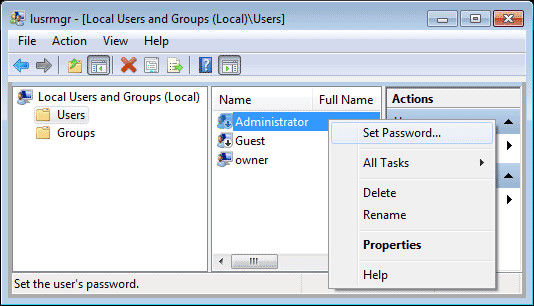
Method 2: Bypass Admin Password Windows 10 Using MSDaRT
“Microsoft Diagnostics and Recovery Toolset” is used by professionals to recover malfunctioning laptops and computers to any software bugs and issues. The process is quite simple and easy for normal users too.
- Download and burn the latest version of MSDaRT on any other computer and create a bootable DVD or USB.
- Use the MSDaRT disk to boot the locked system and select No at the NetStart prompt.
- Select your language and press next and choose the Windows version and proceed to the next step.
- Choose “Microsoft Diagnostics and Recovery toolset” from the next window.
- This next window will show you the Locksmith Wizard, select that and click “Next.”
- Select the account whose password you want to reset, enter a new password, and finish the process.

Method 3: Bypass Admin Password Windows 10 Using Command Prompt
With proper knowledge, you can use the command prompt to make any change in the settings. Here is the process on how to bypass the admin password Windows 10 using the command prompt:
- Use the installation disk to boot your locked computer and press F10 while pressing the shift key.
- Type “copy d:\windows\system32\Utilman.exe d:\” in the command prompt and press enter (here ‘d’ will be replaced with the drive name where Windows setup is installed).
- Type “copy /y d:\windows\system32\cmd.exe d:\windows\system32\utilman.exe” and press enter.
- Type “wpeutil reboot” and press enter to restart your computer.
- Unplug the installation disk and open the command prompt by using the ease of access button.
- Type “net user Administrator /active:yes” and press enter, and it will activate the admin account.
- Log into the admin account like a normal account and open the command prompt.
- Enter “net user username password” and press enter, and you have successfully changed the password.


How to Bypass Admin Password Windows 10 without Password?
It would be ideal if you could bypass the admin password without the current password. You may have to use 3rd party software for that purpose. Here are possible ways to bypass Windows 10 admin password without the current password.
- 1. Bypass Admin Password without Logging In
- 2. Bypass Admin Password with Hiren’s BootCD
- 3. Bypass Admin Password with Kon-Boot
Method 1: Bypass Admin Password without Logging In
If you are unable to log in to your computer, UnlockGo – Windows Password Recovery can be quite a useful tool for you. UnlockGo (Windows) uses smart techniques to recover passwords without erasing the current data on your computer.
Step 1 Download UnlockGo (Windows)>
You must install UnlockGo (Windows) and launch the tool. You can use a USB or DVD to create the reset disk for the Windows password. After connecting the USB or disk, start the burning process. The same disk can be used as a password reset disk.

Step 2 Boot Locked Admin Account with Reset Disk
Now, restart the computer where you want to reset the admin account password and boot the system with the disk. Different computers require different boot device priority settings that you can choose and then press F10 to save the settings.

Step 3 Reset Admin Account Windows 10 Password
Now, choose the reset account password option from the screen and press “Next.” You can enter the new password after resetting the password for your computer.

Method 2: Bypass Admin Password with Hiren’s BootCD
Hiren’s BootCD is another tool that is used to reset admin account passwords, but it is somehow complicated. For your ease, we are going to explain this one, too, and you can get detailed instructions on using Hiren’s BootCD.
- Download Hiren’s BootCD and burn the ISO file on disk or USB and boot the system with that disk.
- Select Mini Windows XP from the list and hit enter, and the system will boot with Windows XP.
- Click on the HBCD icon from the desktop and open it and choose Programs >> Passwords/Keys >> Windows Login >> NTPWEdit (Reset XP/Vista7 User Password).
- Choose Windows partition and select the username whose password you want to reset.
- Save changes and exit the program, and you can use the new details to login into the admin account.
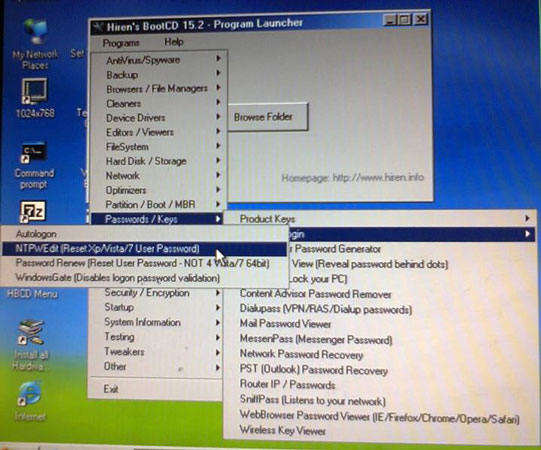
Method 3: Bypass Admin Password with Kon-Boot
Kon-Boot is another amazing tool that is designed to unlock locked PCs and computers. You can read the detailed guide for password recovery. This tool does not allow you to change or modify the settings, but the user will be able to revert the credentials to the last point known once the process is done.
Summary
Among all of these methods and ways, UnlockGo (Windows) is not only the most effective but the easiest one too. You don’t need to worry about losing data, as it ensures a 100% success rate with zero data loss. You can try it for free for a limited time and buy the premium version for some real action. The choice is yours because you should never compromise the integrity of your data with so-called free tools. Countless users are already benefiting from UnlockGo (Windows).
- Create Windows 10 password reset disk with one click
- Reset or remove the Windows password for Admin or a local user account for Windows 10/11
- Delete or create a Windows account without the current password
- UnlockGo (Windows) supports Windows 11, Windows 10, and all other versions

