Are you facing troubles with administrator login after Windows 10 update? Some users have reported the same issue at official Microsoft forums. If you have logged out of your administrator account and now having troubles with the admin login, this blog is meant to help you with the best possible methods. And with the ultimate administrator password killer – UnlockGo (Windows), you can never be afraid of windows password issues.
Why Can’t you log in As an Administrator in Windows 10?
Default Windows security settings will ask you for password input after every attempt to use the laptop after sleep. So, if you have changed password requirements, you might have lost admin rights. Once done, your attempt to login back to the administrator account may get declined. You will see no administrator account option on the sign-in page.
If you want to log in as an administrator in Windows 10, there are some methods that you can try here. We are going to explain possible solutions in detail.
How to Login As Administrator in Windows 10?
General troubleshooting attempts may not solve the problem, and you will have to dig deeper for the solution. Here are some ways that are tested by different users for similar situations.
- 1. Log in as Administrator Windows 10 Command Prompt
- 2. Log in as Administrator Windows 10 from Welcome Screen
- 3. Log in as Administrator in Windows 10 without a Password
- 4. Login as Administrator in Windows 10 Group Policy
- 5. Login as Administrator in Windows 10 in Local User and Group
1. Log in as Administrator Windows 10 Command Prompt
Command prompt is your answer to many issues, but you must know how to use this tool effectively. For admin login issue, follow these steps:
- Go to the search bar and open CMD and open CMD with “Run as Administrator” rights
- Confirm the action and type “net user administrator /active:yes” and press enter
- Once the command is compiled successfully, the admin account in Windows 10 is active
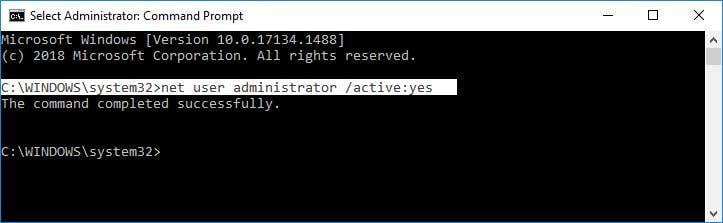
2. Log in as Administrator Windows 10 from Welcome Screen
Another way to log in as an administrator is the use the welcome screen options. You need to restart the computer first and then follow the given steps:
- Hold the shift key and click on the power icon on the right on the sign-in page and choose restart
- Once the laptop is restarted, select Troubleshoot >> Advanced Options >> Startup Settings >> Restart
- Now, upon startup, choose Safe Mode by using the arrow keys
- You can either choose the Startup Repair option or the System Repair
- Choosing these options will not erase your data and will fix the admin login issues
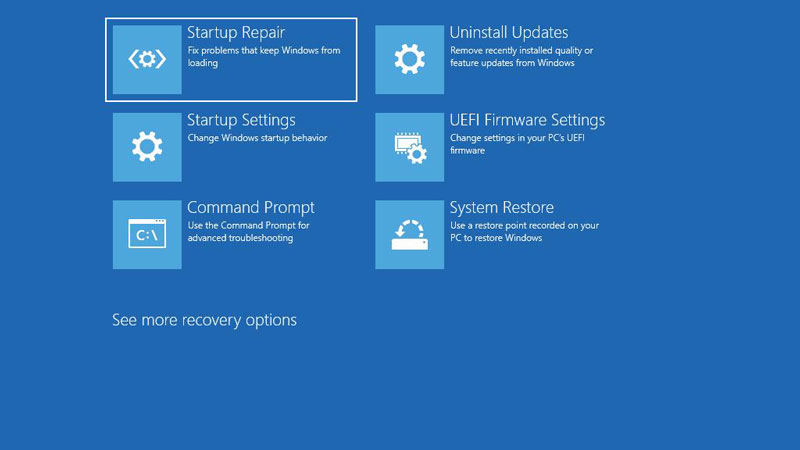
3. Log in as Administrator in Windows 10 without a Password
In the worst situation, removing the administrator account might be the best move. As you cannot access the admin account with or without a password, a manual approach may not work here. You need a trusted password recovery tool to resolve the issue. UnlockGo- Windows Password Recovery is a smart tool that can remove or reset an Admin account password without a password.
Step 1 Install UnlockGo (Windows)
First, you need an additional computer or laptop where you can install UnlockGo (Windows) and start the password reset operation for Windows 10. Just launch UnlockGo (Windows), and you will get clear instructions on the screen.
UnlockGo (Windows) – Windows Password Reset Tool
389,390,209 people have downloaded it
Step 2 Create Windows 10 Reset USB/Disk
Any USB or disk can be used to create the password reset disk. You don’t need any additional tools at this step, and UnlockGo (Windows) will start burning the disk, and soon you will have the reset disk ready.

Step 3 Reset Windows 10 Account Password
Connect the password reset disk to your laptop and press F12 after restarting your laptop. You might have to alter the boot sequence, and once done, the laptop will boot with UnlockGo (Windows). Here, you need to choose the right account and the “password remove” or “password reset” option.

Click on the next button and let the magic begin. Once done, you will be able to set a new password without worrying about Windows 10 administrator account login issue.
4. Login as Administrator in Windows 10 Group Policy
Using the Group Policy method might seem complicated, but you can follow the given steps as the solution.
- Type gpedit.msc command in Run and press enter
- Go to Local Computer Configuration >> Windows Settings from the new window
- Click on Windows settings >> Security Settings >> Local Policies >> Security Options
- Select Accounts: Administrator Account Status, and now you can enable or disable the option as per your choice
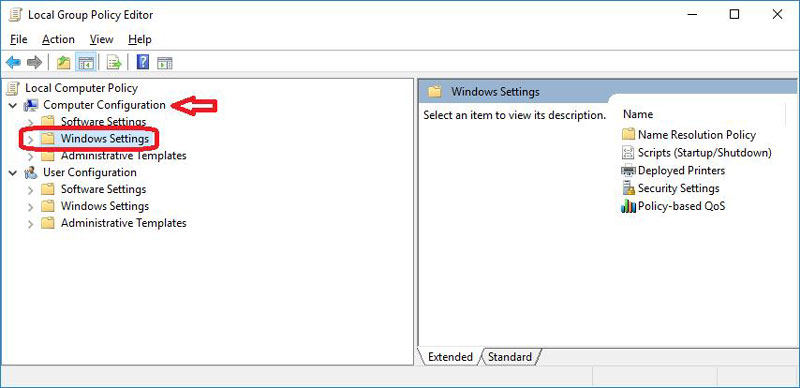
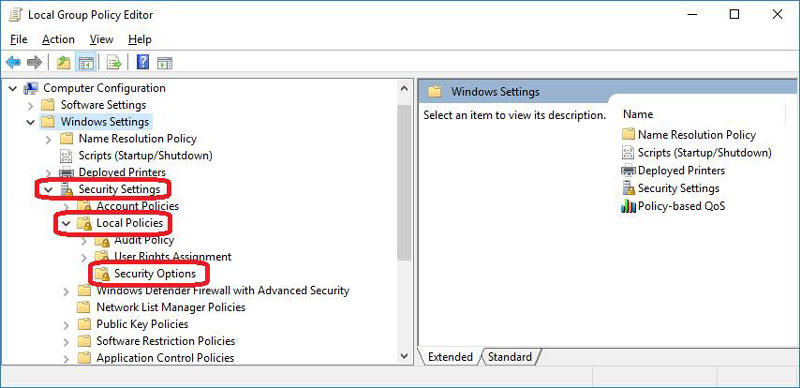
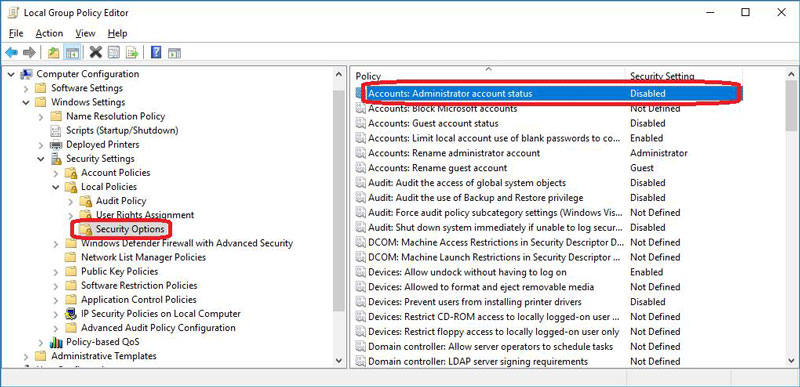
5. Login as Administrator in Windows 10 in Local User and Group
This one is a simple method where you need to make just a few edits, and you will be able to log in to the administrator account without any password. Simply follow the given steps.
- Type lusrmgr.msc in Run and press enter
- Choose Users >> Administrator from the newly appeared window
- A new window will open where you can disable or enable the admin account by checking or unchecking the “Account is Disabled” option
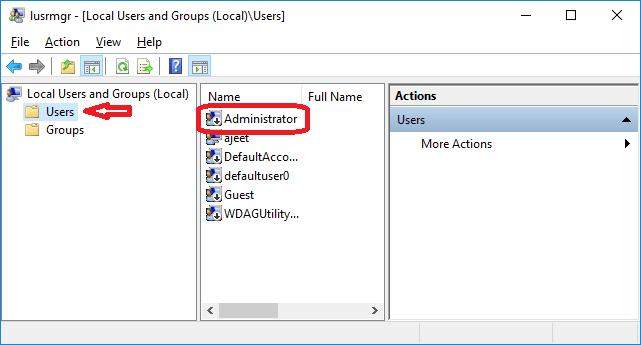
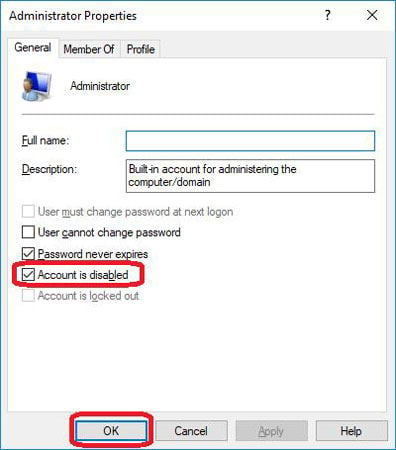
In a Nutshell
Different users face different issues regarding Windows logins. The official methods are always too complicated or don’t offer any legit solutions. In such situations, UnlockGo (Windows) offers the best solutions as it can remove accounts or passwords without current security credentials. It offers a 100% success rate and better and more powerful features than any other tool available in the market. Give it a try, and you will not have to visit any technician for common Windows password issues from now on.
- Create Windows 10 or any other Windows password reset disk with one click
- Reset or remove passwords for all types of Windows accounts, including admin and local accounts
- Create or remove a Windows account even if you don’t have the password
- Supports password recovery operations for Windows 11, Windows 10, and all older versions


