Toshiba had a really interesting journey of targeting a smaller section of the market when it comes to retailing laptops. Being a multinational conglomerate corporation, they had to focus on a lot of other businesses and products, and it seemed like they didn’t compete head-to-head with brands like ASUS, HP, and DELL.
When the budget is your key concern while purchasing a laptop, your choice should be nothing other than a Toshiba laptop. They’re cheap and strong, and they get the job done.
If you own a Toshiba laptop and wondering how to reset Toshiba laptop password without disk or a USB drive, then you’re at the right spot! We’ve shared with you 3 of the most effective methods to reset your password if you’ve forgotten password for Toshiba laptop.
How to Reset Toshiba Laptop Password without Disk/Password
If you’re interested to know how to reset Toshiba laptop password without disk, we’ve got you a perfect tool that’s incredibly easy to use: UnlockGo – Windows Password Recovery.
UnlockGo for Windows can reset any laptop that’s locked with a forgotten password or if you’ve no disk to reinstall the Windows, this tool is something that you need. This tool is quite convenient to use and is super helpful for those who want to reset their Laptop.
Way 1. Reset Toshiba Laptop Password By Creating Password Reset Disk
Many times users forget their passwords to log into their laptops and wonder how to reset Toshiba laptop without password. This is where you need to reset your password to get access to their important data. And you already know what to do when it comes to creating a password reset disk, right? Download the UnlockGo for Windows now!
UnlockGo (Windows) offers a 1-click password reset disk that you can use to reset your laptop. You can easily reset your Toshiba laptop password using UnlockGo – Windows Password Recovery tool in just 3 simple steps!
- Download and install UnlockgGo for Windows tool above.
- Enter BIOS menu to set bootable USB/CD/DVD.
- Reset forgotten Windows password with just a few clicks.
You should download and install this tool on another computer and then insert a blank and bootable USB/CD/DVD into the computer to burn as a windows password reset disk.

Now you need to insert the burned disk into locked Toshiba laptop, and reboot laptop by pressing F12 to enter bios menu, after entering it, you need to select boot tab and boot device priority to set bootable USB/CD/DVD, last, press F10 to save and exit.

OK, your laptop will reboot and you will see the icon of UnlockGo, then choose the windows system to select target account, and you can reset the forgotten Toshiba laptop password.

UnlockGo – Windows Password Recovery tool is designed in such a way that everything is self-explanatory. Any user can get through the steps just by following the on-screen instructions, so there’s no need of hiring a techie to troubleshoot your PC.
Way 2. Reset Toshiba Laptop Password with Microsoft Account
Now, if you know the credentials for your Microsoft account and you’re able to log in to your computer, resetting your Toshiba laptop becomes a lot easier. But before that, make sure your PC is connected to the internet and you have an attached Microsoft account.
In order to proceed with this method, follow the steps mentioned below.
- Turn on your PC. On the lock screen, choose your Microsoft account and click on I forgot my password.
- You’ll be directed to Verify your identity window. You need to type the same email address that’s hidden in the box below and click on Get code. It will generate a code that you’ll receive at your email address.
- Once you get the code, type it in the box that says Enter code. Click Next when done.
- You’ll be directed to Reset your password window where you need to create your new password. Once you type in your new password, click Next.
- Please note that you need to use this new password to log in to your computer. Click on Sign in and enter the new password you just created.
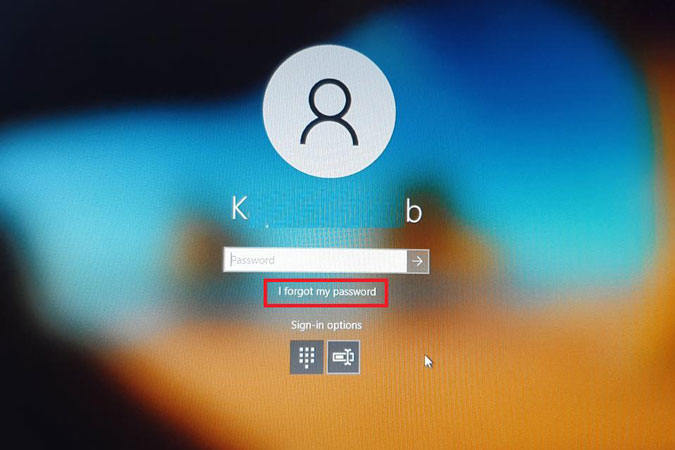
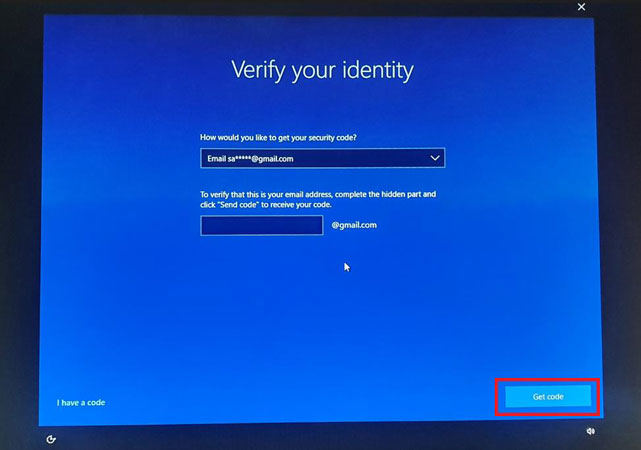
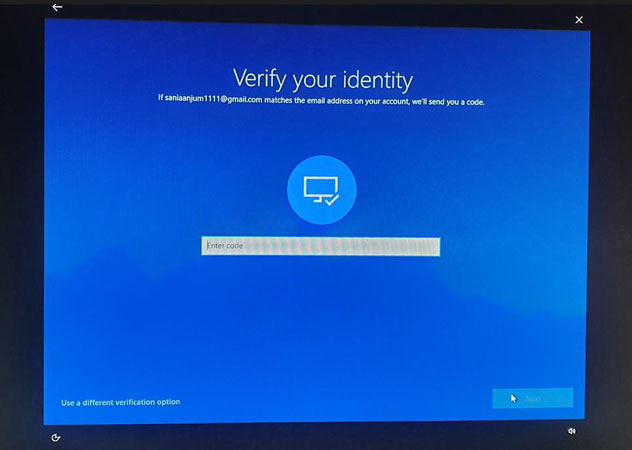
This is the perfect solution for those looking for the solution on how to reset password on Toshiba Satellite laptop without disk.
Way 3. Reset Toshiba Laptop Password Command Prompt
Another method of resetting your Toshiba laptop password is through Command Prompt. It works differently for different Windows versions, but we’ll give you a detailed walkthrough of the entire process if you’re looking for solutions on how to reset password on Toshiba laptop without disk.
It might look like a complex method, but if you follow the steps mentioned below, you’ll be able to reset your Toshiba laptop password.
For Windows 7:
- Turn on your laptop and keep pressing the F2 or F8 key to enter the Boot menu. For different laptop versions, different buttons are used, but for Toshiba, only these two function keys are used.
- Your laptop will run into the Windows Advanced Options menu. Use the arrow keys to select the Safe Mode with Command Prompt option and press Enter.
For Windows 8, 10, 11:
- Turn on your laptop. Don’t press any key until you see the login screen.
- Press and hold the Shift key from your keyboard, and from the bottom-right corner, click on Restart while holding the Shift key.
- When your laptop restarts, you’ll be asked to Choose an option. Click on Troubleshoot.
- From there, click on Advanced Options >> Startup Settings >> Enable Safe Mode with Command Prompt.
- Now, it’s time to reset your password. When the Windows loads, you’ll see a Command Box. Type “net user” and press Enter to see the list of accounts. It’s helpful for those who don’t know their account name.
- Type “net user [locked-account-name] [new-password]” then hit Enter. If you have an account name “generic”, your password will be “123”. In this case, you’ll type “net user generic 123”.
- Restart your computer and log in with the newly created password.
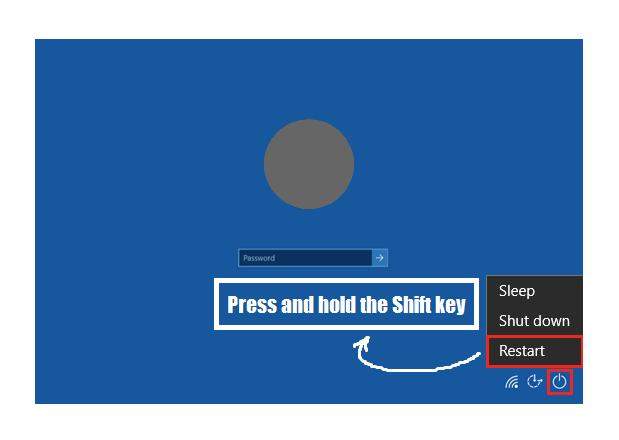
How to Reset Toshiba Laptop Password with Disk
If you have a disk with you, Toshiba laptop password reset process becomes quite easy. We have shared two ways of resetting a Toshiba laptop with a disk.
Way 1. Reset Toshiba Laptop Password with Password Reset Wizard
Here are the steps you need to follow in order to reset your Toshiba laptop.
- Turn on the laptop. Enter the wrong password a couple of times until you see the Reset password option. Click on it.
- Insert the password reset disk in laptop and continue by clicking Next.
- From the dropdown box, select password reset disk.
- Type in new password and register a hint for yourself.
- Click Next to finish the process.
Now, log in with the newly created password.
Way 2. Reset Toshiba Laptop Password with Installation Disk
Follow the below-mentioned steps to complete the process of the Toshiba laptop password reset.
- Insert the installation disk into your laptop. Restart your laptop and press the Boot menu key (it’s usually F2 or F8 for Toshiba laptops).
- From the Boot menu, select your Windows installer disk option.
- When you see the Windows Setup screen, press Shift+F10 to open Command Prompt.
- Type “diskpart” and hit Enter. Type “list volume” and press Enter. Try to find out the partition on which Windows OS is installed. To check partition C, type in “dir c:\users”. To check other partitions, change the letter and search for all partitions.
- Check the last login time and see which one seems the right option.
- Once you know your partition, type “move c:\windows\system32\utilman.exe c:\”. Change the letter according to your partition type.
- Type “copy c:\windows\system32\cmd.exe” and hit Enter.
- Now, type “wpeutil reboot” and press Enter. Your laptop will reboot.
- On the log-in page, click on Ease of Access button. A command prompt will open. Type “net user administrator /active:yes” press Enter.
- Set up a new password for your administrator account by typing “net user administrator [your-new-password]”.
Log in to your laptop with the newly created password, and congratulations, you’ve successfully reset your Toshiba laptop.
How to Reset Toshiba Laptop Password with Password
Wondering how can I reset my password on my Toshiba laptop? Here’s another method for you to try!
- If you know your password, log in to your Toshiba laptop. Click on Start button and type “lusrmgr.msc” and press Enter.
- Double-click Users from the left side. You’ll see all the users in the middle section.
- Right-click on the user for whom you want to reset the password. Choose Set Password and enter a new password.
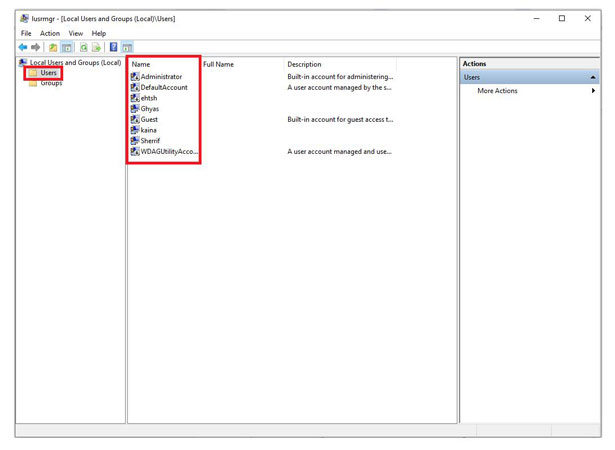
In Conclusion
If you’re interested in knowing how to reset Toshiba laptop password, we have shared every possible method to reset your password with a password or disk. Most of the time, users forget about their account password, for which, we provided a powerful tool; UnlockGo – Windows Password Recovery which is capable of resetting the password for any account type.
UnlockGo (Windows) – Windows Password Reset Tool
389,390,209 people have downloaded it


