Why am I not able to login though my computer and the password is correct?
Such queries have become a hot potato these days. So, this article will not only share reasons why you can’t login to windows 10 but also let you know some practical working ways to help you login to your windows by learning how to reset windows 10 password without logging in. And except reset the login screen password, there’re also many other ways can solve this problem, so let’s take a further look.
How to Reset Windows 10 Password without Logging In (5 Ways)
- 1. Reset Windows 10 Password without Password
- 2. Reset Incorrect Microsoft Account Password Online to Login
- 3. Reset Password without Logging In Safe Mode
- 4. Enable the Built-in Admin Account to Login
- 5. Reinstall the Operating System to Login
Inability to login to your PC can be very annoying and even frustrating at times. If you have checked the above mentioned issues and solutions but still can’t login to windows 10, try the following ways.
Way 1. Reset Windows 10 Password without Password
The first as well as the best working way to reset Windows 10 password is to use UnlockGo – Windows Password Recovery solution. It is simple, fast and reliable way for Windows users who can’t login to windows 10. The process of unlocking windows 10 password works in 3 easy to follow steps, which anybody can follow.
Step 1: Install UnlockGo – Windows Password Recovery on another accessible PC. Prepare a bootable USB/CD/DVD, insert it into the PC and start to burn.
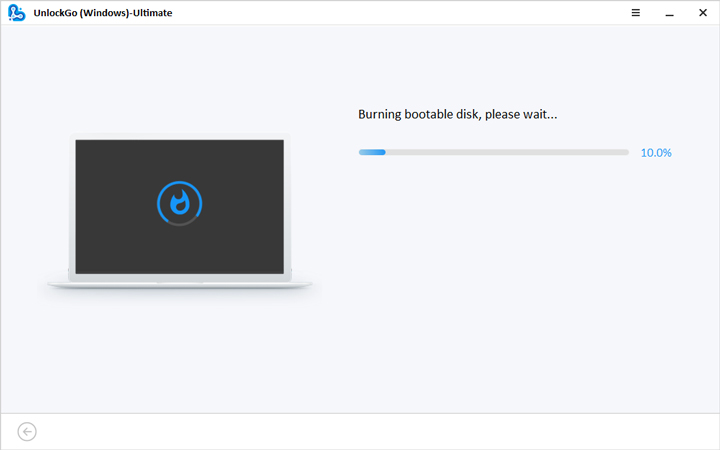
Step 2: After burning, connect this reset disk to you PC where you can’t login to windows 10. Reboot PC and keep pressing F12 to enter the boot menu and then follow the on-screen instruction to login to your computer.

Step 3: Here you will select feature according to your requirements and click ‘Next’. Wait for a minute, you will successfully reset your Windows 10 password.

Way 2. Reset Incorrect Microsoft Account Password Online to Login
This method is for you if you use Microsoft Account to login to you PC and have forgotten the password. Here is how it work:
Step 1: Go to Microsoft Reset Password Page online and proceed by giving your email, phone or Skype name.
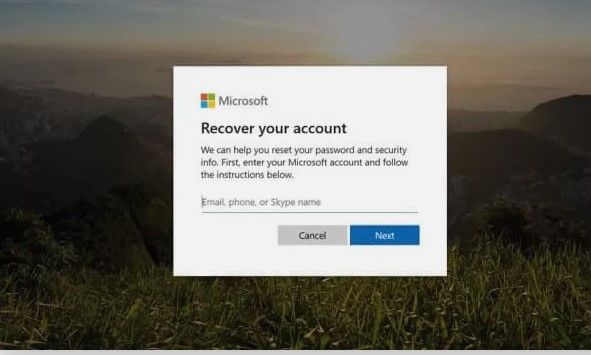
Step 2: Now, a ‘verify your identity’ window will appear. Click ‘Get Code’ to receive a unique code on you given address (email, phone or Skype name)
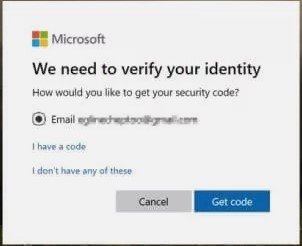
Step 3: Enter the unique code received and a ‘Reset your Password’ window will show. Set a unique password and click ‘Next’.
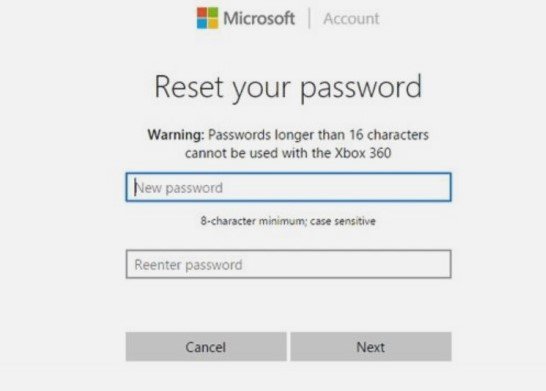
Step 4: Lastly, go to your login screen and log in to your computer using the new password.
Or you can use another account and visit Account.live.com to reset password, the process is the same as above.
Way 3. Reset Password without Logging In Safe Mode
On Windows 10, when you do an update, often windows 10 malfunction and don’t accept your correct login password. So, you can try this way to resolve the issue.
Step 1: First of all, shut down your computer and then turn it on to get to log in screen. Click on ‘power’ icon. Now, you will see context menu appearing: click ‘restart’ while also holding ‘Shift’ button.
Step 2: A troubleshoot menu will appear. Click ‘troubleshoot’ and then you will proceed to ‘Advanced Options’. Here click ‘Windows Startup Settings’ and then click ‘Restart’.
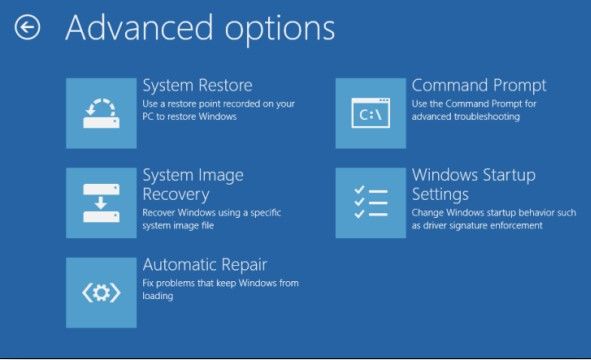
Step 3: Here your computer will restart into Startup Settings menu. Now, Press F5 key.
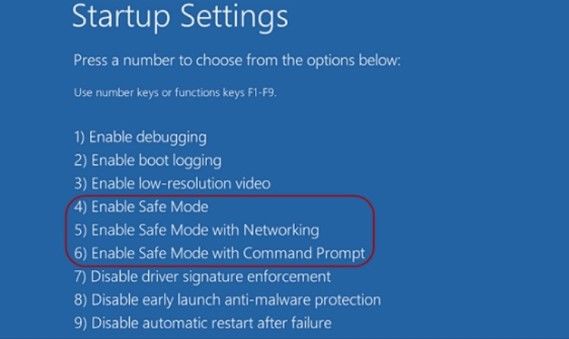
Step 4: Enter the following key in the ‘Command prompt’ and press ‘Enter’.
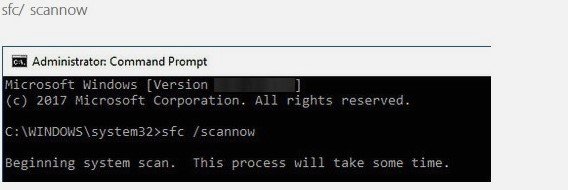
Step 5: Lastly, enter the correct log in password on a slight different log in screen to log in successfully.
Way 4. Enable the Built-in Admin Account to Login
If you own a setup disc you can enable the built in admin account to log in by following a few simple steps.
Step 1: Firstly, you need to boot your PC from the set up disc. As a result , you will be shown a ‘Windows Setup’ screen.
Step 2: In the meantime, press Shift+ F10. A command prompt will be shown. Enter the following command in the given space. Here you must remember to press ‘Enter’ after each line and also enter your own driver name in place of ‘d’.
move d:\windows\system32\utilman.exe d:\windows\system32\utilman.exe.bak
copy d:\windows\system32\cmd.exe d:\windows\system32\utilman.exe
On completion, close the command prompt dialog.
Step 3: Now, remove the setup disc and restart your PC. On the login screen, click on the ‘Ease of access’ icon.
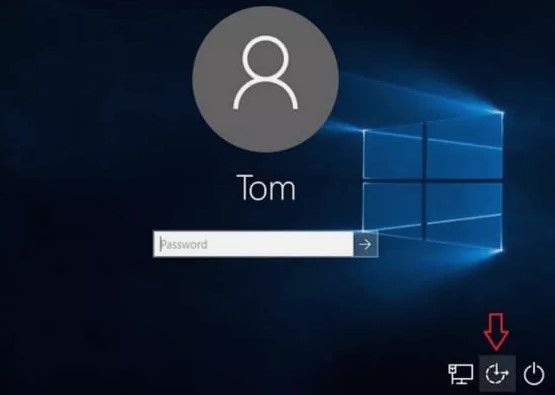
Step 4: Another command prompt window will appear. Enter ‘net user administrator/active: yes’. This will enable the built in Admin.
Way 5. Reinstall the Operating System to Login
This way is simple. You just got to reinstall the Operating System. This way must only be used as a method of last resort as it will erase all of your data on the PC.
Note: If you want to factory reset windows 10 when can’t log into your computer, you can see how to factory reset windows 10 without logging in.
Why I Can’t Login to Windows 10 with Correct Password?
Microsoft Windows today has more than one billion users globally. Among these Microsoft Windows 10 users, you will find many who complain that I can’t login to my pc windows 10 even with the correct password. Here are the major reasons:
Keyboard Driver May Broken
Sometimes you can’t login to windows 10 due to a malfunctioning keyboard. Firstly, unplug and then plug again the keyboard if you are using a desktop. Secondly, to nullify the keyboard malfunction, you can also use on-screen keyboard. This will surely help you out if you are using a damaged keyboard or there exist some keyboard driver issues.
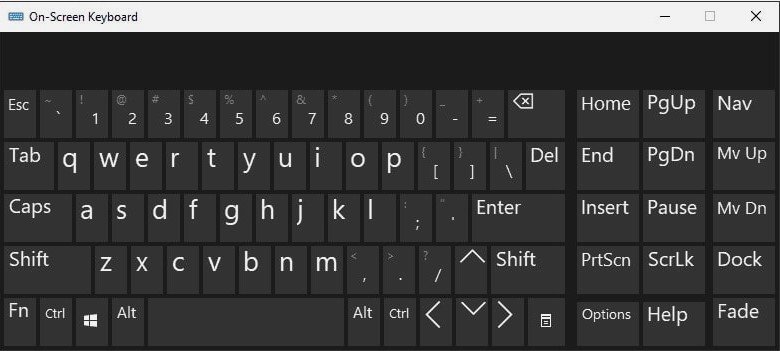
Operating System Occurs Problems after Updating
Many users have reported this issue that they can’t login to windows 10 once they update they have completed their software update. You can try one or multiple reboots and then retry to login to Windows 10 with your correct password. This is a simple way which is used by many windows 10 users whenever such kind of glitch appears.
Internet is not Connected
Sometimes, users can’t login to windows 10 without internet especially when you have recently changed your password online. In this way, you just have to connect your PC with internet to allow a synchronization of the new password. If you will be facing such an issue, you will be simply able to login to your computer on the reattempt.
Summary
Windows 10 users often find themselves in a situation where they can’t login to Windows 10. Some of these users fail to login despite having the correct password. In view of this, this article informs its users about the main reason why they can’t login to Windows 10 even with the correct password. It shares several methods to enable them to regain access to their PCs. In comparison to all the methods, UnlockGo – Windows Password Recovery is the easiest and fastest to regain control in cases where you can’t login to windows 10.

