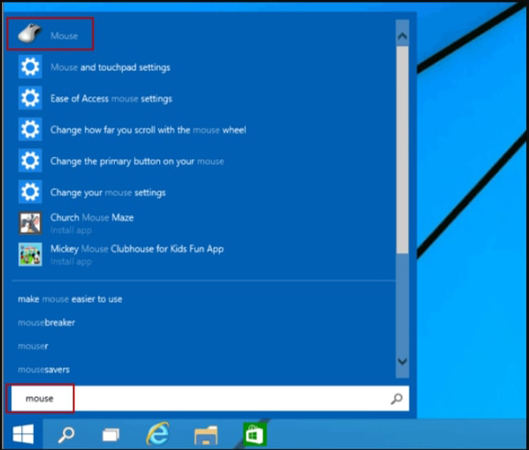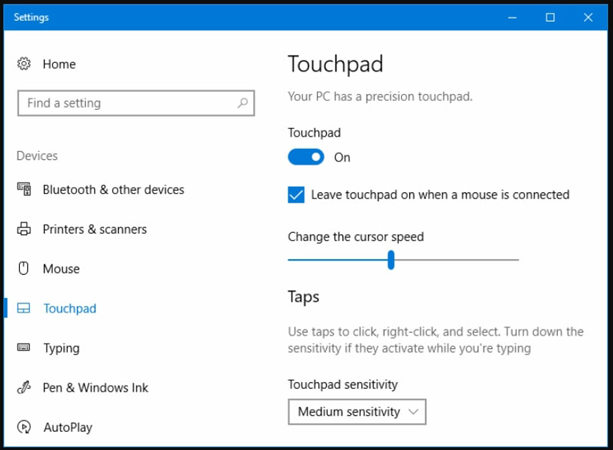Recently, an HP laptop fan claimed to have a problem with the touchpad. He stated,
“My laptop’s touchpad isn’t working anymore. I think the touchpad is disabled but I don’t know how to enable the touchpad. Is there any method to solve it?”
A locked touchpad on an HP laptop can be a bit of a headache. This is because the touchpad is used to control the cursor on the screen, and if it’s disabled, then you’ll need to use an external mouse to get anything done. In this article, we’ll show you how to unlock your HP laptop’s touchpad. Besides this, we’ll discuss an excellent third-party tool to clear all problems your computer faces. UnlockGo – Windows Password Recovery is a perfect match for anybody facing password or activation lock issues.
Part 1. How to Turn on Touchpad on HP Laptop?
Is your HP laptop touchpad locked? There might be some kind of difficulty that has disabled the touchpad. This section will help you unlock the Touchpad on HP laptop Elitebook or any other HP laptop.
Method 1: Enable using the Mouse Properties
- Go to the “Start Menu” on your HP laptop.
- Click on the “Search” button and type “Mouse.”
![how to turn on touchpad on hp laptop]()
- Tap on the “Mouse” to open the Mouse Properties in the search results.
- Click on the “Device Settings” tab in the properties and then click on the Enable option.
- Click on the “OK” button to confirm changes.
Method 2: Enable By Pressing The On/Off Touchpad Button
- Search for an area on your laptop’s touchpad where the “Off/On” button is located.
- Press the “On/Off” button to enable it if HP laptop touchpad not working.
![how to turn on touchpad on hp laptop]()
- Now, you need to test whether the touchpad is working.
Note: This method will work best for users who have disabled the touchpad using the button. It’s worth noting that HP laptop disables touchpad shortcuts that may be not available on all HP laptops.
Method 3: Enable Using the Touchpad Button
- Search your device’s touchpad and look for a button represented by the hp laptop mouse-locked orange light.
- After locating the button, place your finger on the top left corner and gently push for at least 5 seconds.
- After enabling the touchpad, the light on it will turn off. This indicates that the touchpad is active now.
Method 4: Verify Whether Mouse Drivers are Installed
Your HP laptop comes with built-in drivers for the touchpad and is often called mouse drivers. These drivers may get uninstalled or removed from your laptop. You need to check whether drivers are still there. Install the preferred driver if you find none.
Part 2. How to Turn off Touchpad on HP Laptop?
Are you wondering,” how to disable Touchpad?” then this section will guide you to disable it. Get in through the following sections if your hp laptop touchpad not working.
Method 1: Disable Using Mouse Properties
- Click on the “Start” button represented by the Windows button at the bottom left corner.
- Type in the “Mouse” button in the search field and click on the Mouse button to open the Mouse Properties.
- Now, tap on the “Device Settings” tab and click on the Disable button.
- Click on the “Ok” button to confirm settings.
Method 2: Disable Touchpad Using the On/Off Touchpad Switch/Button
- Verify whether your laptop touchpad features an On/Off button or switch.
- Search the button or switch and press it.
Note : The On/Off button usually is very small; therefore, you need to examine your laptop’s touchpad very closely.
Method 3: Press the Internet TouchPad Button to disable it
- Look for a small button on your laptop’s touchpad.
- Place your finger on the top left corner of your laptop’s touchpad.
- Gently push your finger for at least 5 seconds.
- If the light on the touchpad turns off, then it’s disabled.
Method 4: Uninstall Drivers To Disable Touchpad
- Click on the “Start” button represented by the Windows key.
- Type the “Device Manager” in the Search field to find the device manager.
- Click on the “Enter” key to continue.
- Click on the arrow placed just beside the “Mice and Other Pointing Devices” option.
- You’ll be able to see the touchpad listing, right-click on them and tap on the “Uninstall” button.
Part 3. HP Laptop Touchpad Locked How to Do?
If your laptop’s touchpad is locked then use the following steps to know how to turn on Touchpad on HP laptop.
Step 1. Open the Windows Settings menu but press the Windows Key + I button.
Step 2. Now, click on the Devices option.
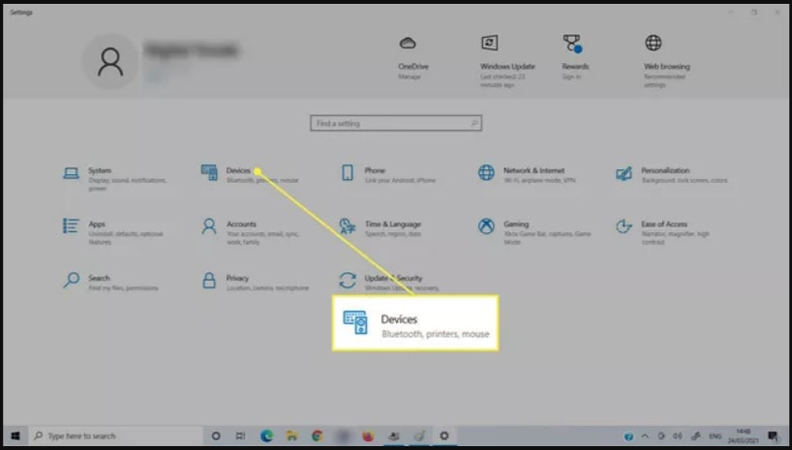
Step 3. Click on the “Touchpad” button located at the left sidebar.
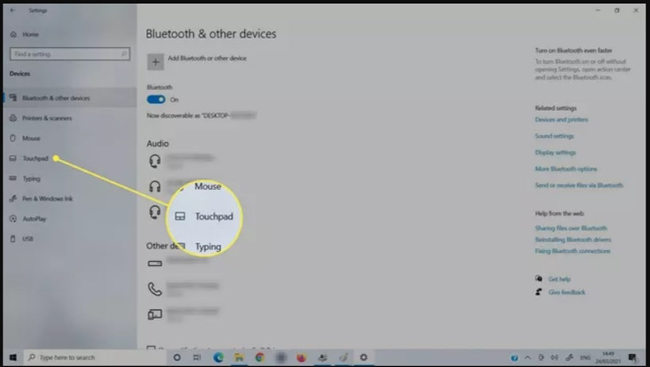
Step 4. Toggle the Touchpad on.
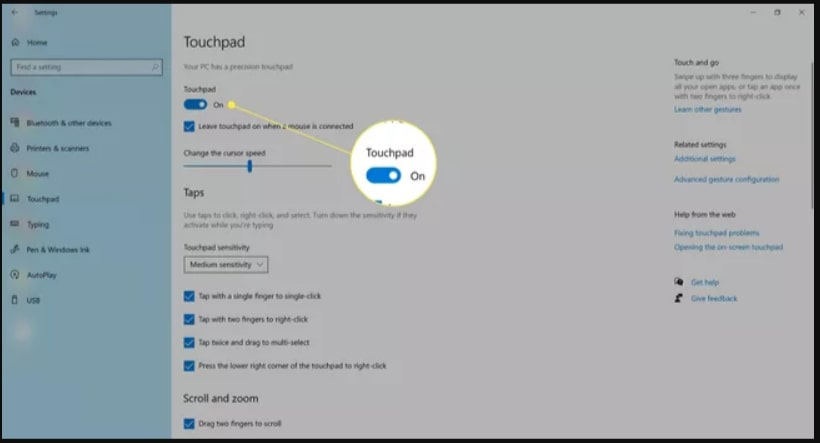
Also Know: How to Reset HP Laptop Administrator Password?
Sometimes laptop touchpad settings result in problems with the Hp laptop. Therefore, if you wish to know how to unlock the Touchpad in Hp Probook, you should change the HP laptop computer settings. To change settings, you need to enter the admin password.
If you forget the password, then you need to reset the password. To reset the HP Laptop Administrator password, you’ll need a third-party tool like iToolab UnlockGo Windows Password Recovery. The tool is beneficial when you don’t have any other chance to unlock your locked PC. The tool helps create Windows password reset disk, domain account password, creating or deleting local Admin, and guest accounts.
Step 1: Download and install the iToolab UnlockGo for Windows to reset the windows password.
Step 2. Open the UnlockGo, choose your windows version on the main interface. Click on the “Next” button to continue.
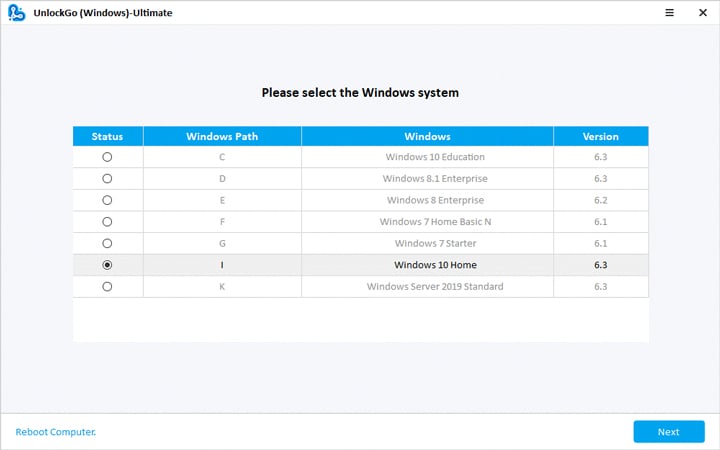
Step 3. Click on the “Reset Account Password” option and click on the “Next” button to continue.

Step 4. A pop-up box will appear, type in the new password and click on the Reset button. Your password will reset; just click on the “Restart” button to log in to your computer using the new password.

Summary
HP Laptops are among the most demanded laptops around the world. Most laptops feature Touchpad enable/disable buttons which sometimes make it difficult for you to use the touchpad. This blog is all about turning on/off Touchpad on HP laptop.
We’ve discussed several methods to help you enable the disabled touchpad of your HP laptop. Sometimes, HP laptop settings disable touchpad settings, to change those settings, you’ll need an administrative password. If you’ve forgotten your password, then UnlockGo Windows Password Recovery can help you reset your windows password.