Schedules maintenance of any network or IT infrastructure is an inevitable task. Domain controllers and administrators use DSRM to take the system offline for any type of database updates and maintenance. The password for DSRM provides a backdoor for the administrators to make edits in the database. But to reset the DSRM password, you may have to face some challenges. In case you don’t have access to the valid details, here are some methods that you can use for the password for directory services restore mode.
What is Directory Services Restore Mode?
The DSRM (Directory Services Restore Mode) is a low-level administrative mode of Windows that allows administrators to access the system even without logging on to the system. It is like an administrator-level look at the Windows registry. You can use this mode to restore any data or update it.
The directory services restore mode password is used in conjunction with the startup key, and it provides emergency access to change data and reloads different parts of your system. The password protection of DSRM ensures that no unauthorized attempts can be made. Forgetting the password can cause trouble for you, but here are some proven ways to reset DSRM password server 2016.
How to Reset Directory Services Restore Mode Password?
There are different options available on how to reset the DSRM password. It depends on the platform you are using. The steps are different according to the OS version you are using. Let’s get started with some common ways that will surely get your problem solved.
Way 1. Using UnlockGo – Windows Password Recovery
The first way to reset the password that you must use is UnlockGo (Windows). This tool is specially designed to provide a safe and secure way of accessing your system. It works with any domain controller and allows administrators to reset Windows passwords in the case of an emergency and make some changes in the database. Here are some features of UnlockGo for windows that can help the users in these situations:
- Create Windows reset disk for password.
- Reset/Remove Windows Local, Admin, Domain, Microsoft accounts passwords.
- Create/Delete Local Admin, Domain Admin, Guest Accounts.
- Works fine for almost all Windows versions (from 11 to XP) and Windows Server.
These features allow the administrator and users to bypass different security measurements. Here are some simple steps that you need to follow to create a Windows password reset disk with UnlockGo for windows:
Step 1: Install the tool
You can use any other laptop or computer to install UnlockGo for windows and then load the program to let the tool download the data package.
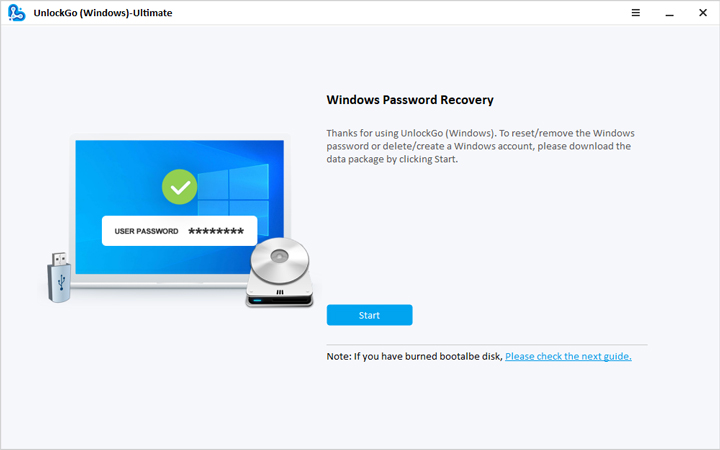
Depending upon your needs and requirements, you can use a disk or USB to create the reset disk. You need to select the right option and then click on the Next button.

Once you have successfully connected the USB, start the burning process. Once the process is complete, insert the reset disk into the system where you want to reset the DSRM password server 2012 r2. Follow the simple instructions given on the screen and reset the password.

After choose the windows system, you can see the interface to reset your windows password. After resetting it, reboot your locked PC and enter the new password, you can get access into the computer again.

Way 2: Using Ntdsutil
Another method that you can use is to use Ntdsutil. This is a command-line tool available in Windows, which is used to perform database operations. The DSRM password is encrypted and stored in the system registry. Here’re the steps for directory services restore mode reset domain administrator password with Ntdsutil:
Ntdsutil works for windows server more advanced versions after 2003.
- Access the command prompt on the infected system and type ntdsutil.
- Type set DSRM password on Ntdsutil command prompt.
- Now, run the reset password command and pass the name of the server where you want to change the password.
- After the command, you will be asked to type the new password.
- You can exit the DSRM command prompt once the process is complete.
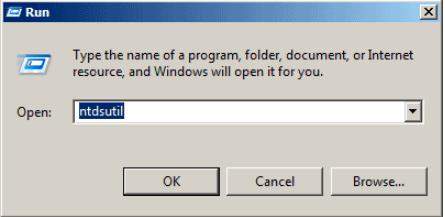
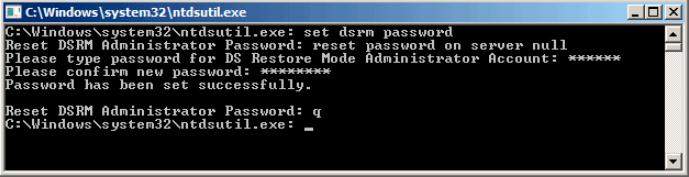
After exiting the console, administrators can use the new password to access Directory Services Restore Mode. But if you don’t have access to the system password, then you will have to reset the Windows password first with the help of UnlockGo for Windows.
How to Enter Directory Services Restore Mode?
To recover the active directory, you can use different options to boot DSRM mode. Users need to understand that the safe mode is different from the DSRM mode and the purposes of these two modes are different. So, let’s have a look at some ways that you can use to enter DSRM mode.
Way 1. Pressing F8 Key
After the BIOS screen, keep pressing the F8 key on the startup and make sure to do it before the Windows logo appears. Once the menu appears, use the arrow keys to choose Directory Services Restore Mode or DS Reset Mode.

Way 2: Using msconfig.exe
Here are the simple steps to follow:
- Press Win+R and type msconfig in the dialogue box, and the system settings will appear.
- Click on Boot and choose Safe Boot under Boot Options.
- Choose Active Directory repair and click on OK.
- Reboot the computer, and the system will take you to DSRM mode.
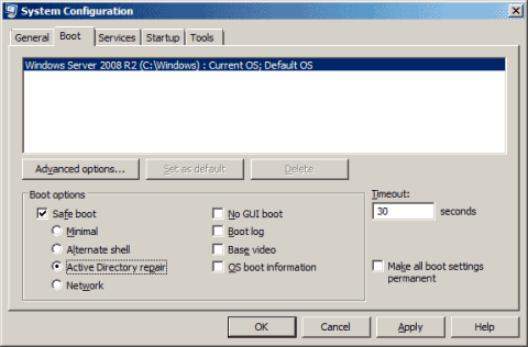
Way 3: Running bcdedit
For Windows Server 2008, bcdedit command can be run. Follow the given steps:
- Type bcdedit /set safeboot dsrepair and reboot the system.
- On the normal boot, type bcdedit /deletevalue safeboot.
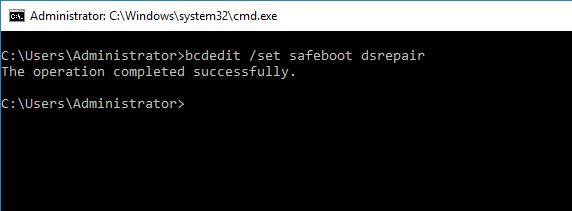
Final Thoughts
The directory services restore mode password is used in conjunction with the startup key, and it provides an emergency access to change data and reloads different parts of your system. The directory services restore mode password is used in conjunction with the startup key. Or you can try resetting it with the help of this post.
You will realize that all the methods have some limitations to reset DSRM password. On the other, UnlockGo – Windows Password Recovery not only helps to reset the DSRM password, but you can create or delete different types of accounts too. When you are stuck with a forgotten password situation, give it a try and enjoy the seamless experience to overcome different security restrictions.






