As a Windows 11 user, have you been able to set up a local account on your PC? This is because Microsoft has just updated Windows 11, and now it comes with a Home version and a Pro version. In this regard, Windows 11 Home has a compulsory requirement for its users to set up a Microsoft account login. In contrast to it, the Pro version does not have this requirement. However, it is being speculated that it will also add this requirement soon.
The problem with this requirement is that there are many people who want to have a local account on their PC only. This is because the creation of a local account does not mandate having an active network connection, thus keeping their data and files safer and more private.
Can you set up windows 11 without a microsoft account? If you are among such people who are willing to create a Windows 11 local account for Windows 11 PC, then this guide is for you.
How to Setup Windows 11 without Microsoft Account
After reading the above comparison between Windows 11 local and Microsoft accounts, you may want to set up the local account on your PC. If that is the case, then you can create your Windows 11 local account by bypassing the Microsoft account while setting up Windows 11 on your PC.
1. Disconnect the Cable
Here’s how to set up windows 11 without a microsoft account.
Step 1: While setting up Windows 11 on your computer, reach the point where it asks you to connect to the internet.
Step 2: Connect your PC to the internet using an Ethernet cable from your router.
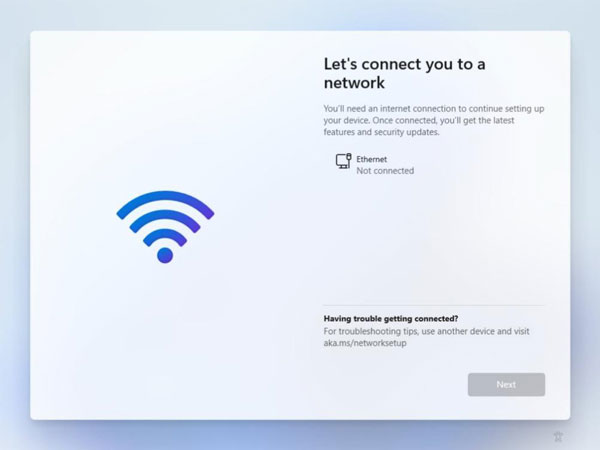
Step 3: Continue with your setup process until the process asks for a Microsoft account for your PC.
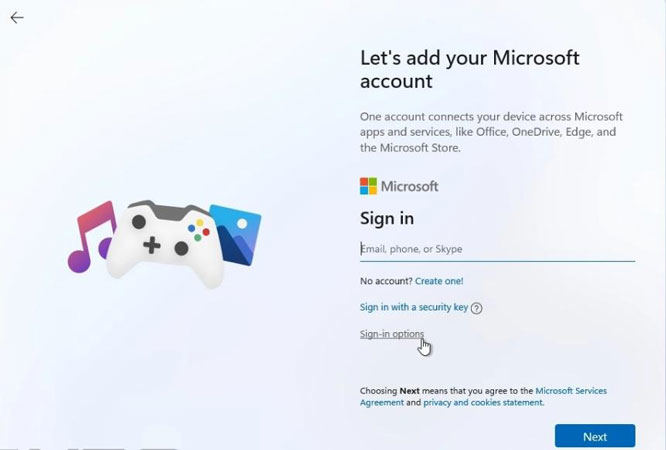
Step 4: Disconnect your PC from the Ethernet cable.
Step 5: In the top left corner of your PC screen, find the back arrow and click it.
Step 6: Wait for a few seconds, after which the Windows will present you with a local account creation menu. It will also ask, “Who is going to use this PC?”
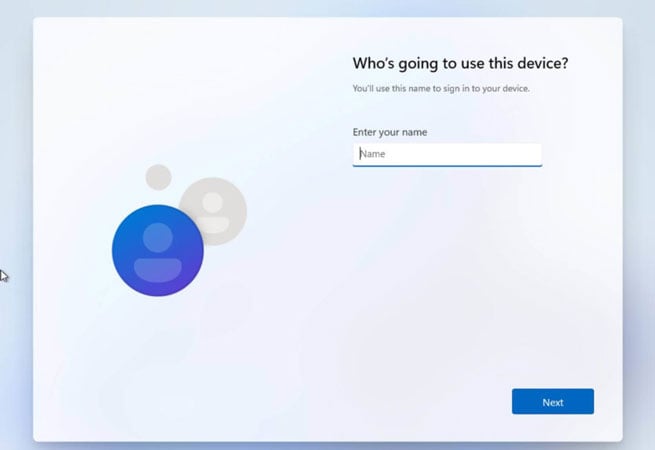
By following these tips, you will be able to bypass your Windows 11 Microsoft account and create a Windows 11 local account on your PC.
Note: If it doesn’t work, then they can try another way, like setting up with a microsoft account, when login to the system, remove/delete the account to choose local account as your administrator account by reading how to remove Microsoft account on windows 11.
2. Use Email Address
1. Use the email address like [email protected] or example.com to sign in and then type any password on it.
Note: These email addresses are email address of a domain, guaranteed to be an example domain which will not process mail and which will error on HTTP requests.
2. This wizard would say “Oops, something went wrong”.
3. Click Next to open a screen that allows you to create a local account.
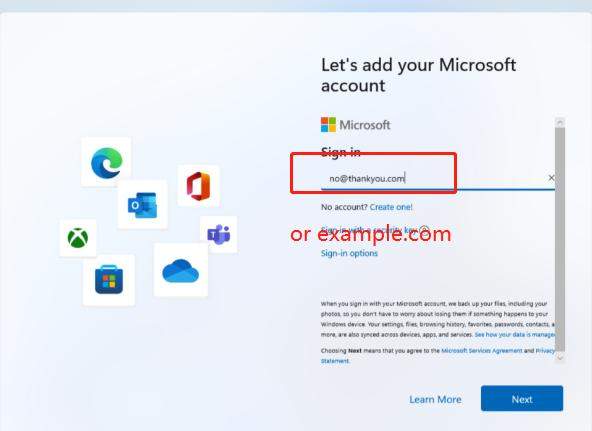
3. Use Rufus
1. First you need to download windows 11 iso and Rufus to make a bootable windows installer.
2. Start Rufus and then pick your own USB memory, then you can hit enter to select your windows 11’s iso.
3. You will see the image below, and tick “remove requirement for an online Microsoft account”, that’s it.
4. Everything’s done, all you need to do is to restart your computer and then boot from your own USB to install Windows 11. It will ask for internet connection, just ignore it or it will ask for setting up with Microsoft account.
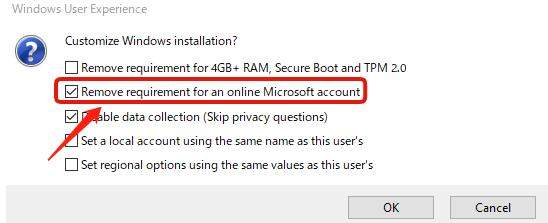
How to Login with Local Account without Password
It may happen that you buy a Windows PC and you want to login to your local Windows account. However, after buying the PC, you find out that it’s previous had updated this PC’s Windows 10 to Windows 11, and now you are unable to access your local Windows account. Another possible situation making it impossible to access your local Windows account is that you might forget your password and thus, cannot access your Windows 11 local account.
To resolve this problem, you should try UnlockGo – Windows Password Recovery, a premium tool made for PC account recovery. With this tool, you can Windows 11 home to create local account & Windows 11 sign-in local account easily.
Is UnlockGo Easy to Use?
Definitely! You can easily use UnlockGo (Windows) by creating a password reset disk in the form of usb/dvd.cd.
To reset your Windows 11 password easily, you can easily download and install UnlockGo for windows on another accessible PC via the following steps:
Step 1: Download and install UnlockGo on other accessible PC.
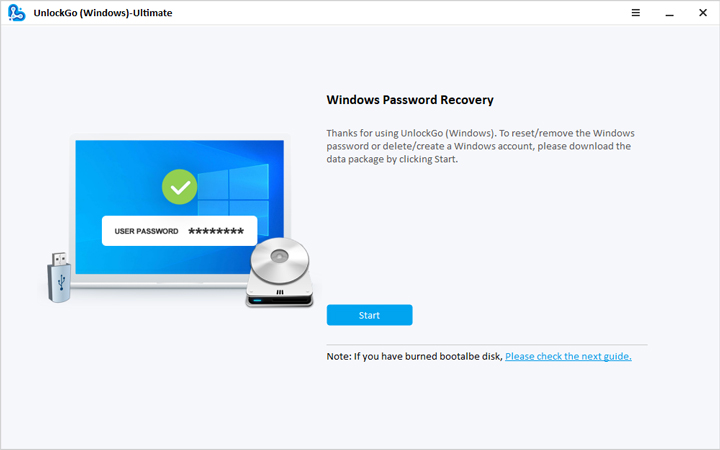
Step 2: Create a password reset disk either on a USB, CD, or a DVD.

Step 3: After burning the disk, you can insert the burned disk into your locked pc, follow the on-screen instructions to reboot the pc.

Step 4: Then you can choose the windows system you use and choose reset/remove account password as your requirement. After resetting or removing, you can reboot the pc with the new password or enter the pc directly.

If you do not prefer using a local account, then you can use UnlockGo for windows to access your Microsoft account.
Extra Tip: Windows 11 Local Account VS Microsoft Account
Before you learn how to set up the local account on your Windows 1 PC, it is important to learn the differences between Windows 11 local account and a Microsoft account.
| Local Account | Microsoft Account | |
|---|---|---|
| Merits | 1. Provides enhanced security by allowing the creation of a strong password 2. Your personal email ID is not displayed on the computer screen, thus ensuring your privacy 3. Windows 11 local account does not require an internet connection |
1. Microsoft account for Windows 11 allows you to enjoy the services of personal voice assistant Cortana 2. Microsoft account Windows 11 provides its cloud storage services in the form of OneDrive. OneDrive makes data storage and sharing easier |
| Demerits | 1. It does not allow access to various Microsoft features 2. The facility of cloud storage is not available |
1. Information syncing is possible on Windows 11 Microsoft account. However, hackers can get access to this information since it is all online 2. Since data on Windows 11 is saved on an online cloud, a lack of internet connection will make it impossible for you to access it |
Summary
Despite the fact that Windows 11 pro version doesn’t require a Microsoft account to continue seems safe and legit for many users. But still, Windows 11 local account is the best choice which is also being recommended by Microsoft. Microsoft urges the users to go with a local account with Windows 11 to get the most out of the intuitive value-added features of Windows.
In Windows 10, users can use both types of accounts as well, which is more feasible for them. If you are facing any trouble login into Windows 11, then you can use our product UnlockGo for windows to make your life easier and hassle-free login the windows. UnlockGo (windows) can help you if you forgot your password or lost your Microsoft account access. Feel free to give it a try by click UnlockGo – Windows Password Recovery.

