Windows 10 password reset USB can be really useful to have if you are having multiple computers and their multiple users. It helps you reset your password on the lock screen itself if you have forgotten the password on Windows 10 computer. Read more and find all the info regarding that in this article.
How to Create a Windows 10 Password Reset USB
1. Create Windows 10 password reset USB after logging with password
Assuming you know your local account password and use it as a lock screen, you can create a Windows 10 oasswird reset USB in Settings. If you forget your Windows login password in the future, then use it to reset password without any hassle. Here are the officical way and other workable way.
- Sign into Local account, not Microsoft account.
- Inster a USB flash drive or CD into your computer.
- Run the Control Panel and then search “Create password reset: in the search box.
- Last, select Create a password reset disk and follow the steps to finish the process.
Remember keep the disk in your drawl in case you need it one day.
2. Windows 10 password reset USB Free Download without password or logging
Here you can apply your ultimate solution here, let’s create a windows 10 password reset disk for another computer in accessible computer, but don’t worry, the process is simple and easy with 1 click!
First you need to download and install UnlockGo – Windows Password Recovery in another computer and open it, insert a blank USB into it, click “Next” to burn it and then you can use it to enter your locked computer.
UnlockGo (Windows) – Windows Password Reset Tool
389,390,209 people have downloaded it

Let’s talk how to reset windows 10 admin/login password with our bootable USB.
How to Reset Windows 10 Password with Bootable USB
Way 1. Reset Windows 10 Password with Own USB
Now that you have successfully created the password reset usb Windows 10, let’s find out how do we go ahead and reset windows 10 password with bootable usb. Find the steps down below and you will get to know how to reset windows 10 passwords with a USB.
- After trying password many times, your windows interface will show up a “Reset Password” link, then you can click it.
- Then a Windows Password Wizard will also show up, then you can insert the password reset USB created before into locked Windows 10 computer.
- You can follow the instructions on it, then you can enter new password and confirm it, and also choose a new windows password hint. Then you can use new password to login.
Way 2. Reset Windows 10 Password with UnlockGo (Windows) USB
You will find some of the amazing features in the Ultimate version of the iToolab UnlockGo for Windows.
- 1 Click to create password reset disk for Windows
- Reset/Remove local/domain user/admin passwords for Windows 10
- Create/Delete local/domain admin account with ease
- Works with all versions of Windows
- 100% Working and without data loss
If you want to reset your Windows password follow the video and steps given below.
Step 1. Insert the created password reset disk into your locked computer and press F12 or ESC to enter Boot menu. Next, use arrow key to select your disk name, press F10 save and exit.

Step 2: Your computer will reboot, then chose the “Windows system” from the tool’s screen.
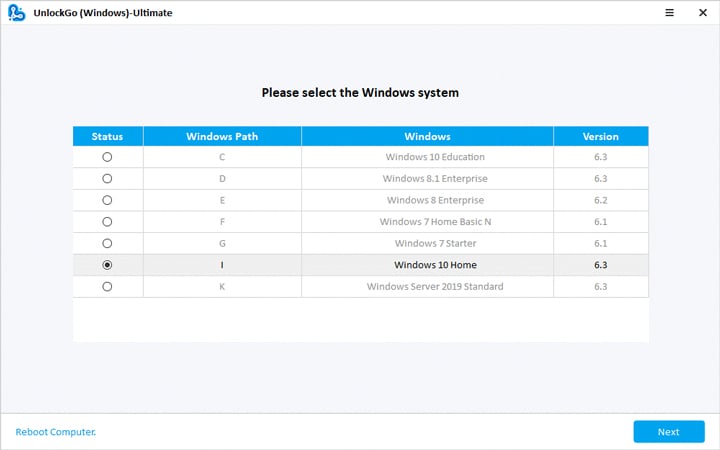
Step 3: Now, select an administrator account/Microsoft account or a local guest account. Now you have to enter a new password and press the “Next” button to go on to the next step.

The process will be complete in a while, and your windows 10 admin password reset tool usb finishes its job.
Conclusion
Here is the conclusion of this article, so let’s see what we have got from this article so far… Firstly, we got to know about “What Is Windows 10 Password Reset USB?”. Further in the article, we learnt about how do we go ahead and make a reset USB, with which we will reset the password of our Windows 10. Lastly, we got to know about a tool that makes things really go smooth. The tool is iToolab UnlockGo, using which you can not only create a reset USB for windows 10, but also you can reset your password. How cool is that for one tool to do this kind of amazing job?


