I opened my laptop after 3 years and I forgot completely my password, I don’t have access to nothing, can someone tell me how to reset it or something? I have windows 8 on it.
— From Quora
Although this was asked by one user on Quora, yet it is a story shared by thousands. We need more passwords to protect our privacy as the internet grows. This raises the chance of forgetting passcodes. This page features the best Windows 8 password reset solutions.
Top 6 Ways to Reset Windows 8/8.1 Password
Password resetting becomes pretty simple when you have a working way and the right instructions with you. This post has detailed all the best ways for you that can help you with windows 8.1 or windows 8 password reset.
- 1. Windows 8/8.1 Password Reset USB/Disk Free Download
- 2. Windows 8/8.1 Password Reset without Disk or USB
- 3. Windows 8/8.1 Password Reset from Another Admin Account
- 4. Windows 8/8.1 Password Reset from Microsoft Account Online
- 5. Windows 8/8.1 Password Reset USB Flash Drive
- 6. Windows 8/8.1 Password Reset PC
Way 1. Windows 8/8.1 Password Reset USB/Disk Free Download
Most of us forget windows passwords more times than we actually think. Now, all the existing ways available vary significantly with changes in the windows version. For example, if you are using Windows 8/8.1, the possible options for password recovery will be different as compared to other windows versions such as windows 10. As a result, all of us look for a way to unlock password that is simple to apply and works under all conditions.
The news is that the wait is over now. UnlockGo for windows is that reliable product you have been looking for all these years. It’s an all-rounder product that guarantees password reset every time without fail. Also, it does its job pretty quickly.
If you are looking for windows 8 password reset, windows 8.1 reset password without login or any other windows version for that matter, UnlockGo – Windows Password Recovery with the help of a reset disk will reset your password for you efficiently. Follow the steps below to windows 8.1 reset password without login:
1: Begin by downloading UnlockGo for windows on an accessible computer.
2: Now, connect a bootable USB or a Compact Disk (CD) or DVD to initiate the burning process.

3: After burning, connect the USB with the locked PC and follow the on-screen instructions to enter the boot menu. After entering it, using arrow key to choose boot tab and select boot device priority, last, click F10 to save and exit.

4: Then your locked PC will reboot by itself, adn then you will be asked to choose the windows system fo your computer. Select ‘reset account password’ from the ‘select a feature’ submenu and click ‘Next’. Now, you have successfully reset the windows password.

Way 2. Windows 8/8.1 Password Reset without Disk or USB
Windows 8/8.1 users can also reset passwords without any bootable disk using the PIN code method. Windows 8 and 8.1 allow users to create a unique PIN code an added layer of security. So, you can conveniently use this easy way if you have already created a PIN.
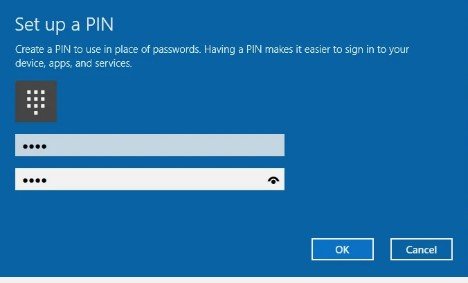
The process is as follows:
1: Use PIN to log in to windows 8/8.1 and press Win+X and then select Command Prompt(admin).
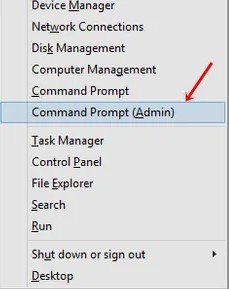
2: Command prompt window will appear, press ‘Enter’ after giving net user <user_name> new password. This also completes the process of windows 8 or windows 8.1 command prompt password reset.
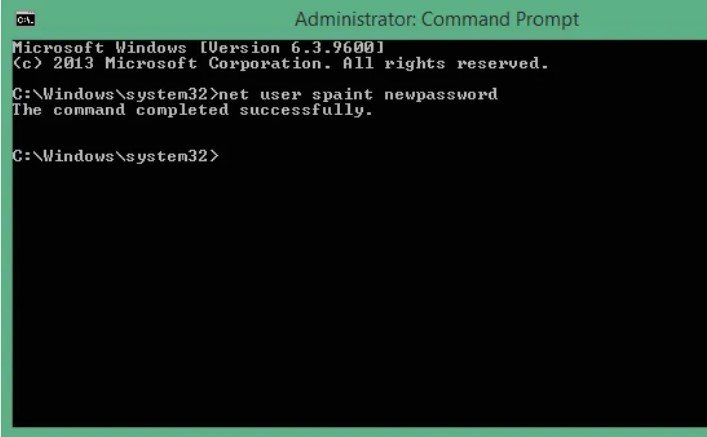
Way 3. Windows 8/8.1 Password Reset from Another Admin Account
Windows 8/8.1 allows users to have multiple administrator accounts at the same time. So, if you also have made use of this facility, the good news is that you can use one admin account for resetting of windows 8/8.1 password of another admin account.
Right-click tick on the ‘My Computer’ icon and select ‘Computer Management’ on the desktop. Now, select the user account with a forgotten password from the ‘users’ submenu to reset password.
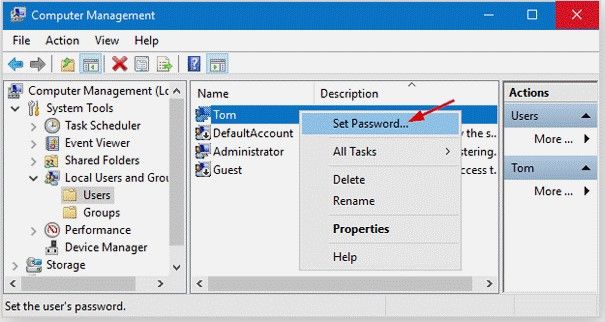
Way 4. Windows 8/8.1 Password Reset from Microsoft Account Online
Some people choose to log in to windows 8/8.1 using their Microsoft account. If you also do so, you must be relieved and happy as you can easily log in and complete Windows 8/ Windows 8.1 admin password reset using your connected Microsoft account. The two simple steps are as follows:
Choose to log in through Microsoft account. Give your email address and password and you will have a successful login.
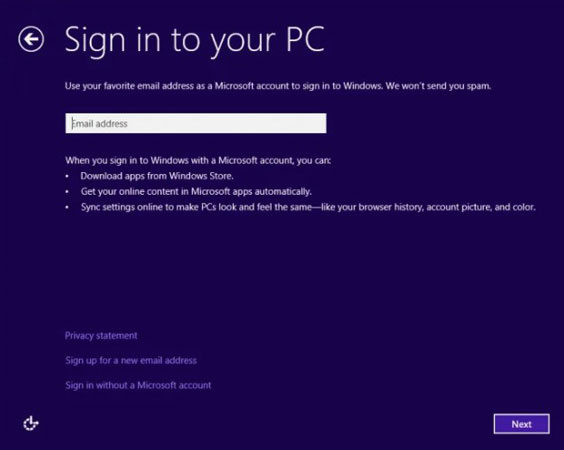
Way 5. Windows 8/8.1 Password Reset USB Flash Drive
You can reset the window 8/8.1 password by booting your computer using a burned CD or a USB. It is true that the process is long yet it is an effective one, which can help you out of a difficult situation. Here lies the complete process with pictures:
1: First of all, create a bootable USB or CD. Connect the USB to the computer and set your computer to boot to the USB. Computer will boot to the windows setup screen, select ‘Next’.
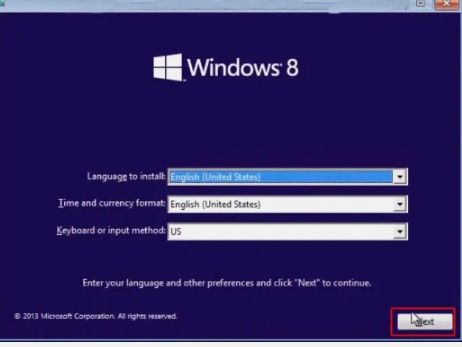
2: On next screen, select ‘Repair your Computer.’
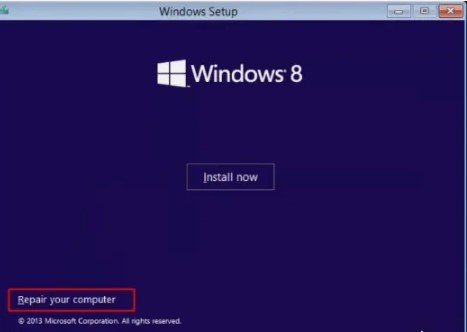
3: On the ‘Chose an option’ screen, select ‘troubleshoot’ option and then select ‘Advanced options’. Now, proceed to select the ‘command prompt’ option.
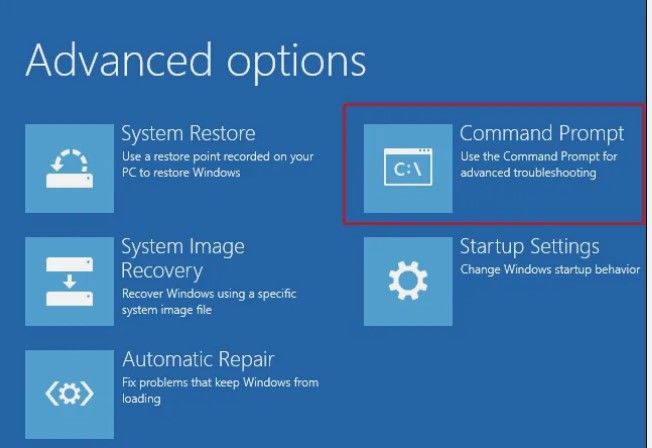
4: Enter the following command as in the picture and press Enter. Reboot the computer and select ‘Ease of control’ button on log in screen. This time it will open command prompt for you.
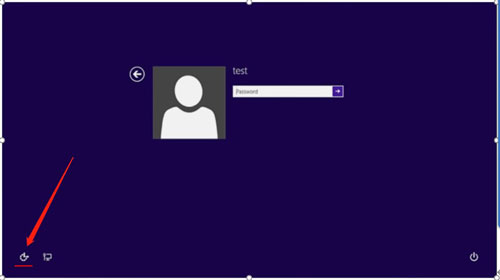
5: To reset password type ‘control userpasswords2’ as a command and then hit ‘Enter’.
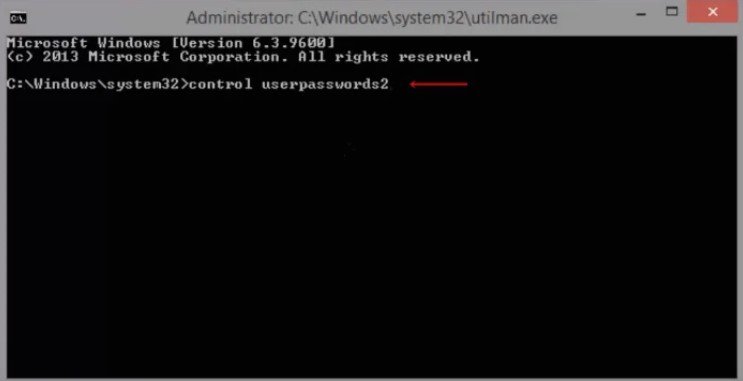
As a result of the above step, ‘user control’ will be launched. Now, you can reset the password for your desired user account.
Way 6. Windows 8/8.1 Password Reset PC
As you can see this way has been shared in the end. You must also use this option as one of the last resorts. That’s when you have tried everything else yet Windows 8 password reset isn’t happening. Why so? This is because as you will reset your PC, you will also loss all your files and data on the PC as well.
To reset your PC, simply go to ‘Advanced Startup options’ and click ‘Reset your PC’ from ‘Troubleshoot’.
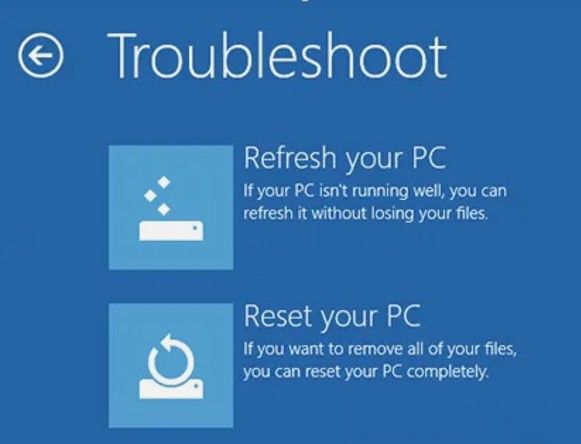
Extra Tips for the Differences Between Window 8 and 8.1
Windows 8 is basically the predecessor version of windows 8.1. Both versions are up for retail sale. While you are going ahead with windows 8.1 and windows 8 password reset, it is important that you know some of the key differences between the two windows versions.
| Windows 8 | Windows 8.1 | |
|---|---|---|
| Launch Year | 2012 | 2013 |
| Start button | No ‘Start’ button | Start button made re-entry |
| Multi-tasking | 2 applications at a time | 4 applications at a time |
| Direct boot to desktop | Not available | Available |
| User experience | Confusing | User friendly |
| SkyDrive | Not available | Gives 7 GB memory capacity |
Now, let’s weigh the advantages of both versions. The comparison tells that windows 8.1 has several benefits over the windows 8 version. The most striking one is that Windows 8.1 is more secure as compared to windows 8. Apart from that Windows 8.1 is exceptionally user-friendly as it holds an easy interface and features. Unlike windows 8, one can use several photos to lock screen in Windows 8.1. Moreover, Windows 8.1 allows you to boot to the desktop directly which isn’t available in the window 8 version.
Summary
In the last decade or so, the digital footprints of human beings have increased manifold. As a result, we have to remember so many passwords for every different account that we have online including the one for windows 8/8.1. Now, when you try to remember so many passwords together there is always a chance that you forget some. According to a study, 78 percent of the people forget passwords and need a reset.
If somehow you have forgotten your windows 8/8.1 password and want a windows 8.1 or windows 8 password reset mechanism, you are at the right place, at the right time. This post has simply put all the working ways to help you reset passwords. This post has also featured a champion and all-in-one solution, UnlockGo for windows which guarantee 100 success every time you use it. UnlockGo is truly a winner solution under any situation whatsoever.
UnlockGo (Windows)
Reset Windows 8/8.1 Password in Easy Steps
- Reset Windows Local, Admin, Microsoft, Domain account passwords.
- Available for Windows 11/10/8.1/8/7/Vista/XP(32/64 bit) & Windows Server.







