If you’ve accidentally deleted contacts from your SIM card, don’t panic! There are a few simple steps you can take to recover your lost contacts. With a little patience and some basic knowledge of Android, you can have your contacts back in no time.
SIM card contacts may erase for several reasons. One reason for contact deletion is a factory reset after saving all contacts on the device. Incorrect contact display settings, sync issues, and the recent Android upgrade may also be to blame. In any of the above-mentioned cases, you may feel unrest while seeing nothing in your contact list. This blog will help you restore all your contacts. Also, we’ll talk about how to use the easy-to-use iToolab RecoverGo (Android) to get back deleted contacts from SIM cards.
Best Way to Recover Deleted Contacts from SIM Card
iToolab RecoverGo for Android makes it simple to recover deleted data such as contacts. The tool enables Android users to recover deleted data without requiring a backup or root access. The mentioned tool is very demanding because it allows you to view and recover the desired data in a matter of minutes. Furthermore, it is compatible with thousands of different Android devices. Before we get into how to recover deleted contacts from SIM card, let’s go over some of its features:
- Recover lost Android data safely and quickly
- Recover deleted Whatsapp(Business) data without backup
- Save your Android data in a scenario
- Restore deleted files from internal memory and SD card
- Preview and selectively restore data
- Easy to use
With such amazing features, RecoverGo for Android is a favorite choice of several android users. The following steps will elaborate on how to recover contacts from SIM card:
Step 1 Download and Launch iToolab RecoverGo (Android) on your PC. Connect your Android phone via USB. Click “Recover Deleted data from device” to continue.

Step 2 Enter your phone into USB debugging mode by following the on-screen instructions.

Step 3 All the file formats that can be recovered with the help of this tool will be shown to you. Click the “Scan” button and then choose the file extensions you wish to search for. The default setting is to select all file types.

Step 4 Now, you are all set to restore the deleted data. All you need to do is to find the relevant data from the results and select them. If you want to recover all then you can select them all at once.

Thanks to iToolab RecoverGo (Android), you were able to get your contacts back in no time at all. This recovery software is easy to use and works very well, so you can rest easy knowing that your contacts are safe.
How to Recover Deleted Contacts from SIM Card without PC
If you’re still wondering how to restore contacts from SIM, this section will undoubtedly come in handy. This section will assist you in recovering deleted contacts from a SIM card without the use of a computer, but you must first create a backup. Examine the two methods below to learn how to recover deleted contacts from a SIM card without a computer:
Way 1. Restore deleted contacts from Google backup
This section will enlist steps on how to recover contacts from lost SIM card. All you need is to implement each step explicitly:
Step 1. On your phone, go to Settings > Google > Set Up & Restore.
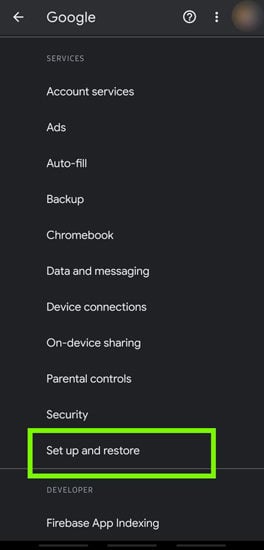
Step 2. Tap on the Restore Contacts.

Step 3. Now, you need to select the Google account where you have a backup file and click on the “Restore” button to continue.
Way 2. Restore deleted contacts from Gmail backup
These steps will help you know how to recover deleted contacts from SIM card without root using Gmail backup.
Step 1. Open “https://contacts.google.com/” link in a web browser and log into the Google account where your contacts are synced.
Step 2. Click on Export and then select the Google CSV format.
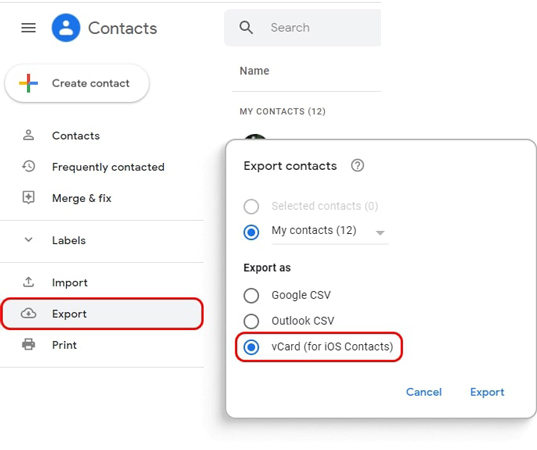
Step 3. Tap on the Export button, download the file on your PC, connect your android device, and transfer the downloaded Google CSV file to your android phone.
Step 4. Restart your phone for immediate results.
People Also Ask
Q1: Can you recover contacts from deactivated SIM card?
Yes, you can recover contacts from deactivated SIM card because all contacts are stored in the SIM’s memory. All messages and contacts except call history or network details will be stored there.
Q2: How to recover deleted contacts from SIM card in Nokia?
Go to Settings > Backup & Restore > Restore Backup to restore all deleted data on your Nokia phone. You can also use iToolab RecoveGo for android to restore contacts.
Q3: How to recover deleted contacts from SIM card on iPhones?
Open iCloud.com in a web browser, and click on Account Settings. Scroll down to the bottom of the page and click on Advanced >Restore Contacts or Restore Bookmarks > Restore.
Summary
Most of the time, contacts are deleted without any warning. This can happen accidentally when a new phone update or a factory reset is done. In any of these cases, you’ll want to know how to get your deleted contacts back from your SIM card. This blog has written about different ways to recover SIM contacts, such as the iToolab RecoverGo (Android), a paid tool known to reliably recover data for Android users.






