Accidentally delete an important conversation from your Samsung phone? Can’t access to your computer right now? Don’t worry, in this section, we’ll provide you with 4 ways on how to recover deleted messages on Samsung without computer.
Is it Possible to Recover Deleted Messages on Samsung without computer?
The short answer is YES. There are several methods you can try when looking for how to retrieve deleted texts on Samsung without computer, these methods include checking the Recycle Bin on your phone, using Google Drive or Samsung Cloud if you have them synced with your phone, or using a third-party recovery tool like iToolab RecoverGo (Android).
It is important to note, however, that the success of these methods may vary depending on the specific circumstances of the deleted message. Join along while we explain how to retrieve deleted texts on Samsung without computer.
How to Recover Deleted Messages on Samsung without Computer
Once you deleted the message, it will also be stored in Samsung recycle bin for 30 days, but if the message is over 30 days then you can only restore data from a third party recovery software or Cloud backup. Follow us to retrieve your deleted messages here.
Way 1: Recover Deleted Messages on Samsung from Recycle Bin
If you choose Samsung Messages your default messaging app, it contains a recycle bin where every deleted message is kept for 30 days. Your deleted messages are permanently deleted if you don’t recover them within that time frame. If you’ve accidentally deleted a message, it may still be in the Recycle Bin on your Samsung phone. Follow these steps on how to retrieve deleted texts on Samsung S20/S10/S9 without computer:
Step 1: Navigate to Samsung Messages.
Step 2: Select the three-dot icon.
Step 3: Choose Trash from the drop-down menu.
Step 4: Press and hold the deleted text to select it. Next, tap more ones to choose them as well.
Step 5: Click Restore. Your erased messages resurface among the ones you already have.
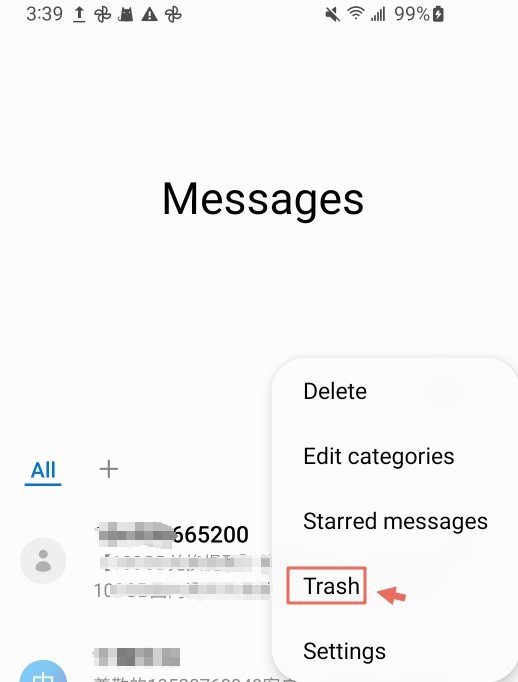
Way 2: Restore Deleted Messages on Samsung via Google Drive
If you have Google Drive synced with your Samsung phone, you may be able to recover deleted messages from there. But this way can only help you restore Google Drive back up in the new device. It means you need another phone to help you done this step. Follow these steps on how to recover deleted messages on Samsung S8/9/10 without computer:
Step 1: Open Google Drive on your new mobile device.
Step 2: After logging in, it will ask you if you want to choose a back up to restore, choose the back you and click restore.
Step 3: When the sync process is finished, you can go to your message folder to check the deleted message.
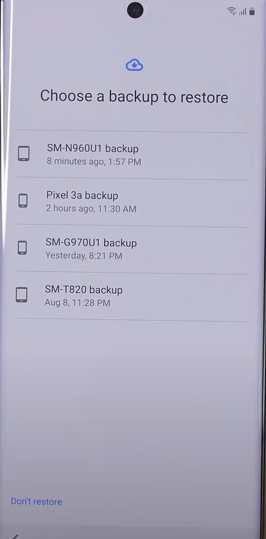
Way 3: Get Back Lost Messages from Samsung Using Samsung Cloud
Samsung Cloud is a storage option available in the Settings menu. It allows you to save data to the cloud and retrieve them later. If you have Samsung Cloud set up on your phone, you may be able to recover deleted messages from there. Follow these steps on how to recover deleted messages on Note 10/9/8 without computer:
Step 1: On your home screen, scroll down to access the notification panel.
Step 2: Click the Settings icon, then click Samsung account.
Step 3: To view the history of your last backup, Select Restore data.
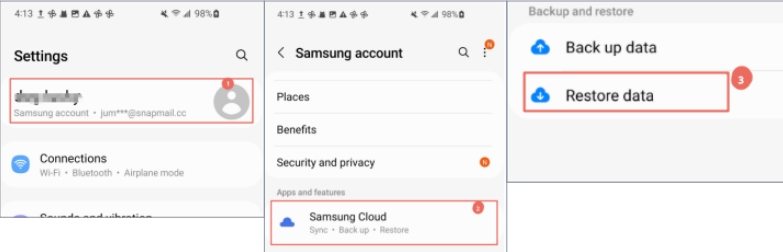
Step 4: After selecting Backup History, choose Messages.
Step 5: Tap Restore, then watch as the messages are restored.
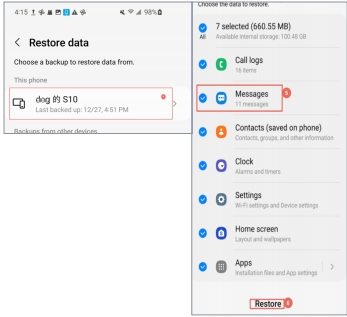
Tip: You can also view Best 3 Ways for Backup Samsung Phone to PC with Ease to avoiding data loss.
The Ultimate Way to Retrieve Deleted Texts on Samsung Using iToolab RecoverGo Android
If you’ve tried the methods mentioned above or other articles online on how to retrieve deleted texts on Samsung without computer and haven’t had success, it may be time to try a third-party recovery tool like iToolab RecoverGo (Android). This software allows you to scan your phone for lost data and recover it with just a few clicks. It is specifically designed to recover deleted data from Android devices, including texts, photos, and other types of files. Follow the steps below to use iToolab RecoverGo (Android). This software allows you to scan your phone for lost data and recover it with just a few clicks.
Follow the steps below to use iToolab RecoverGo (Android). Download and install the software from the link provided:
Step 1: Connect your Samsung phone to your computer using a USB cable.Once connected, select “Recover Deleted Data from Device” to move on.

Step 2: Follow the on-screen instructions to enable USB debugging on your phone.

Step 3: Select “Messages” as the type of data you want to recover. Click “Next” to begin the scan.

Step 4: Once the scan is complete, you’ll see a list of all the recoverable messages. Select the messages you want to recover and click “Recover” to save them to your computer.

We believe that the methods discussed above will help you recover lost messages on Samsung.
Final Words
In conclusion, If you have tried other methods for how to recover deleted messages on samsung without computer and have not been successful, iToolab RecoverGo Android is worth considering as a solution. I hope this article can help you recover the important messages you have deleted. Also don’t forget to backup your data to Google Drive or Samsung Cloud in case of data loss.
RecoverGo (Android) – Reliable Android Data Recovery Software
389,390,209 people have downloaded it







