Many users prefer keeping their private photos in a separate, secure space on their Android devices, ensuring their memories are not just stored but also protected. This is where the ‘secure folder’ feature comes in handy. You can lock this folder using a PIN, password, fingerprint, or pattern, providing peace of mind even if your device falls into the wrong hands. However, unexpected data loss within these secure folders is a reality. So, the question arises – how to recover deleted photos from secure folder without backup? Don’t worry; this article will guide you through different techniques to recover your lost memories from secure folders on various Android platforms.
Part 1. About Samsung Secure Folder
The Samsung Secure Folder is an innovative feature available on select Samsung devices. It offers a private, encrypted space within your phone where you can store photos, documents, apps, and even contacts away from prying eyes. This secure enclave uses Samsung’s Knox security platform, ensuring that data within it is protected by defense-grade security. People are drawn to the Secure Folder for its robust privacy and security features. It’s ideal for storing sensitive information, personal photos, or any data you wish to keep separate from the main content of your phone. The convenience of having a secure space right on your device, safeguarded by biometric locks or passwords, makes it a popular choice for those prioritizing data privacy.
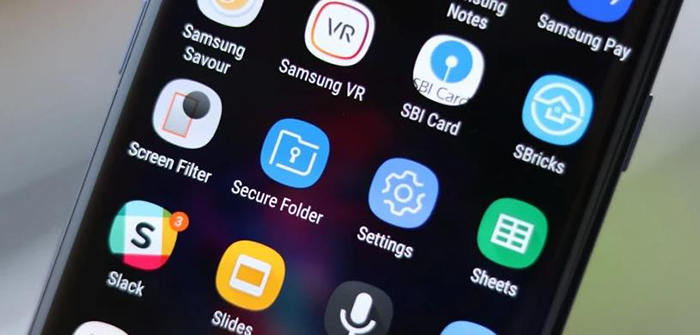
Part 2. How to Recover Deleted Photos from Secure Folder without Backup
If you also faced the deletion of important photos from a secure folder, you might want to explore the solution. Thankfully, there are methods to retrieve these lost memories. Here, we’ll explore two effective ways to how to recover deleted videos from secure folder without backup.
Way 1: Recover Data from Secure Folder via Recycle Bin
When you delete photos or files from the Secure Folder of the device, they aren’t immediately removed permanently. Instead, they are moved to the Recycle Bin or Trash within the Secure Folder. This function acts as a safety net, allowing you a period (usually 15 to 30 days) to recover accidentally deleted items before they are permanently erased. The Recycle Bin is an integral part of the Secure Folder’s design, ensuring that you have a chance to retrieve your important photos or documents if you delete them by mistake. This feature provides a simple and immediate solution for recovering lost data without the need for additional recovery tools or backups.
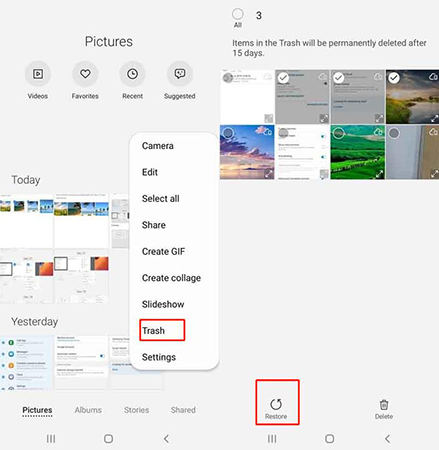
Way 2: Recover Data from Secure Folder via RecoverGo (Android)
For those seeking a reliable solution to restore deleted photos from the secure folder on their Android device, RecoverGo (Android) stands out as an efficient tool. This software is specially designed for scenarios where photos are no longer in the Recycle Bin and there’s no available backup. RecoverGo delves into the depths of your device’s storage system to retrieve lost data with precision. Its robust recovery capabilities make it a preferred choice for anyone looking to recover their precious memories without complications.
✨ Deep Scan Technology: Utilizes advanced algorithms to deeply scan your device, ensuring thorough recovery of lost data from the secure folder.
✨ Preview Before Recovery: Allows you to preview the recoverable files before the actual recovery process, giving you control over what to restore.
✨ High Success Rate: Known for its high success rate in data recovery, ensuring a better chance of getting your lost files back.
✨ No Root Required: Can be used without the need to root your Android device, maintaining your device’s warranty and security.
Step 1 Get RecoverGo (Android) on your computer. Launch the program and select “Recover Deleted Data from Device” from the main interface.

Step 2 Link your Android device to the computer via USB and follow the on-screen instructions to enable USB debugging mode.

Step 3 Choose the file types (e.g., photos) you want to recover. and click ‘Scan’.

Step 4 Let RecoverGo scan your secure folder and preview found files. Select and recover the files, saving them to a safe location on your computer.

Part 3. How to Recover Deleted Photos from Secure Folder with Backup
Having a backup in place provides peace of mind when it comes to safeguarding your photos within a secure folder. Whether you’ve accidentally deleted photos or encountered issues with your secure folder, knowing how to recover deleted photos from Samsung secure folder is essential to ensure your memories are always secure.
Way 1: Recover Data from Secure Folder via Settings
If you have a backup of your secure folder data one method of recovering it is through settings. Here’s how it works:
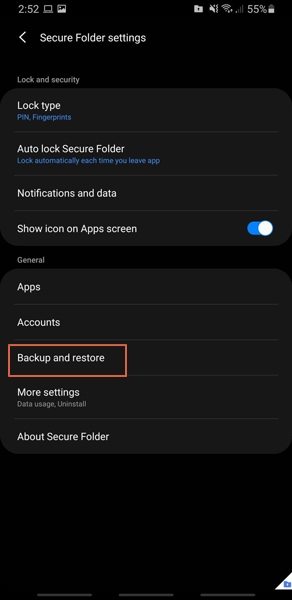
- Open the Secure Folder on your device and tap on the “More options” icon (usually represented as three vertical dots).
- Select “Settings.” In the Settings menu, choose “Backup and restore”, and then tap “Restore”.
Way 2: Recover Data from Secure Folder via Google Account
Google account recovery for Samsung Secure Folder allows you to retrieve deleted photos if you’ve previously synced your data. One thing that you need to remember is that for this you need to erase the device. Here’s how it works:
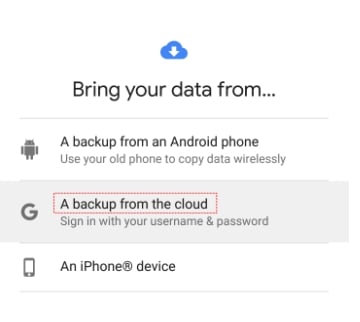
- Go to your device’s settings and perform a factory reset.
- Follow the on-screen setup instructions to configure your device.
- Sign into your Google account during setup and select the most recent backup, which likely contains the deleted Secure Folder data. Tap “Restore” to begin the recovery process.
Extra Tips: How to Backup Samsung Secure Folder
Backing up your Samsung Secure Folder is essential to safeguard your sensitive data. It ensures that even in cases of accidental deletion or device issues, your valuable information remains protected. For knowing how to back up secure folder Samsung follow these steps:
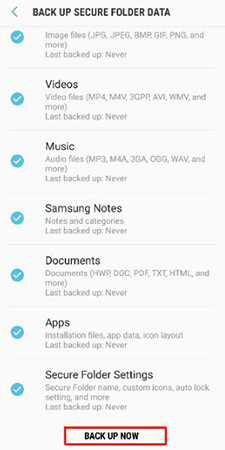
- Open the “Secure Folder” app on your Samsung device and enter your authentication method.
- Inside the Secure Folder, go to “Settings” (represented by a gear icon). Select “Backup and restore”.
- Choose the “Backup data” option and follow the prompts to create a backup. You can select the backup destination, such as Samsung Cloud, Google Drive, or an external storage device.
FAQs about Samsung Secure Folder
Here are some common questions about Samsung Secure Folder.
Q1: Where is Samsung Secure Folder data located?
Samsung Secure Folder data is stored in a separate, encrypted space on your smartphone’s internal storage. It is isolated from the regular storage and is protected by the Samsung Knox security platform, ensuring the privacy and security of the stored data.
Q2: What happens to Secure Folder after a factory reset?
Performing a factory reset on your device will erase all data, including the content within the Secure Folder. This is a security measure to ensure that no sensitive data is left on the device after a reset. Therefore, any data stored in the Secure Folder will be permanently deleted if a factory reset is performed.
Q3: Is it safe to store passwords in the Secure Folder?
Yes, it is generally safe to store passwords in the Secure Folder. The Secure Folder provides an additional layer of security and encryption for stored data. However, it’s essential to use strong, unique passwords and ensure that your device’s overall security (screen lock, biometrics) is also robust to prevent unauthorized access to the Secure Folder.
Conclusion
Recovering your deleted photos from a secure folder without a backup is now a straightforward process, thanks to the methods outlined in the article. Among the solutions recommended, RecoverGo (Android) shines as a reliable choice. Its advanced capabilities, such as deep scanning and a high success rate, make it a dependable tool for securely restoring your valuable memories. When faced with the question of how to recover deleted photos from secure folder without backup, RecoverGo (Android) offers an accessible and efficient solution for users seeking to retrieve their lost images.








