Believe it or not, losing your Samsung phone doesn’t mean losing your photos forever. There are various solutions available for how to recover photos from lost Samsung phone. Whether your device is stolen or misplaced, there are effective methods to retrieve your precious memories. This guide will introduce you to user-friendly techniques that work seamlessly with Samsung technology. From leveraging cloud backups to utilizing unique Samsung services, we will explore practical steps to recover your valuable photos, ensuring that your digital memories are never truly lost.
Part 1. Is It Possible to Recover Photos from Lost Samsung Phone?
When considering how to recover data from stolen Samsung phone, it’s important to know your options. With a backup, the process is straightforward. Samsung users often have their photos synced to cloud services like Samsung Cloud or Google Photos, enabling easy retrieval from any device. However, without a backup, the scenario becomes challenging. Recovery of photos is nearly impossible unless the phone is found. Hence, it’s crucial to regularly back up your data, as this remains the most reliable method for photo recovery in cases of loss or theft.
Part 2. Steps to Find Lost/Stolen Samsung Phone
Locating a lost or stolen Samsung phone is made feasible through the “Find My Mobile” feature, a lifeline for anyone in such distressing situations. This Samsung-specific service allows users to remotely track their device, lock it, back up data, and even erase all data if necessary. To utilize “Find My Mobile”, the phone must be connected to the internet and have its location services enabled. Here’s how to activate and use this essential tool:
- Go to the Find My Mobile website and log in with your Samsung account credentials.
- Once logged in, you’ll see a dashboard with your registered devices. Select the lost or stolen device to view its location on a map.
- If the phone is nearby, you can make it ring to find it. If it’s far away or in an unknown location, you can lock the screen, log out of your accounts, and even wipe the device remotely to protect your personal information.
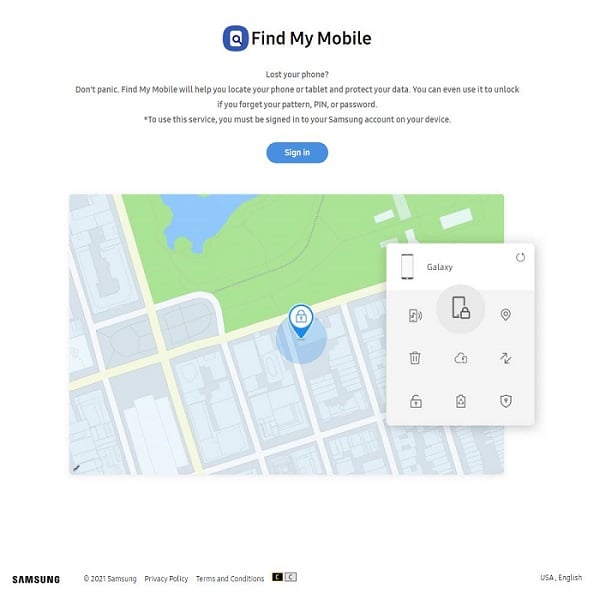
Part 3. How to Recover Photos from Lost Samsung Phone
Luckily losing a Samsung phone doesn’t mean that you lose your photos forever. There are effective ways to recover these precious memories. Let’s explore the most reliable methods for how to recover data from lost Samsung phone.
- Method 1: Recover Photos from Lost Samsung Phone from Samsung Cloud
- Method 2: Recover Photos from Lost Samsung Phone from Google Photos
- Method 3: Recover Photos from Lost Samsung Phone via Find My Mobile
- Method 4: Recover Photos from Lost Samsung Phone from Cloud Backup
- Method 5: Easiest Way to Recover Photos from Lost Samsung Phone
Method 1: Recover Photos from Lost Samsung Phone from Samsung Cloud
Samsung Cloud offers a built-in option for backing up, syncing, and restoring photos on your Samsung Galaxy phone. If you have previously enabled this service on your device, your pictures stored in the Gallery will be saved to Samsung Cloud, making it possible to restore them.
Here are the steps to recover photos from Samsung Cloud:
- On your home screen, navigate to Settings, then go to Accounts and backup, and select Samsung Cloud.
- Under the Backup and restore heading, choose Restore data.
- Tap on Gallery, and then select Sync. This will initiate the restoration of your deleted pictures to your Samsung Galaxy device.
- Follow any additional prompts to complete the restoration process and retrieve your photos.
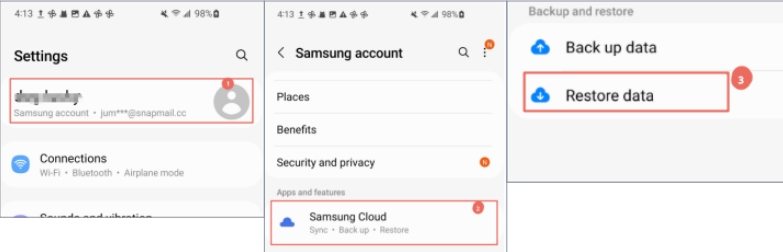
Method 2: Recover Photos from Lost Samsung Phone from Google Photos
Google Photos helps in safeguarding your memories by storing them in the cloud. If you used the same account on your Samsung phone and Google Photos, recovering photos becomes straightforward. Google Photos maintains a backup of your images, enabling access from any device with your Google account. Here’s a simplified process to retrieve your photos:
Here are the steps to recover photos from Google Photos:
- Go to the Google Photos.
- Log in with the Google account you used on your Samsung phone. Ensure it’s the same account where your photos were synced.
- Browse through your photos. To download, select the desired photos, then find and click the ‘Download’ option, usually located in the menu or at the top right corner. This will save the selected photos to your computer.
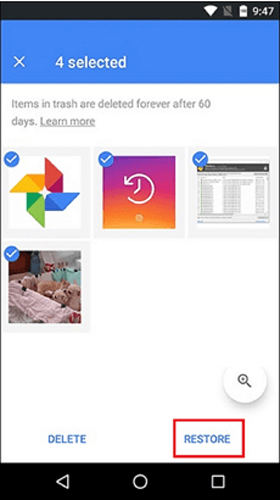
Method 3: Recover Photos from Lost Samsung Phone via Find My Mobile
Another viable option for recovering photos from a lost Samsung phone is by using the “Find My Mobile” service. This feature not only helps in locating your device but also allows you to back up data remotely. If the phone is still on and connected to the internet, you can use this service to access and back up your photos, reducing the risk of losing them.
Here are the steps:
- Visit the Find My Mobile.
- Sign in with the Samsung account you used on your lost device.
- Once logged in, select the lost device from the list, and use the ‘Back up’ option to remotely back up your photos and other data.
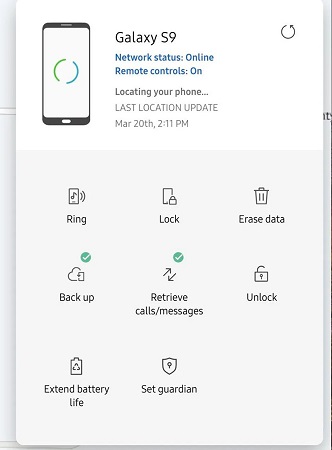
Method 4: Recover Photos from Lost Samsung Phone from Cloud Backup
Cloud services such as Dropbox and OneDrive offer a safety net for your photos. If you’ve backed up your Samsung phone’s photos to these services, you can easily retrieve them even after losing your phone. These platforms sync your photos automatically, ensuring they are safe and accessible from any device with internet access.
Here are the steps to recover photos from Dropbox as an example:
- Visit the Dropbox website or open the Dropbox app on another device.
- Sign in with the account you used for backing up your photos.
- Navigate to the folder where your photos were backed up.
- Select the photos you want to retrieve and download them to your current device or computer.
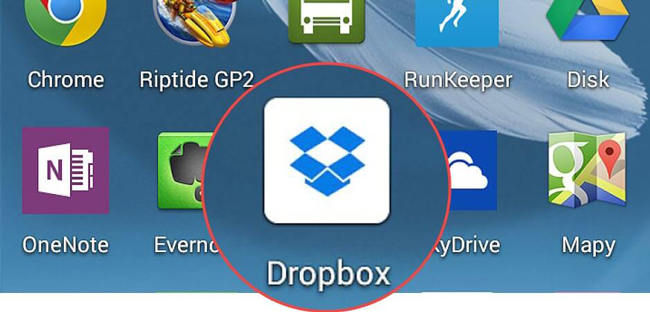
Method 5: Easiest Way to Recover Photos from Lost Samsung Phone
When faced with the difficult task of trying to recover data from a lost Samsung phone, using RecoverGo (Android) can be an efficient solution. This tool stands out for its ability to recover various types of data, including photos, directly from devices or backups like Google Drive. The software is notable for its high success rate in data recovery and its compatibility with a vast array of Android devices. It simplifies the process of data recovery, making it accessible to users without technical expertise.
✨ Versatile Data Recovery: Capable of retrieving over 11 different file types, including photos, contacts, and videos, making it a comprehensive recovery tool.
✨ Recovery from Internal and External Storage: Enables recovery of data stored in both the device’s internal memory and SD cards.
✨ High Compatibility: Supports more than 6000 Android phone models, covering a wide range of brands and versions.
✨ Selective Data Recovery: Ability to preview and selectively recover the data you need, saving time and storage space.
Step 1 Launch the program and select “Recover Deleted Data from Device” from the main interface.

Step 2 Connect your Android device to the computer using a USB cable. On your Android device, enable USB debugging following the on-screen instructions provided by RecoverGo.

Step 3 Choose the specific types of files you want to recover. The software will scan for these files on your device.

Step 4 After the scan, preview the found files. Select the ones you want to recover and export them to your computer.

Part 4. Tips to Keep Your Data Safe with Lost/Stolen Samsung Phone
Here are three key tips to keep your data safe if your Samsung phone is lost or stolen:
Conclusion
How to recover photos from lost Samsung phone involves several effective methods, including using Samsung Cloud, Google Photos, and Find My Mobile. Each method offers its own approach to retrieving your cherished memories. Additionally, for a comprehensive solution, RecoverGo (Android) stands out as a versatile tool, supporting a wide range of file types and devices, and offering the ability to selectively restore data.








