If you accidentally deleted some of your notes, you can quickly recover them by looking through the trash folder on your Samsung Notes device. But in case the trash folder is empty, and you still need to find those notes, you can look for them in the cloud backup storage. This is possible only if you turn on Samsung Cloud sync.
If you can’t find your notes by ways above, then in this post, we will give you a comprehensive tutorial on how to recover Samsung notes without any backup.
Where are Samsung Notes Files Stored?
When you keep important notes on your Samsung device, they are always saved in your device’s internal storage. This is set by default, and in case you want to access these notes, here are the steps.
Step 1: You can open the Samsung Notes app.
Step 2: Then select Folders to find your note on your phone easily.
You will be able to see all the notes that you made on your Samsung device there. This also makes it easier to recover Samsung notes in case you forget where you saved the last one.
How to Recover Samsung Notes without a PC
If you have deleted some important notes and are worrying about how to recover them without a PC, here is a detailed guide, follow us and restore the deleted note without using a computer.
Way 1: How to Recover Samsung Notes from Trash Folder
The Samsung Notes App has a Trash folder. The notes are moved to the Trash folder if you erase them. And before they are fully destroyed, the deleted notes remain here for a period of 30 days. This gives you some time, as the Samsung note restore option, to get back your notes before they are permanently deleted. Users can quickly recover essential notes from the trash bin after 30 days if they accidentally remove them.
To help you with this, the Samsung notes restore process is given below.
Step 1: To begin, select Samsung Notes from the menu.
Step 2: Tap the menu option.
Step 3: You may find the deleted notes in the Recycle Bin or Trash folder here.
Step 4: Choose the notes you wish to get back and then choose Restore from the menu.
Step 5: Your notes will be restored in this way.
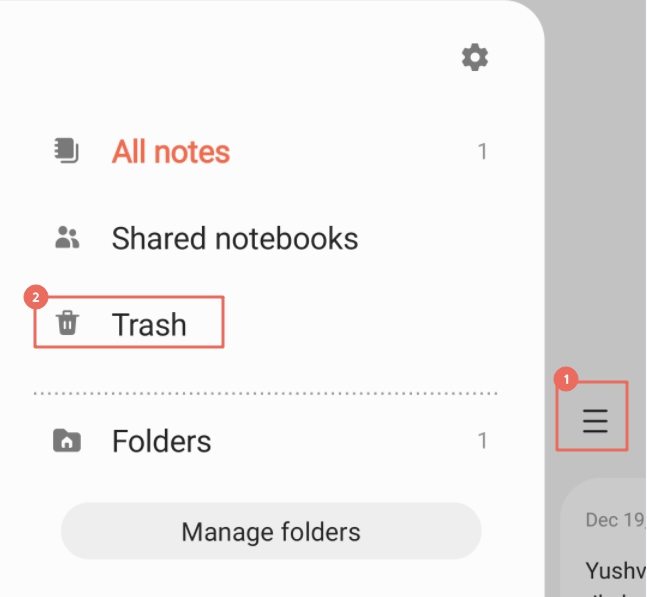
Way 2: How To Restore Samsung Notes with Samsung Cloud
If you have lost your notes on a Samsung device after a factory reset and you want to retrieve them, then you can do it through the Samsung cloud. Being a Samsung user gives you the convenience of utilizing Samsung Cloud to back up all of your vital data. This includes your photos, videos, contacts, notes, and documents to a connected Samsung Cloud account. You can restore them after accidental deletion or factory reset.
The Samsung notes restore procedure is simple. You can restore deleted Samsung notes as long as you previously enabled Sync with Samsung Cloud.
Step 1: To ensure that you have a backup of your Samsung notes.
Open the Samsung Notes app, and tap the three lines symbol. Then, you can select Gear from the menu at the top, check whether you have opened Sync with Samsung Cloud.
Step 2: Uninstall Samsung notes
Return to the Home screen of your phone and long-press the Samsung Notes icon. Then, from the pop-up menu, choose Uninstall.
Step 3: Reinstall Samsung notes and sync data
Download and reinstall the Samsung Notes from the Google Play Store after it has been uninstalled. Launch Samsung Notes and grant it all the necessary permissions. You can access the Samsung Notes settings page by selecting the Settings option when a notification displays requesting that you enable Sync with Samsung Cloud Settings. Then, choose Sync with Samsung Cloud, keep tapping Allow, and enable the switch for Samsung Notes sync.
Wait for Samsung Cloud to sync and recover your notes. You will be able to access all of your erased material once the restore process is finished in the Samsung Notes app.
How to Recover Samsung Notes without Backup
How to retrieve deleted Samsung Notes if you don’t have any backup? Using iToolab RecoverGo Android, a reliable Android data recovery software, with which you can easily recover important data on a Samsung device directly. The steps on how to retrieve Samsung Notes for recovery using this tool are given below:
RecoverGo (Android) – Reliable Android Data Recovery Software
- Recovery of lost files, media content, call logs, Whatsapp chats, and 11 other file types
- Save data from your phone even with a broken or damaged screen
- Data recovery success rate is higher than the competitors, 100% to be precise
- RecoverGo (Android) works fine with 6000+ Android devices
Step 1: After installation, boot the software and select “Recover Deleted Data from Device”.

Step 2: After that, connect your device to your PC with a USB cable and follow the on-screen directions to enable the USB debugging mode.
Step 3: Choose the file type you need and click scan.Wait for a while let the app scan your device. Step 4: Select and preview each Samsung note file that can be recovered. To get the deleted data only, select the option only display the deleted item(s). To save them to your computer, click recover. Then, wait for your PC to recover the notes for you. For Samsung devices that are running Android 7.0 (Nougat) or the latest, Samsung Cloud is the best cloud storage option for backup notes. To help you understand how to back up Samsung Notes, the steps to follow are as follows. Step 1: Open the Settings app on your Samsung device. Tap on your Samsung account. Step 2: Click Samsung Cloud, choose back up data. Step 3: On the Sync and auto backup configuration page, you will also find choices like Sync and backup while roaming, enable it.
This guide explains how to recover Samsung Notes in the best 3 ways. We hope you find it useful as it might help you get back some important data. The best way, in our opinion, is by using a third-party app like iToolab RecoverGo Android. This simple tool can help you find your lost or deleted notes from a Samsung device in the quickest and simplest manner. You could use it to restore your notes if you neglected to make a local backup of your Samsung Notes.


Extra Tip: How to Backup Samsung Notes
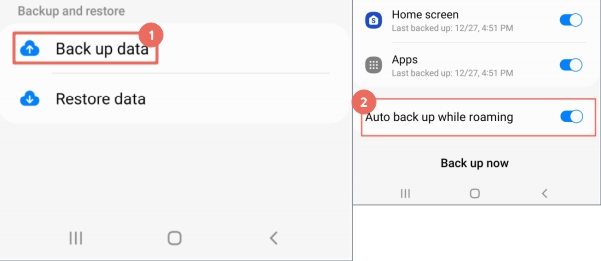
Final Word






