In today’s digital age, safeguarding your contacts is paramount. Accidental deletions or phone upgrades shouldn’t mean losing valuable connections. This comprehensive guide will walk you through the step-by-step process to restore contacts from Verizon Cloud. Whether you’re a seasoned tech enthusiast or a beginner, our instructions are designed to make the process seamless. Say goodbye to the fear of losing contacts and embark on this journey to secure your valuable information effortlessly. Follow these simple steps to ensure your contacts are never out of reach.
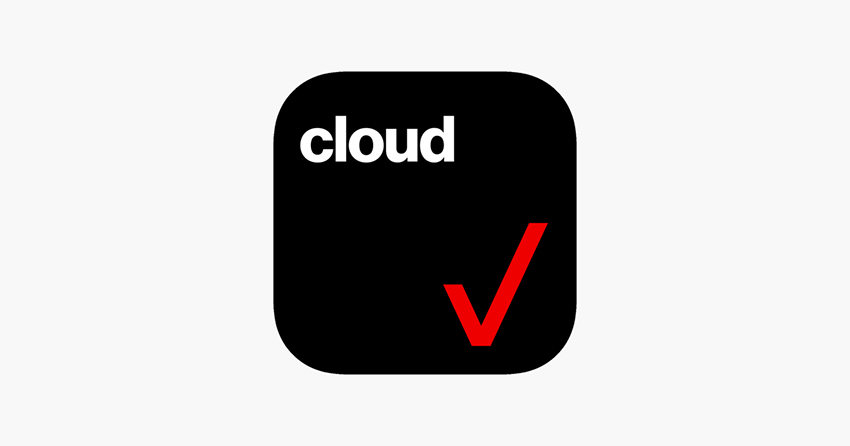
Can You Restore Contacts from Verizon Cloud?
Yes, you can restore contacts from Verizon Cloud. Verizon Cloud is a secure cloud storage service provided by Verizon Wireless. It allows users to back up and sync their important data, including contacts, photos, videos, and more. While there may not be a specific “contacts” option, during the restoration process, contacts are automatically included. This ensures that your valuable contacts are seamlessly recovered along with other essential data, providing a hassle-free experience for users looking to safeguard their digital connections.
How to Back Up on Verizon Cloud
Backing up your data on Verizon Cloud is a crucial step in ensuring the safety of your important information. This cloud storage service provided by Verizon Wireless allows you to securely store contacts, photos, videos, and more. By doing so, you can easily retrieve your data in case of device loss or damage. The process is straightforward and applies to both iOS and Android devices.
Steps to Back Up and Sync Using Verizon Cloud:
- Access Verizon Cloud: Open the Verizon Cloud app on your device and log in using your Verizon Wireless credentials. If you don’t have the app, download and install it from your device’s app store.
- Select Data for Backup: Within the app, choose the types of data you want to back up. This may include contacts, photos, videos, documents, and more. Ensure you have a stable internet connection to proceed.
- Initiate Backup: Once you’ve made your selections, tap the “Back Up Now” or similar option within the app. The chosen data will be securely stored on Verizon’s cloud servers, providing a reliable backup for future retrieval.
- Enable Auto-Sync (Optional): To ensure continuous backups, consider enabling auto-sync in the settings of the Verizon Cloud app. This way, your data will be regularly updated in the cloud without manual intervention.
How to Restore Contacts from Verizon Cloud
Restoring contacts from Verizon Cloud is a straightforward process that applies to both iOS and Android devices. Whether you’re setting up a new device or need to recover contacts on your current one, these steps will guide you through the process effortlessly.
1: Restore Contacts to New Device
Restoring contacts to a new device from Verizon Cloud is a seamless process that ensures you have access to your important contacts on your replacement phone. The steps are the same for both iOS and Android devices.
- Power on your new device and follow the initial setup prompts.
- When prompted, sign in with your Verizon Cloud account credentials.
- Go to More > Account & Content Tools. Choose “Contact restore” to restore contacts from your Verizon Cloud backup.
- Complete the setup process, and your contacts will be seamlessly available on the new device.
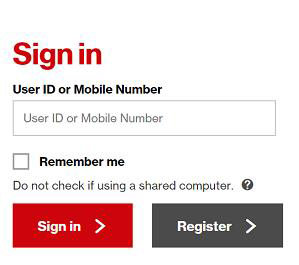
2: Restore Contacts to Current Device
Restoring contacts to your current device from Verizon Cloud can be valuable especially if you’ve recently lost or accidentally deleted contacts. This ensures that you can quickly recover and access your important connections. Whether you’re using an iOS or Android device, the steps are universal. Here is how it works:
- Open the Verizon Cloud app on your device and log in using your Verizon Wireless credentials.
- Within the app, Go to More > Account & Content Tools.
- Select the contacts you want to restore to your current device.
- Initiate the restoration process.
- Once completed, your selected contacts will be successfully restored and accessible on your device.
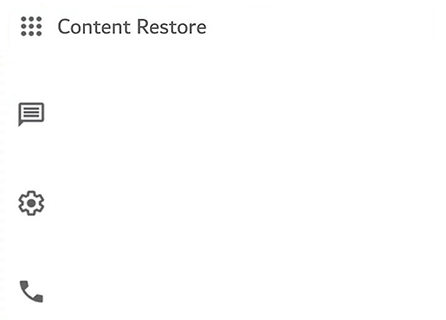
How to Restore Other Data from Verizon Cloud
Verizon Cloud offers a seamless process for restoring various types of data, including photos, videos, and more. Whether you’ve upgraded your device or experienced a data loss, this process ensures you can recover all your valuable files effortlessly. Here is how it works:
- Open the Verizon Cloud app on your device and sign in using your Verizon Wireless credentials.
- Within the app, navigate to the specific category of data you want to restore (e.g., photos, videos).
- Select the individual files or entire folders you wish to recover. Initiate the restoration process.
- Once completed, the chosen files will be successfully restored and available for use on your device.

How to Restore Contacts on Android if Failed to Restore from Verizon Cloud
When traditional methods fail to restore contacts on Android, or if access to Verizon Cloud is unavailable, RecoverGo (Android) emerges as a reliable solution. This powerful Android data recovery tool, developed by iToolab, offers a seamless and efficient way to retrieve lost or deleted contacts. With its intuitive interface and advanced features, RecoverGo ensures a hassle-free experience in rescuing valuable contact information. In this guide, we’ll walk you through the key features of RecoverGo and provide a step-by-step tutorial on how to use it to restore contacts on your Android device, ensuring that no important connections are ever permanently lost.
✨ Comprehensive Data Recovery: RecoverGo can retrieve a wide range of data types, including contacts, messages, photos, videos, and more, ensuring no valuable information is lost.
✨ Selective Recovery: Users have the flexibility to selectively recover specific contacts or other data, providing a customized retrieval process.
✨ Preview Before Recovery: Prior to restoring the data, RecoverGo allows users to preview the recoverable files, ensuring they retrieve the right content.
✨ Secure and Efficient: The tool ensures a secure recovery process without compromising the integrity of existing data on your Android device.
Step-by-Step Guide
Step 1 Download and Install
Visit the official website here to download and install RecoverGo on your computer. Select the “Recover Deleted Data from Device” option and proceed the recovery process.

Step 2 Connect Your Android Device
Launch the program and connect your Android device to the computer using a USB cable. Enable USB debugging on your Android device.

Step 3 Select Data Types
Once your device is recognized, select “Contacts” or any other data types you want to recover.

Step 4 Scan and Preview
Click on “Next” to initiate the scanning process. After completion, preview the recoverable contacts.
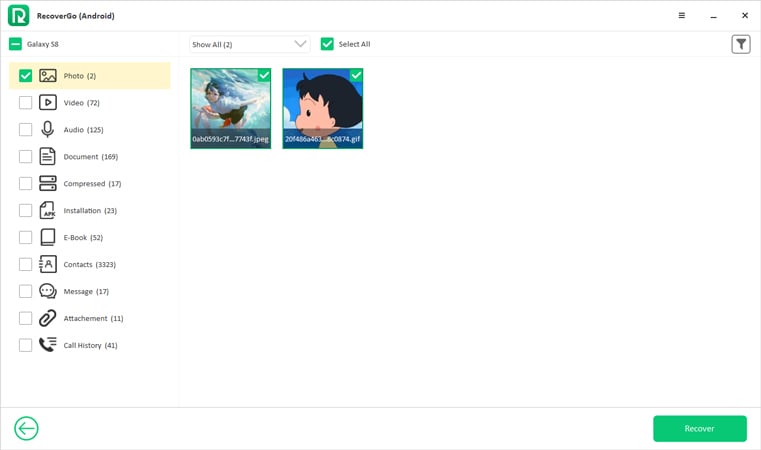
Step 5 Restore Contacts
Select the contacts you wish to recover and click “Recover” to save them to your computer.

Final Verdict
In the quest to restore contacts from Verizon Cloud, sometimes conventional methods fall short. Enter RecoverGo (Android) by iToolab, a game-changer in Android data recovery. This robust tool offers a comprehensive solution, allowing users to effortlessly retrieve lost or deleted contacts, even when access to Verizon Cloud isn’t an option. With features like selective recovery, preview options, and secure processes, RecoverGo ensures a seamless experience. Its ability to handle a range of data types goes beyond contacts, making it a versatile asset in safeguarding valuable information. For anyone seeking a reliable Android data recovery tool, RecoverGo comes highly recommended. Don’t let lost contacts be a permanent issue – give RecoverGo a try today!






