We can totally understand the feeling when you realize that your contacts are missing from your Huawei phone. It’s a moment of panic where you think about lost connections and valuable information. But don’t worry, there’s good news! In this guide, we’ll explore 5 effective methods on how to restore contacts on Huawei. Whether they were lost accidentally or during a system update, our solutions cater to different scenarios. We’ll help you navigate through each step, ensuring you can easily retrieve your contacts and restore your peace of mind.
Part 1: Possible Scenarios Where Contacts are Lost on Huawei
Here are some reasons where contacts are lost on Huawei:
Part 2: How to Restore Contacts on Huawei without Backup Using RecoverGo (Android)
You know what I’ve got for you here? A lifesaver for your Huawei contact woes! RecoverGo (Android) is a stellar tool, designed to effortlessly restore contacts on your Huawei device, even without any backup. This powerful software is your go-to solution for those moments when you think all is lost. With its usage and a plethora of features, RecoverGo ensures that your valuable contacts are just a few clicks away from being safely recovered and back in your phone’s contact list.
✨ Multi-Type File Recovery: It can recover deleted photos, contacts, videos, call logs, and over 11+ file types, providing a broad spectrum of data recovery options.
✨ Google Drive Backup Download and Restore: This new feature enables users to download and restore backups from Google Drive, including contacts, call history, messages, WiFi settings, etc.
✨ Versatile Data Retrieval: It can retrieve lost files in various scenarios, such as a broken screen, with the highest data recovery success rate in the industry.
✨ Wide Compatibility: Compatible with over 6000 Android devices, including support for Android 14, making it a versatile solution for different models and brands.
Step 1 Start RecoverGo (Android) and connect your Huawei device to the computer. Select “Recover Deleted Data from Device” from the main menu.

Step 2 To allow RecoverGo to access your device, enable USB debugging on your Huawei phone.

Step 3 Choose the option to scan for lost contacts and click the “Scan” button to proceed.

Step 4 Once the scan is complete, preview the found contacts. You can choose specific contacts to recover or select all. Finally, click on the ‘Recover’ button to restore the selected contacts. The recovered contacts will be saved on your computer or as per your chosen location.

Part 3: How to Restore Contacts on Huawei via Settings
If you’ve previously backed up your contacts to your Huawei account or Google account restoring is super easy for you. This method taps into the backup archives stored in your account, allowing you to retrieve deleted contacts seamlessly. It’s an efficient and secure way to bring back your lost contacts without needing any external software.
Here’s how to restore contacts on Huawei via Settings:
- On your Huawei device, navigate to the ‘Settings’ app.
- In Settings, go to ‘Accounts’ (or ‘Users & Accounts’, depending on your device model), and choose the account (Huawei or Google) where your contacts were backed up.
- Once you’ve selected the account, look for the option to ‘Sync Contacts’. Tap on it to start syncing your contacts from the backup.
- After the sync is complete, open your Contacts app to see if your deleted contacts have been restored.
Part 4: How to Restore Contacts on Huawei via Huawei Cloud
Next up is the solution for those looking to understand how to restore contacts from Huawei Cloud. This method is particularly useful if you have enabled Huawei Cloud backup for your contacts. Huawei Cloud acts as a secure online repository for your data, allowing you to easily retrieve contacts if they are accidentally deleted or lost. By syncing your device with Huawei Cloud, you can restore your contacts directly to your phone, ensuring that your valuable connections are never truly lost.
Here’s how to restore contacts from Huawei cloud:
- On your Huawei device, go to ‘Settings’, and find the ‘Huawei Cloud’ option.
- Ensure you are logged in to the Huawei account that you used for backing up your contacts.
- In the Huawei Cloud menu, look for the ‘Cloud Backup’ or ‘Cloud Sync’ option, then select ‘Contacts’. From here, you can restore your contacts by following the on-screen instructions.
- After completing the restoration process, check your Contacts app to confirm that your contacts have been successfully restored.
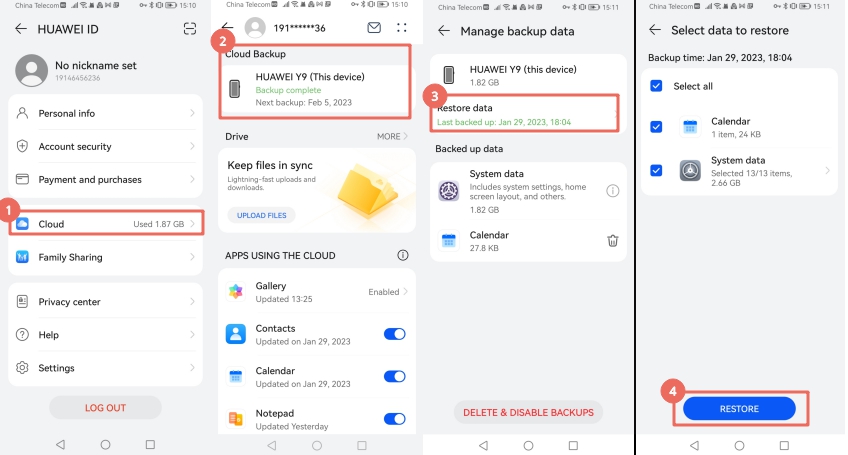
Part 5: How to Retsore Contacts on Huawei via Huawei Backup
Through Huawei Backup, you can efficiently get back deleted contacts on Huawei devices. This feature allows you to restore contacts from backups stored on your local device, such as an SD card or USB storage. It’s an ideal solution if you’ve previously used Huawei’s Backup app to create a local backup of your contacts, ensuring your data can be retrieved even without an internet connection.
Here’s how to restore contacts from Huawei backup:
- Locate and open the Huawei Backup app on your device. If it’s not pre-installed, you can download it from the Huawei App Gallery.
- In the app, choose ‘Restore’ and then select the backup file from your SD card or USB storage where your contacts were backed up.
- In the Huawei Cloud menu, look for the ‘Cloud Backup’ or ‘Cloud Sync’ option, then select ‘Contacts’. From here, you can restore your contacts by following the on-screen instructions.
- Choose ‘Contacts’ from the list of data types to restore, and then proceed with the restoration. Once completed, your contacts will be restored to your device.
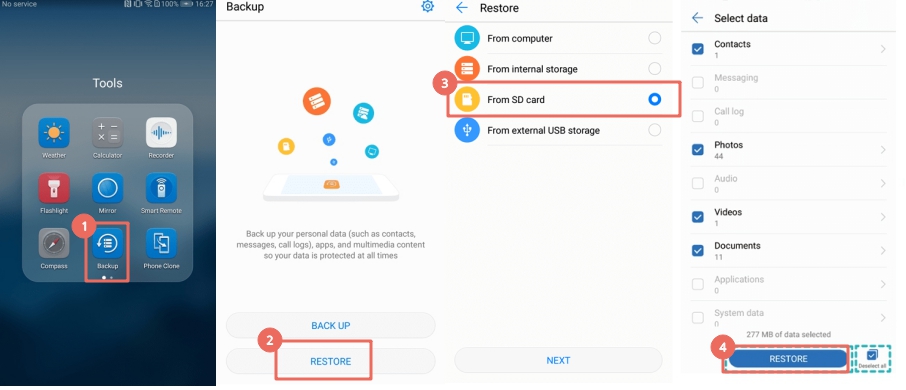
Part 6: How to Restore Contacts on Huawei via Google Sync
Google Sync helps in restoring contacts on Huawei devices by utilizing the backup available in your Google account. This method is effective if you’ve previously synced your Huawei contacts with your Google account, making it a cloud-based solution for contact recovery. It ensures that your contacts are not only stored on your device but also safely backed up in Google’s cloud service, accessible anytime and anywhere.
Here’s how to restore contacts via Google Sync:
- On your Huawei device, go to ‘Settings’, select ‘Accounts’ (or ‘Users & Accounts’), and then add or select your Google account.
- In the account settings, ensure that the ‘Sync Contacts’ option is enabled. This will allow your device to sync with the contacts stored in your Google account.
- Once the sync option is enabled, your device will start syncing. After the sync is complete, check your Contacts app to see if your lost contacts have been restored.
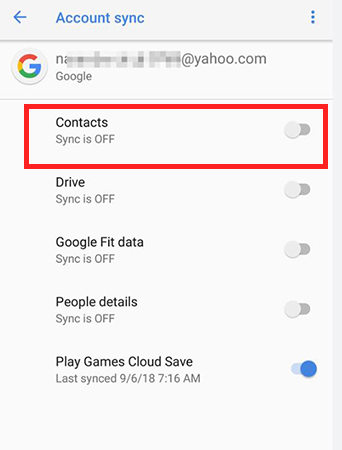
Conclusion
All of these mentioned methods provide different avenues for how to restore contacts on Huawei devices, catering to various scenarios whether you have a backup or not. However, for a comprehensive and hassle-free experience, I recommend using RecoverGo for Android. This versatile tool not only recovers contacts but also offers a wide range of data recovery options, making it a robust solution for any data loss situation. With RecoverGo, restoring your contacts becomes a straightforward and reliable process, ensuring you’re never too far from your valuable connections.








