Taking a screenshot on Snapchat can be tricky, especially if you want to do it without the other person knowing. Snapchat, known for its ephemeral nature, alerts users when a screenshot is taken of their snap. However, a feature called ‘My AI’ has changed the game. My AI on Snapchat is an AI-based tool within the app that assists users with various tasks and queries. It’s important to note that while discussing how to screenshot on Snapchat without someone knowing, it’s crucial to respect privacy and adhere to Snapchat’s terms of service.
Do Snapchat Notify Screenshots?
Yes, Snapchat does notify users when a screenshot is taken of their snaps or chats. This notification is a core feature of the app, designed to uphold its principle of user privacy and ephemeral content. When you take a screenshot, the sender receives a specific notification indicating that their snap or chat has been captured. This transparency is crucial in maintaining trust and privacy within the Snapchat community.
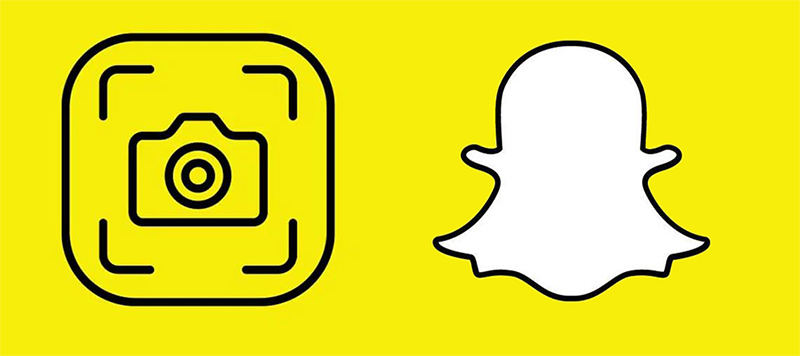
Why Snapchat Notify the Sender when You Take Screenshots?
Snapchat notifies the sender when you take a screenshot due to several key reasons:
🔐 Privacy Protection: Snapchat’s fundamental ethos is based on temporary, private sharing. Notification of screenshots maintains this privacy by informing users when their content is potentially being saved permanently.
🤝 User Trust: By alerting users about screenshots, Snapchat fosters an environment of trust and openness, assuring users that their content is handled as intended.
👁 Content Control: It allows users to have control over their shared content, knowing when it’s captured and potentially shared beyond the intended temporary viewing.
How to Screenshot on Snapchat without Someone Knowing
In this section, we’ll explore methods on how to ss on snap without them knowing, delving into discreet techniques for capturing Snapchat content. Learn the art of taking screenshots on Snapchat while maintaining the element of surprise and privacy.
- Way 1: Turn on Airplane Mode and Delete the App after Taking Screenshots
- Way 2: Use Another Device to Take Screenshots
- Way 3: Disable Storage Permission [Android]
- Way 4: Screen Recoding [Android]
- Way 5: Use Google Assistant [Android]
Way 1: Turn on Airplane Mode and Delete the App after Taking Screenshots
The method of taking a screenshot on Snapchat using Airplane Mode followed by deleting the app works by temporarily severing the phone’s internet connection. This prevents Snapchat from immediately sending a notification of the screenshot.
Here’s how it’s done:
- Before turning on Airplane Mode, ensure the snap you want to screenshot is fully loaded in the app.
- Activate Airplane Mode to cut off all network connections, take your screenshot, and then delete the Snapchat app before disabling Airplane Mode. This aims to prevent the app from sending a screenshot notification when the network connection is reestablished.
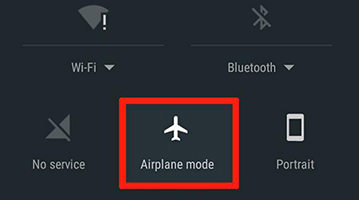
Way 2: Use Another Device to Take Screenshots.
Using another device to take screenshots of Snapchat is the safest and most straightforward method, ensuring no notifications are sent to the snap sender. This method works by using a separate device’s camera to capture the content displayed on your screen, completely bypassing Snapchat’s notification system. It’s reliable because it doesn’t interact with the Snapchat app directly, thus maintaining privacy without alerting the sender.
Here’s how to do it:
- Open the Snapchat app and navigate to the snap you want to capture.
- Position another smartphone or tablet camera over your device’s screen and take a photo or video of the snap.
Way 3: Disable Storage Permission [Android]
Disabling storage permission for Snapchat on Android devices is a method to screenshot without notification. This works because Snapchat relies on storage access to detect and notify screenshots. By revoking this permission, the app can’t detect the screenshot action. However, this method only works on Android as iOS doesn’t allow such specific permission adjustments for individual apps.
Here are the steps:
- Open the Settings aspp. Navigate to the ‘Apps’ section, find Snapchat, and access its permissions.
- In the app’s permission settings, turn off the access to storage. This prevents Snapchat from detecting any screenshots taken.
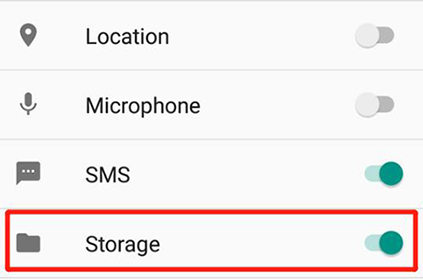
Way 4: Screen Recoding [Android]
Screen recording on some Android devices can be used to capture snaps without sending a notification to the sender, but this doesn’t work universally across all devices. On certain Android devices, Snapchat may not detect screen recording, allowing users to capture snaps discreetly. However, on many devices, Snapchat will detect and notify the sender of a screen recording, so it’s important to be cautious and aware of your device’s capabilities.
Here are the steps to use this method:
- Open the snap you wish to record and ensure it’s ready to be captured.
- Use your Android device’s built-in screen recording feature to start recording the screen before viewing the snap. After recording, stop and save the video.
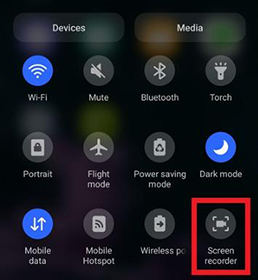
Way 5: Use Google Assistant [Android]
As for the method of using Google Assistant on Android to take a screenshot on Snapchat, it works by utilizing the voice command or button press to activate Google Assistant while viewing a snap. Google Assistant can then be instructed to take a screenshot, which bypasses Snapchat’s detection mechanisms. However, it’s important to note that this method’s effectiveness may vary with different versions of Snapchat and Android, and it might not work with newer updates.
Here are the steps:
- Navigate to the snap you want to capture using Google Assistant.
- Use a voice command or long-press the home button to activate Google Assistant.
- Ask Google Assistant to take a screenshot or use the relevant command. The screenshot will then be taken without alerting the sender.
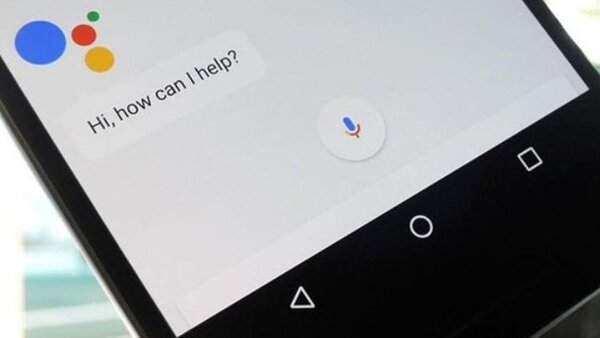
Tips: How to Recover Photos on Snapchat
Should you find yourself unable to retrieve lost Snapchat photos through conventional methods, RecoverGo for Android emerges as a valuable solution. Tailored for Android users, this software specializes in restoring lost data, including Snapchat photos, under a variety of circumstances such as accidental deletion or unforeseen data loss situations. Its greatest strength lies in its straightforward design, which simplifies the recovery process, making it approachable for users of all technical backgrounds. This tool not only addresses specific needs but also provides a reliable safety net for your digital memories.
✨ Comprehensive Data Salvage: Enables the recovery of lost data in various scenarios, including accidental deletions, system malfunctions, or security breaches.
✨ Dual-Storage Recovery: Offers the capability to retrieve files from both the device’s internal storage and external SD cards, enhancing the recovery options.
✨ User-Friendly Interface: Designed with simplicity in mind, allowing users without technical knowledge to navigate and use the software effectively.
✨ Extensive File Type Support: Capable of recovering a wide array of file types such as photos, contacts, videos, call logs, and more, ensuring versatility in data recovery.
Step 1 Download and install RecoverGo. Open the software and select “Recover Deleted Data from Device” from the main interface.

Step 2 Connect your device to the computer using a branded USB cable and follow the on-screen instructions to enable USB debugging on the device.

Step 3 Select the data types you want to recover and click the “Scan” button to proceed.

Step 4 Once the scan is complete, preview the found files and select the ones you want to recover. Then, proceed to recover and save them to your desired location.

Conclusion
When seeking ways for how to screenshot on snapchat without someone knowing, it’s essential to consider the implications of privacy and ethical concerns. In instances where other methods fail or data loss occurs unexpectedly, RecoverGo (Android) emerges as a reliable solution. Specifically designed for Android devices, it efficiently recovers lost Snapchat photos and various data types. Its versatility in data salvage and reliability make it a recommended choice for safeguarding your digital memories discreetly.








