I woke up to find all my contacts missing! It’s as if my Samsung contacts disappeared overnight. Is there any way to recover the missing contacts?
— From Samsung Community
This alarming issue, sometimes following a system update, leaves many wondering what happened to their contacts. Whether it’s a glitch or a sync error, especially after an update, users are often left baffled and in need of immediate solutions. Understanding the causes and navigating through the recovery process is essential for anyone facing the mysterious case of Samsung contacts disappeared after update.
Part 1: Why Do Samsung Phone Contacts Disappear?
There are several reasons why Samsung Galaxy contacts disappeared:
Part 2. How to Troubleshoot Samsung Contacts Disappeared
When contacts disappear from Samsung phone, it’s important to tackle the issue methodically to retrieve the missing data. This problem can cause significant inconvenience, but fortunately, there are several troubleshooting steps that can be taken to resolve it. In the next section, we’ll explore practical solutions to manage and resolve this issue effectively.
🔘1: Check Contacts Sync Settings
To prevent your Samsung phone contacts from syncing and potentially disappearing due to deletions on other devices, you can adjust the sync settings. Here’s how to block the sync:
- Open ‘Settings’ on your Samsung device.
- Go to Google > Settings for Google apps > Google Contacts sync > Automatically back up & sync device contacts and toggle if off.
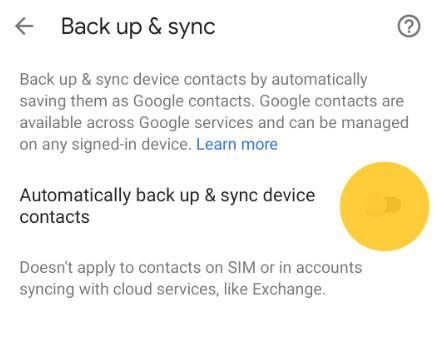
🔘2: Reset App Preferences
Resetting app preferences on your Android device can help resolve issues with apps not functioning as expected, such as when contacts disappear. This process doesn’t delete any app data but resets all settings to their default values, including disabled apps, background data restrictions for apps, and any permission restrictions.
To reset app preferences:
- Open your device’s ‘Settings’.
- Navigate to ‘Apps’ or ‘Application Manager’, tap on the three-dot menu, and select ‘Reset app preferences’.
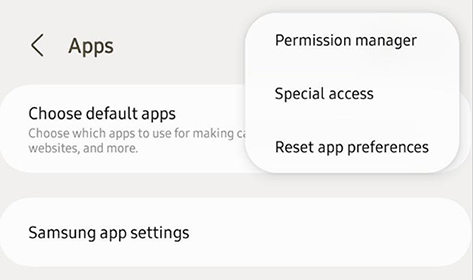
🔘3: Check Contacts Display Settings
Checking the Contacts Display Settings can help if your contacts seem to have disappeared but are actually just not being shown in your Contacts app. This issue can arise if the settings have been changed to display contacts from only one account or source. The solution is to adjust these settings to ensure that contacts from all accounts are visible.
To adjust your Contacts Display Settings:
- Open the ‘Contacts’ app on your device.
- Tap on ‘More’ or the three-dot menu, go to ‘Settings’, and select ‘Contacts to Display’.
Part 3. How to Recover Lost Contacts on Samsung
If you find that your Samsung contacts have disappeared, there are effective methods to recover them. Understanding and applying the right recovery method can quickly restore your important contacts, minimizing the disruption to your communication and activities. Here are these methods:
- Way 1: Recover Disappeared Contacts from Google Contacts
- Way 2: Recover Disappeared Contacts from Samsung Cloud
- Way 3: Recover Disappeared Contacts from Google Drive
- Way 4: Recover Disappeared Contacts from SD Card
- Way 5: Recover Disappeared Contacts from Samsung Phone Directly
Way 1: Recover Disappeared Contacts from Google Contacts
For anyone who has synced their contacts with Google Contacts, recovering disappeared contacts can be simple. Google Contacts keeps a backup of your contacts, allowing you to restore them if they’re accidentally deleted or lost. This feature is particularly useful if your contacts disappear after an update or due to syncing issues. The backup is typically maintained for a period of 15 to 30 days.
To recover contacts from Google Contacts:
- Visit the Google Contacts website and log into your Google account.
- Click on ‘Trash’ on the left sidebar to view deleted contacts.
- Select the contacts you wish to restore and click ‘Recover’ to restore them to your contacts list.
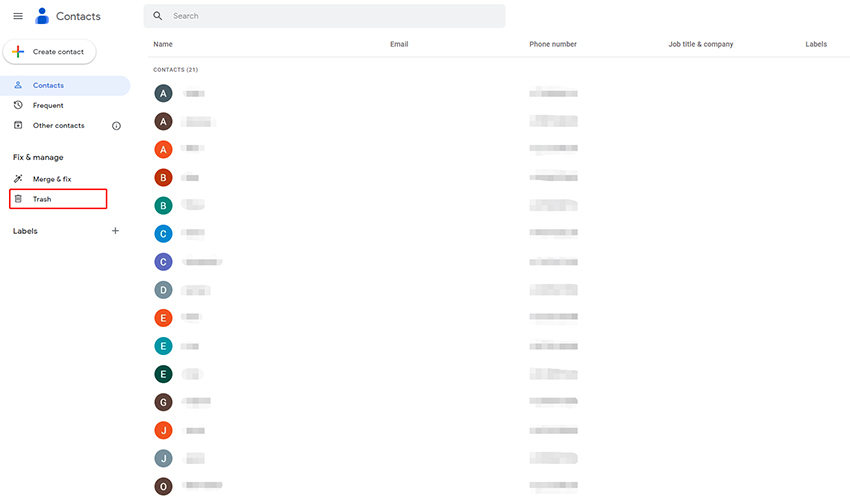
Way 2: Recover Disappeared Contacts from Samsung Cloud
Using Samsung Cloud to recover disappeared contacts is a reliable method for users who have previously backed up their contacts to this service. Samsung Cloud automatically syncs and stores contacts, making it possible to restore them if they are lost or deleted. This is particularly useful in cases of accidental deletion or after a factory reset.
To recover contacts from Samsung Cloud:
- Go to ‘Settings’ on your Samsung device.
- Navigate to ‘Accounts and backup’, then select ‘Samsung Cloud’.
- Tap ‘Restore data’, choose ‘Contacts’, and then select ‘Restore’.
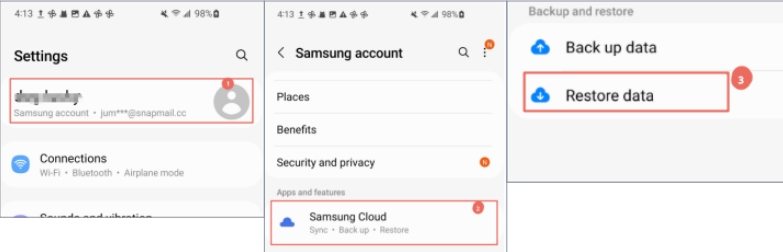
Way 3: Recover Disappeared Contacts from Google Drive
Another quick option for recovering disappeared contacts is through Google Drive, which is particularly effective if you’ve enabled the backup feature on your Samsung device. Google Drive backs up your contacts, allowing you to restore them easily in case of loss. This is useful for recovering contacts after incidents like accidental deletions or device malfunctions.
Here are the steps:
- Open the ‘Settings’ app on your device.
- Navigate to ‘Accounts and Backup’ (or similar option) and select ‘Restore’.
- Choose ‘Google Drive’ and select the contacts to restore.
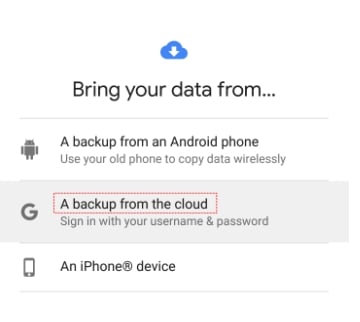
Way 4: Recover Disappeared Contacts from SD Card
To recover disappeared contacts from an SD card, you can use the backup files stored on it. This method is useful if you’ve previously backed up your contacts to an SD card, providing a safe and effective way to retrieve them in case of accidental deletion or other issues.
Here are the steps:
- Insert the SD card into your Samsung device.
- Open the ‘Contacts’ app, and navigate to ‘Manage contacts’.
- Select ‘Import/Export contacts’, choose ‘Import’, and then select the SD card to restore the contacts from the backup file.

Way 5: Recover Disappeared Contacts from Samsung Phone Directly
Have you ever thought about what happens to your contacts when they just vanish from your Samsung phone? This is where RecoverGo (Android) comes into play when facing the issue of lost contacts on a Samsung phone. It’s a go-to solution, particularly for those challenging situations where traditional methods fall short. This software stands out for its ability to delve deep into your device’s storage and unearth the seemingly lost information. It’s designed for a range of scenarios, making it an invaluable asset for Android users.
✨ Versatile Data Recovery: Capable of retrieving over 11 different file types, including photos, contacts, and videos, making it a comprehensive recovery tool.
✨ Recovery from Internal and External Storage: Enables recovery of data stored in both the device’s internal memory and SD cards.
✨ High Compatibility: Supports more than 6000 Android phone models, covering a wide range of brands and versions.
✨ Selective Data Recovery: Ability to preview and selectively recover the data you need, saving time and storage space.
Step 1 Install RecoverGo (Android) on your computer and connect your Android device to the computer.

Step 2 Once connected, select the file types you want to recover and start the scan. The software will begin scanning your device for lost files.

Step 3 After the scan, preview the found files. Select the files you wish to recover and export them.

Conclusion
Although encountering Samsung contacts disappeared can be distressing, there are reliable methods to recover them. This guide covered various solutions like syncing with Google Contacts, Samsung Cloud, Google Drive, SD cards, and using specialized recovery tools. For a comprehensive and user-friendly solution, RecoverGo (Android) stands out as a versatile tool. It offers a range of features to efficiently handle different scenarios of lost contacts, ensuring your digital connections are not permanently lost.








