To know where are apps stored on Android, it’s essential to understand the Android file system. This system, often invisible to the average user, holds all your applications in a specific directory. By accessing this directory, you can see the installed apps and their data. This introductory guide aims to demystify this part of your Android device, making it user-friendly and approachable, even for those not well-versed in technology. We’ll explore how to navigate to these files and what you can do once you find them.
Part 1. Where App Data Stored in Android?
Android apps and their data are stored in several locations on your device:
Part 2. Where Are Installed Apps Stored on Android?
Installed apps on Android are primarily stored in the /data/app directory. This location is specifically used for apps that users download and install. It’s part of the internal storage and is separate from the system apps, ensuring a clear distinction between user-installed applications and those that come pre-installed with the Android operating system. This arrangement helps in managing apps effectively and keeps user-installed apps isolated from the core system files.
Part 3. How to Access App Files on Android
To access app files on Android, one needs to navigate through the file system of the device. This process involves locating specific directories where these files are stored. Whether it’s for managing app data, troubleshooting, or curiosity, knowing how to access these files can be quite beneficial for Android users. The process may require certain tools or permissions, depending on what files you’re trying to access.
- Method 1: Find App Files on Android via File Manager App
- Method 2: Find App Files on Android via Google Play
- Method 3: Find App Files on Android via Computer
- Method 4: Find App Files on Android via RecvoerGo for Android
Method 1: Find App Files on Android via File Manager App
App file management on Android using a File Manager app involves navigating the device’s file system to locate and interact with app-related files. The File Manager app provides a user-friendly interface to explore different file directories where apps are stored.
Here is how to find App files on Adroid via File Manager:
- Open the File Manager app on your Android device.
- Navigate to the storage location of the apps, which could be directories like /data/app for user-installed apps or /system/app for system apps.
- Explore the app’s files by tapping on the respective folder, allowing you to view, copy, or manage the files within.
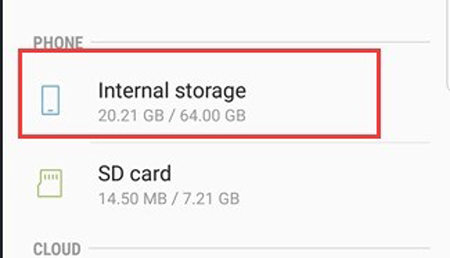
Method 2: Find App Files on Android via Google Play
Next up is exploring how you can find app files on your Android device using the Google Play Store. This method is especially handy for keeping tabs on all the applications you’ve downloaded and installed via Google Play. It’s an easy process, providing a centralized view of your app history, making it easier to manage and review the apps on your device.
Here is how to find App files on Adroid via Google Play:
- Open the Google Play Store app on your device.
- Tap on your Google ID icon located at the top right corner.
- Choose “Manage apps and device” to view all apps installed via Google Play Store.
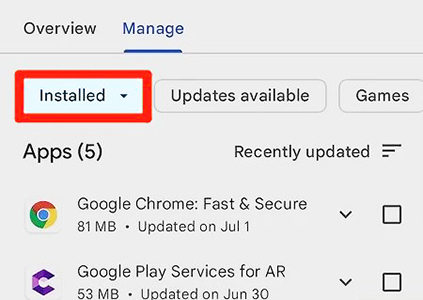
Method 3: Find App Files on Android via Computer
Sometimes, accessing app files on Android via a computer can be the most efficient method, especially when dealing with large files or when you need a clear overview of your device’s file structure. This approach typically involves connecting your Android device to your computer and using its file explorer to access the device’s storage. It’s a simple and effective way to manage, transfer, or back up app files and other data from your Android device.
Here is how to find App files on Adroid via computer:
- Connect your Android device to your computer using a USB cable.
- On your Android device, choose the file transfer option to allow your computer to access its files.
- Open the file explorer on your computer and locate your Android device.
- Navigate through the device’s directories to find the app files you’re looking for.
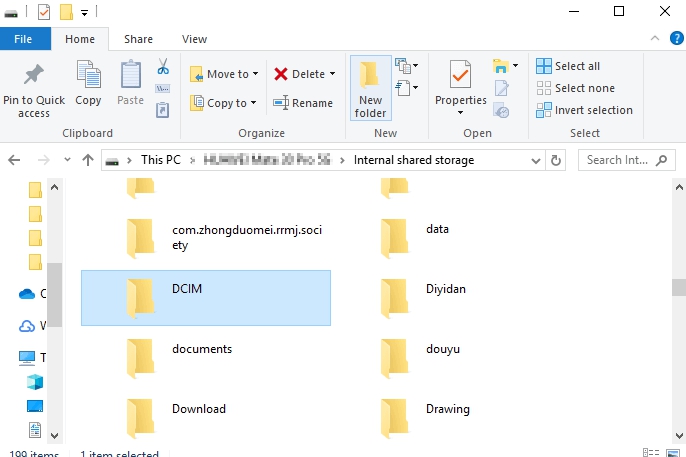
Method 4: Find App Files on Android via RecvoerGo for Android
The most reliable way to manage and recover app files on Android devices is through tools like RecoverGo for Android. This software stands out for its comprehensive functionality and user-friendly interface, making it an ideal choice for both technical and non-technical users. It’s specifically designed for various data recovery scenarios, offering flexibility and efficiency in recovering lost or deleted files. This makes it a go-to solution for anyone looking to retrieve valuable information or manage app files effectively on their Android device.
✨ Versatile Data Recovery: Capable of retrieving over 11 different file types, including photos, contacts, and videos, making it a comprehensive recovery tool.
✨ No Backup Needed: Unlike traditional recovery methods that require you to have a backup stored on Google Drive or iCloud, RecoverGo can retrieve text messages directly from your device, even if you never backed up the data.
✨ High Compatibility: Supports more than 6000 Android phone models, covering a wide range of brands and versions.
✨ Selective Data Recovery: Ability to preview and selectively recover the data you need, saving time and storage space.
Step 1 Download and install RecoverGo (Android) on your computer. Launch the program and select “Recover Deleted Data from Device” from the main interface.

Step 2 Connect your Android device to the computer via USB. Enable USB debugging on your Android device to allow the software to access it.

Step 3 Select the types of files you want to recover and start the scanning process.

Step 4 Preview the found files and choose the ones you wish to recover. Initiate the recovery process to retrieve the selected files.

Part 4. Frequently Asked Questions about Apps on Android
Here are some common questions about Apps on Android:
Q1: Why can’t I see all my apps on Android?
If you can’t see all your apps on your Android device, it might be due to a temporary bug in the operating system or an issue with the app launcher. Common fixes include restarting your phone, ensuring the app is not disabled in settings, and checking if the app launcher has any hidden apps. Sometimes, a software update can also cause this issue, so checking for updates might help.
Q2: How do I find hidden apps and files?
To find hidden apps and files on your Android device, you can use the file manager app to explore the device’s storage. Look for folders that might contain hidden files or check the app drawer for any hidden applications. Some devices also offer a setting to view hidden files directly within the file manager.
Q3: How to clear app data on Android?
To clear app data on an Android device, go to ‘Settings’, then ‘Apps’. Select the app whose data you want to clear and tap on ‘Storage’. You will see an option to ‘Clear Data’. This will remove all the data stored by the app, including settings, accounts, and databases, essentially resetting it to its original state.
Closing Remarks
To know where are apps stored on Android and how to manage them effectively, understanding the file system of your Android device is key. This article has explored various methods to locate and access app files, from using the device’s file manager to sophisticated tools like RecoverGo (Android). This software particularly stands out for its comprehensive features and user-friendly interface, making it an excellent recommendation for anyone looking to manage their Android app files efficiently.








