App Store Agreeing to new Terms issue
Once all the various updates were released today before I even updated the App Store asked me to agree to new terms before it could update apps. However every time I try it fails on every device. MacBook Pro, iPhone 12 Pro, and iPad Pro.
— From Reddit Community
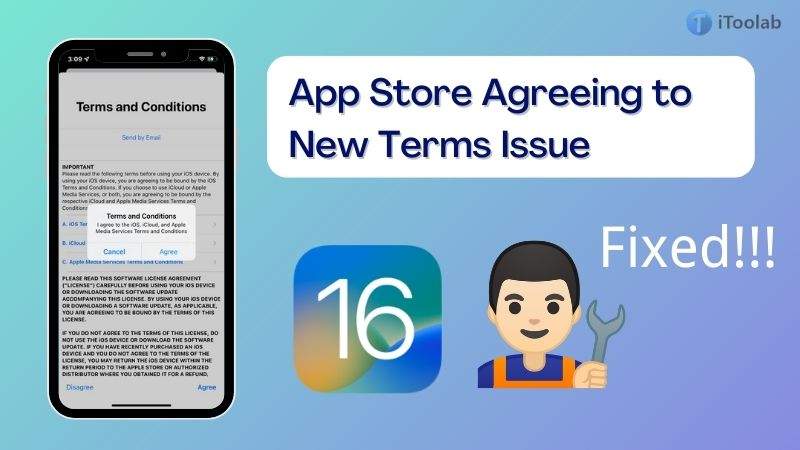
iOS 16 is currently rolling out across the world but was hit with a major problem early on that prevented some users from downloading apps from the Apple App Store. If you’re prompted with the “App Store Agreeing to New Terms Issue”, please don’t panic! You’re not the only one. In this article, I’ll provide a series of tips and fixes that will help you update your device to iOS 16/15.7 successfully.
Why My App Store Agreeing to New Terms Fail before Update?
There are many reasons that might cause App Store cannot agree to new terms issues. Some online forums predict it could be a server-side error. Apple decided to launch iOS 16 all at once to the world at 10 pm PST(opens in new tab). It’s entirely possible the Terms and Conditions problem could have been caused by people across the world downloading the operating system en masse, resulting in a server overload.
Or it could have been incompatibility between iOS 16 and device apps. It’s unknown what caused this compatibility issue. However, we won’t know for sure unless Apple releases an official statement. Below are some useful fixes for you.
How to Fix App Store Agreeing to New Terms Issue?
If you are facing App Store Agreeing to new Terms issues with your iPhone of iOS 16 update, there could be multiple ways to sort that out for you. Let’s take you through below 4 quick methods to fix it.
Fix 1: Use iToolab FixGo to Update iOS 16 with One Click
Before you do anything, update your device to the latest version of the operating system. Luckily, you can quickly update to iOS 16 with iToolab FixGo in just a few clicks. It is developed by iToolab company which has served millions of users in 200+ countries and has been recognized by IGEEKSBLOG. Also it is a professional iOS tool can repair various iOS system issues and helps fix iOS to normal without erasing the data on your device.
iToolab FixGo – Best iOS Repair Tool
- Free to enter/exit recovery mode with 1-click.
- Easily repair iPhone/iPad update issues.
- Update and downgrade iOS 16 to any supported versions.
- Support all iOS devices and versions.
Step 1 Download and install the latest version of iToolab FixGo on your Win or Mac. Then connect your iPhone to the computer and click Start” . Select the “Standard Mode” from the options on the main page.

Step 2 Select “iOS 16” firmware now, click on “Browse” to select the path for the firmware and then click “Download” to begin downloading the latest iOS 16 firmware on your device.
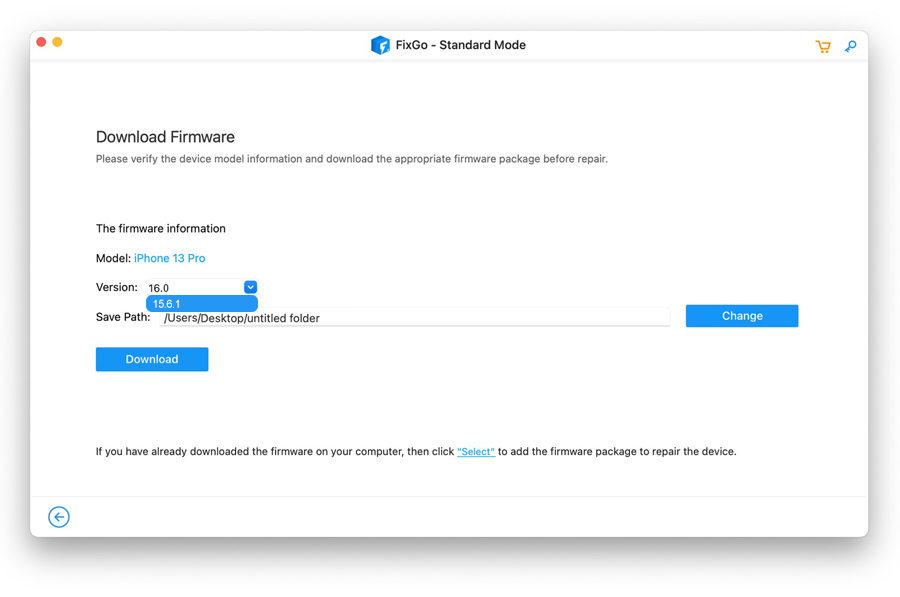
Step 3 As soon as the firmware download is complete, simply click “Repair Now” and FixGo will immediately begin repairing the device. After that, your device will be restarted and updated to iOS 16 successfully.

Fix 2. Skim & Accept Terms And Conditions
Tap OK, skim the new Terms and Conditions and accept them. If the prompt re-appears try to validate the new terms by using the following tip:
- Tap your profile’s App Store icon available in the top-right corner of the screen.
- Next, tap on your name and use Touch ID or Face ID to authenticate.
- Scroll all the way down and tap on “Terms of Service”. Try to validate the changes here.
Fix 3. Sign Out And Back In to Your Apple ID
One other possible fix you can try is to sign out and back in from your Apple ID. Remember that every iOS software update requires you to restart your iPhone or iPad for changes to take effect. Try the same trick with your Apple ID and you might manage to validate the new terms and conditions like this.
- In the App Store, tap on your profile’s icon available in the top-right corner of the screen.
- Tap on “Sign Out” available at the bottom of the screen.
- Next, provide your Apple ID & Password to sign back in.
Now, go back to the Updates tab and try to update and app and see of the Apple Media Services bug has been fixed.
Fix 4. Review iTunes Payment Settings
If none of the above works, the next option is to try and review your iTunes payment settings. In some cases, when terms and conditions are changed you might need to re-enter the security code for your payment options just to make sure that you comply. This is done as follows:
- Tap again on your profile’s icon, available in the top-right corner of the App Store screen.
- Tap on your name.
- Select “Payment Information”.
- Update the Security Code and tap “Done”.
Conclusion
Apple has just released the new version of iOS 16, but many users have reported that they’re not able to accept App Store new terms issues. No worries, you can try above 4 useful ways to fix the issues. What’s important, iToolab FixGo is your first choice to update iOS 16. Aslo, it is your best friend to fix all kinds of iOS issues after you updated iOS 16.
FixGo – Update And Downgrade iOS 16 in One Click
19,390,209 people have downloaded it


