I am not able to sign in to my iCloud. The phone’s screen only says verifying and nothing happens after that. What to do?
Forgetting a password is one of the most annoying things, and there is no doubt if an Apple user has forgotten the iCloud password, it feels like things have come to an end. Fortunately, now the solutions are there for users if they are unable to sign in to iCloud. Here we discuss the same and help users to know the best possible solutions through which they can get the best results.
How to Fix “Can’t Sign into iCloud on iPhone 12/11/XR/8”
With iPhone users, the major question of concern is the iPhone available to them. With every updated version, there is a new update and new features integrated. But thankfully, the iCloud settings are the same always. Here we are pointing out two solutions that allow a user to get into their iCloud efficiently and fix unable to sign into iCloud.
If forget Apple ID
Majorly with users, the problem arises when they forget their apple id and tried every possible solution to get it back. Basically, it is the account that allows the user to perform the sign all the relatable Apple services. Let’s have a look at the solutions to knowing how to resolve it.
On your iPhone, iPad, or iPod touch:
Check out the Apple ID in “iCloud” or alternatively look at the “Media & Purchases settings”.
iCloud:
-
- Hit on the “settings icon.”
- Type your “name”.
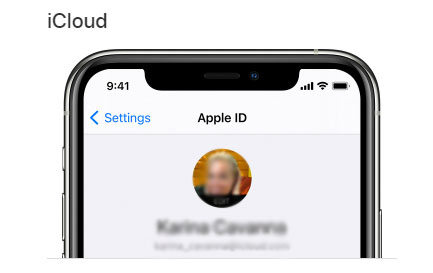
Media & Purchases:
-
- Move to “settings.”
- Type your “name”
- Move to “Media & Purchases”
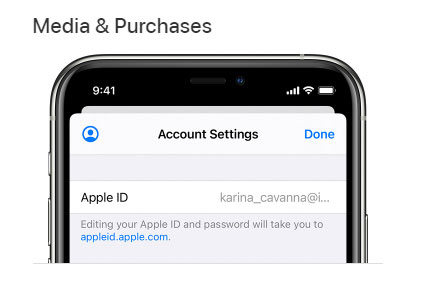
Note: if a user is having iOS 13 or earlier, they need to visit iTunes or the Apple App Store to know about the Apple ID.
Alternatively, a user can go for the below-mentioned settings:
- Hit on “settings” and then hit on “passwords”. (In case of iOS 13 or earlier, move to password & Accounts)
- Hit “settings”, move to “messages”, and now hit on “Send & Receive”.
- Hit “settings” and then hit on “Face time”.
On Apple TV:
- Move to “settings”, click on “users and account” from there to “iCloud.”
- Move to “settings”, click on “users and accounts”, select the “account”, and choose “Store.”
On your Mac:
- Move to “Apple menu” then “system preferences” and hit on “Apple ID.”
- Move to the “Apple app store” and hit on “view my account”.
- Move to “Apple menu”, then “system preferences”, and “hit on internet account”. From their select “iCloud Account” right from the sidebar.
- Move to “messages”, from here choose “messages” and then “preferences”, and click on “iMessage”.
- Move to “face time”, then hit on “FaceTime” and choose “preferences.”
On PC:
- On Windows, open “iCloud” and look for the ID.
- Move to iTunes on PC, choose “account”, and hit on “view my account”. If a user is signed in to iTunes with Apple ID, the email address and account name will appear here.
On the web:
A user can also find out if they have performed sign up with their Apple ID on icloud.com. Alternatively, they can visit the Apple ID account page. In case signup has not been performed previously, the Apple id might prefill on the same screen.
From icloud.com:
Move to icloud.com, and if you are performed the sign up previously, move to account settings.
From Apple ID account page:
- Move to Apple ID account page “hit on forgot Apple ID.”
- It asks for a user to enter the” Apple id” hit on “look it up”.
- Mention the first name, last name and email address.
- The details will be right in front of you lately.
Note: If a user has already put the mobile number on Apple ID, the steps will not work in their favour.
If Didn’t forget Apple ID
If a user having Apple ID and still cannot sign in to iCloud problem arises. At that moment solutions are as follows:
Look for the iCloud server:
The primary solution is to check out whether the iCloud server is working or not. A user needs to visit the system status page of apple and check out whether all the services are displaying green dot or not. Especially focus on “iCloud accounts and sign in”. If it is green, it indicates that it is working. But if not, then it is not working. A user cannot fix this issue manually, so don’t try any unnecessary solution for it.
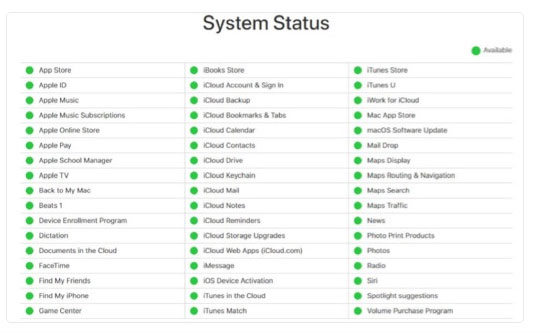
Restart the iPhone
Restarting the iPhone will also fix up the “cannot sign in to an iCloud” problem. When the system is rebooted, it closes different applications and services, which might be interfering with the communication of iCloud service with iCloud servers.
Check Wi-Fi connection on iPhone
A network problem is also responsible behind iCloud signup issue. Just check out whether Wi-Fi is working properly or not. Connect the device with a stable source of the network so that having access to iCloud will be easy.
Perform sign in again
Performing sign up again will also help users to fix the iCloud sign-in error. The steps are as follows:
-
- Move to settings and hit on the option displaying with your name.
- Scroll down to the bottom and hit on the sign out option.
- On the confirmation popup again, hit on the sign out option and wait for some minutes.
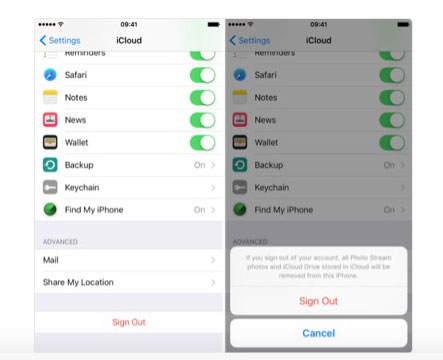
- Perform sign up again with the same credentials.
Extra Tips: How to Remove Apple ID without Password
If a user is not able to find out the Apple ID password, then removing the Apple account is the ultimate solution. After removing the previous account, the user can use the new Apple account. Now, you might be having a thought about how to remove Apple ID without a password, but not to worry because, with UnlockGo, the same can be done easily. This is one of the easiest tools to use for removing Apple ID without password. The steps for utilizing it others follow:
Step 1: Launch iToolab UnlockGoon your system. Open it on your system and move to “Unlock Apple ID”.


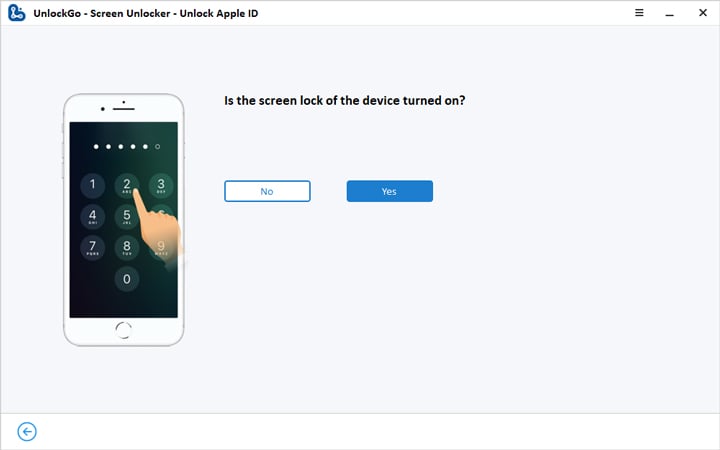
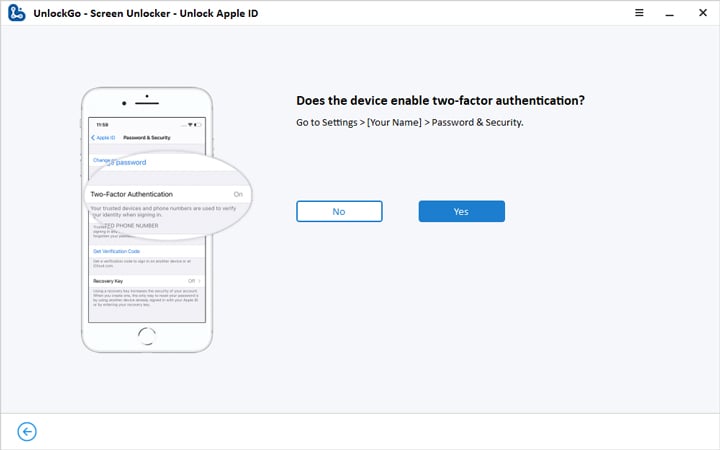


Conclusion
So right now, solutions are there to fix every problem. Not to worry if you cannot sign into iCloud. Just by following the above mentioned, the same can be resolved within no time. iCloud is one of the best options on Apple devices, and utilizing them bring put multiple benefits. Furthermore, if you forgot your Apple ID and want to erase the iPhone to use anohther Apple account, UnlockGo will be your best choice.






