“Find My iPhone on my iPhone lists all my husband’s devices as “Online, not sharing location”. He is able to see his devices locations and mine. This has worked fine in the past. What have I missed?”
— From Apple Community
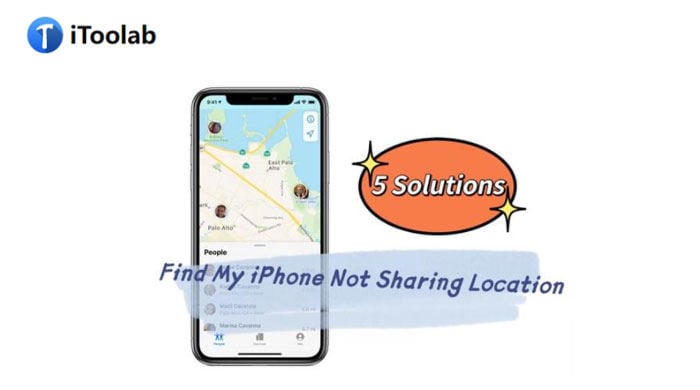
This was asked in the Apple community forum and not for the first time. Many other people have witnessed the same Find My iPhone not sharing location issue. Perhaps, you may have also faced this. So, here we have come with the solutions to get rid of it.
Why Is Find My iPhone Not Sharing Location?
There can be multiple reasons behind Find My iPhone not sharing location. Figuring them out is a headache because you have no idea what has went wrong. Maybe, the problem is existing due to the system settings or the locations services are not active. In addition, any minor damage or error in the settings and hardware can lead to the misbehaving of Find My iPhone application. Eventually, it’s dependent on the location services to run properly.
How to Fix Find My iPhone Online Not Sharing Location?
Here are five useful ways to solve Find My iPhone not sharing location, you can try them!
- Way 1. Make sure to enable Location services
- Way 2. Allow permission to Find My iPhone
- Way 3. Ensure that Share My Location is turned on
- Way 4. Sign in to iCloud
- Way 5. Use iToolab FixGo to fix Find My issues [Highly Recommend]
Way 1. Make sure to enable Location services
Find My iPhone needs access to your device’s GPS for functioning in the right manner. It can’t automatically know your device location and provide you with the result. Thus, when the Find My iPhone share location is not working, you must check if the location service is enabled or not. For turning location service on in your iPhone, open “Settings” > “Privacy” > “Location Service” and then turn the press to switch it on.
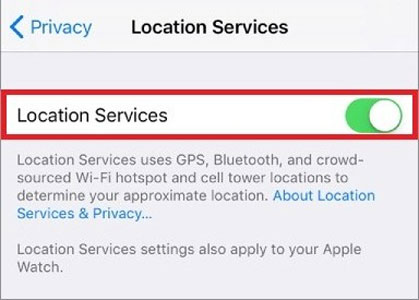
Way 2. Allow permission to Find My iPhone
iPhone enables you to decide whether permit location sharing to an app or not. Maybe, you have not provided access and that’s why getting Find My iPhone not sharing location online problem.
- Open “Settings” > “Privacy” > and press the “Location Services”
- Now, hit the “Find My iPhone” app and select “Always” or “When Using”
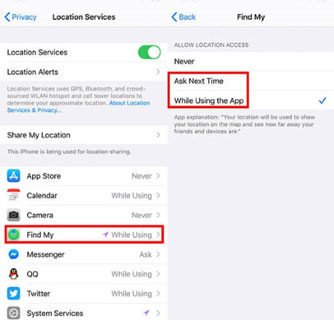
Way 3. Ensure that Share My Location is turned on
If you are signed in to the iCloud, check whether the location-sharing service is active or not. To do so, open “Settings” > “iCloud” > “Share My Location” and turn on the toggle. Similarly, tap the “From” option present below “Share My Location” to activate location sharing and toggle on “This Device”.
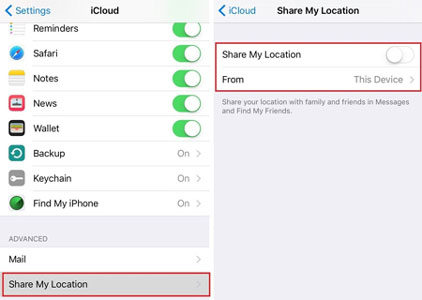
Way 4. Sign in to iCloud
Sometimes, it’s the problem with your iCloud account due to which you are getting the Find My iPhone not sharing location online issue. Because Find My iPhone operates using your iCloud account, it’s necessary to stay signed in.
- Open “Settings” in your iPhone
- Press on the “Your Name” option
- Now, start entering your Apple ID and password for signing into your iCloud account
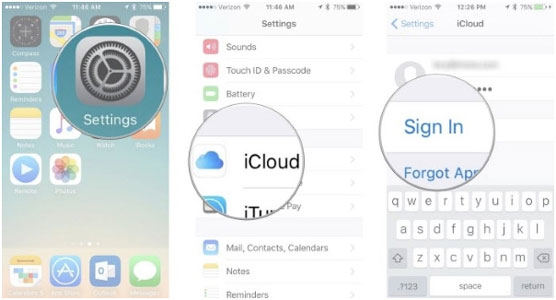
Way 5. Fix Find My iPhone online not sharing location with iToolab FixGo
Are you tired of trying the above solutions and still the issue hasn’t gone away? No need to worry because you can use iToolab FixGo, an immediate solution for all iPhone problems. iToolab FixGo is such a pro and versatile tool that can fix all sorts of iOS problems including unresponsive applications, iPhone white screen, disabled, red/blue/black screen, Apple TV freezing, etc. It’s easy to operate, and you won’t have to take up any stress of data loss.
There are many noticeable features, but what’s make it the perfect for you is the ability to fix Find My iPhone online not sharing location problem. It can restore the iPhone system as it is or upgrade it with the latest version when the other solutions are not helping you. The FixGo App is available for Windows 7/8/10/11 and Mac 10.10 and later version users.
How to Use iToolab FixGo and solve Find My iPhone online not sharing location issue:
Step 1: Download and install the Fixgo application on your PC or Mac. Choose the “Standard Mode” from the given options from the home interface.

Step 2: Use a lightning cable to connect your iOS device to the computer. Click on “Fix Now” to initiate fixing the problem. In case your device is not getting detected, you can put it in recovery mode by going through the instructions. If even after this, your device is not showing, click “Enter DFU Mode” to get into DFU mode.

Step 3: For resolving the problem in your device, you have to install the latest firmware. To begin the installation, click “Browse” and choose the path of firmware. Click “Download” for installing the updated iOS firmware.

Note: It may take time as the file size is a bit large. You need stable internet for fast installation. If the firmware package is already stored in your computer, click “Select” for manual import of the firmware.
Step 4: As you have the firmware has been downloaded to your computer, you can start to repair your iOS system. Click “Repair Now” and the program will do the rest of the things.

Wrapping Up
The Find My iPhone app is a solid way to track a lost or stolen iPhone or Mac. In case if it fails to show the location then any of the above list of solutions can be applied. However, when none of them works, the most suitable solution we would suggest is to use iToolab FixGo as it helps to dive deeper into the system problem and will fix Find My iPhone Not Sharing Location instantly. It will eliminate every possible error in your iPhone system to make things go smooth for you.
iToolab FixGo
Fix iOS Issues without Losing Data
- Best Choice for iOS Update/System Issues.
- No Password Needed to Reset iPhone/iPad/iPod Touch.
- Free to Enter/Exit iPhone Recovery Mode.
- Support the latest iOS devices and versions.


