“Why are my GIFs not working on iPhone? I have been trying to send GIFs to my friends from my iPhone 11, but the images are not loading. How can I fix this to resume my messaging activities?”
— From an Apple user on Community
GIFs not working on iPhone is a commonly occurring theme whenever you update the device. Not only does the #image utility becomes unresponsive, but you also can not upload GIFs from platforms and apps, such as Twitter, Facebook, Safari, and Photos. If you are dealing with the message GIFs not working problem on your iPhone, then we recommend applying the tips mentioned in this article one by one. By doing so, you will be able to recover lost GIFs in no time!
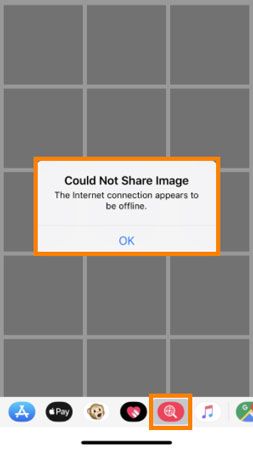
Why Are My Gifs Not Working on iPhone?
There could be any number of factors that could result in GIFs not working on iPhone 14/13/12. We have mentioned some of the frequently occurring reasons in this section of the post.
Fix Message GIFs Not Working
If the GIFs are not working inside the iPhone’s iMessage app, it could be due to the recent iOS 17 update. If you have updated your phone, we suggest clearing the iMessage app’s cache and bring up the keyboard to upload the GIF to send it to your friends.
Fix Facebook GIFs Not Working
If you are starting to deal with Facebook GIFs not working hassle on the iPhone, it could be happening because of physical damage. Bring the device to a repair shop and have it fixed to reaccess Facebook GIFs.
Fix Twitter GIFs Not Working
When you cannot upload GIFs or photos from online services like Twitter, a poor network could be the culprit behind it. Switch to mobile data or use a better WiFi network to fix the Twitter GIFs not working problem.
Enable GIFs on Discord GIFs
The iOS 17 version of Discord glitches more often than not! Due to sudden software crashes on the iPhone, there is a chance that Discord GIFs won’t work.
Use Tumblr GIFs Again
Apps like Tumblr are frequently updated. If you have forgotten to install the recent version, then there’s a slight possibility that GIFs available on the platform won’t upload.
10 Best Tips to Fix Gifs Not Working on iPhone
We have listed the top 10 easy-to-use tips here that will surely enable GIFs on iPhone, allowing you to share them with your friends.
- Way1. Fix GIFs Not Working on iPhone – FixGo
- Way2. Reset Language & Region
- Way3. Disable Reduce Motion Function
- Way4. Enable #images
- Way5. Re-add #images
- Way6. Check Network Connection
- Way7. Relaunch Messages App
- Way8. Make More Memory Space
- Way9. Update iOS
- Way10. Restore iPhone to Factory Settings via iTunes
Way1. Fix GIFs Not Working on iPhone – FixGo
If you wish to fix the iPhone GIFs not working error at home, there is no better platform than the iToolab FixGo. The tool can restore as many as 200 iOS-related system issues in no time, such as Boot Loop, Restore Failure, White Screen, and others.
Moreover, you wouldn’t have to worry about any data loss while using iToolab FixGo. It is compatible with every iPhone model and iOS version. Additionally, it is available on Windows and macOS.
Here is how you can use iToolab FixGo to resolve the iPhone’s system issue that is preventing GIFs from working.
Step 1: Download and Install iToolab FixGo on the PC. At the same time, attach the iPhone with a cable and run the program. Click on Standard Mode and select the Fix Now option before proceeding to the next step.

Step 2: Download the latest firmware on the iOS device using the software before saving it to the preferred location.

Step 3: To start the process, click on Repair Now and fix the iPhone. Lastly, launch any messaging app and bring up the keyboard to see if the GIFs are working

Way2. Reset Language And Region
Set the language and region settings manually to enable GIFs on your iPhone. The steps are as follows:
- Open iPhone Settings and select the General button.
- From the list, tap on Language and Region.
- Now set the time and language manually before accessing the keyboard to use GIFs on your device.
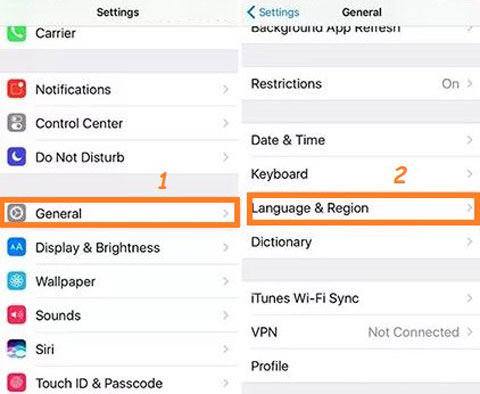
Way3. Disable Reduce Motion Function
The Reduce Motion utility restricts unnecessary movement on the iPhone screen. However, it could well be the culprit behind the GIFs not loading. Here is how you can disable the function:
- Using the Settings menu, open the General option.
- Find Accessibility and tap on Reduce Motion.
- Disable the application!
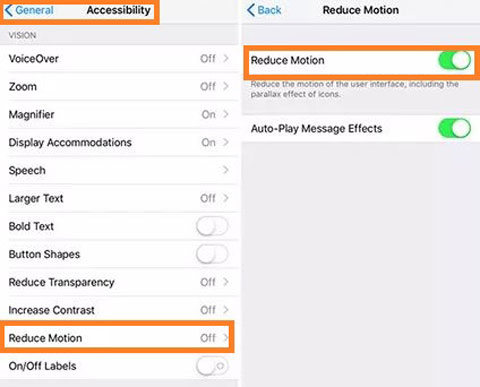
Way4. Enable #images
#images is the default utility to add GIFs using an iPhone. If it is disabled, then the GIFs not working on iPhone error will occur. Follow the step-by-step guide to enable #images:
- Tap on Cellular from the Settings app.
- From the list, locate #images and open it.
- Enable the function!
Way5. Re-add #images
You can re-add the #images tool to the iPhone iMessage app to start using GIFs. The method is as follows:
- Open the Message utility and tap on the app drawer.
- Find #images and press the + button to add it.
- That’s it!
Way6. Check Network Connection
You need the internet to access the massive library of GIFs for the iPhone. If the internet connection is poor, then you will have trouble uploading GIFs to share with your friends.
Way7. Relaunch Messages App
Swipe upwards and close the Messages app after pressing the iPhone’s Home button. Now tap on the app icon to relaunch it, which will surely enable GIFs on the device.
Way8. Make More Memory Space
If there isn’t much storage available on the iPhone, then you won’t be able to upload GIFs to it. The only solution is to delete some files or apps from the phone and upload GIFs afterward.
Way9. Update iOS
Most of the apps on the iPhone will malfunction if you do not update the iOS after a specific period. Follow the steps below to update the iOS of your iPhone :
- Launch Settings and open the General menu of the iPhone
- Tap on Software Update to install the latest iOS 17.
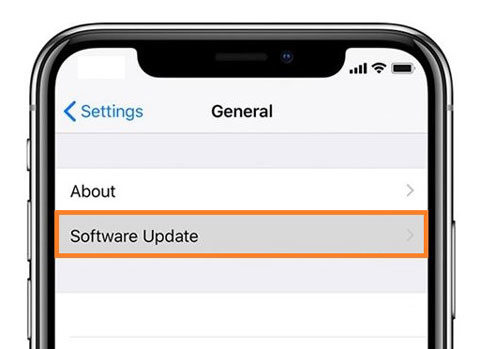
Way10. Restore iPhone to Factory Settings via iTunes
If you still can’t upload GIFs to iPhone, we could be dealing with a possible system failure. In such a scenario, you can factory reset the device using iTunes. Follow the instructions listed below to know the details:
- Connect the iPhone with your PC before running iTunes.
- Click on Restore under the Summary section.
- Back up the contents of the device before clicking on Restore again.
- Once the reset is complete, open the iPhone and start using GIFs.
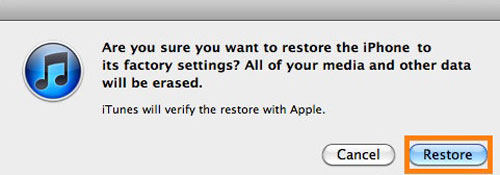
How Do I Restore GIFs on My iPhone?
Follow the guide in this section of the post to perform GIFs recovery on the iPhone.
- Restarting the iPhone restores the GIFs on the iPhone more often than not.
- You might not have entered the correct login credentials of your iCloud account, which could prevent you from recovering lost GIFs. From the iCloud, check the deleted files to verify whether you had accidentally removed the GIFs from the iPhone. If that is the case, simply click on Restore and recover them.
- If you regularly back up your data on iTunes, you can perform GIFs recovery by connecting the iPhone with a computer, opening iTunes, and restoring all the contents.
Conclusion
We have discussed the best solutions to enable GIFs on the device and recover them if you had accidentally deleted them. See how easy it is to resolve the GIFs not working on iPhone complexity. Lastly, to overcome any hidden system issues on iPhone that prevent GIFs from loading, you should opt for iToolab FixGo! If you find this post to be helpful, then feel free to share it with friends!

