“Any fix to this irritating ghost touch and screen sensitibility latency????”
— From Apple Community
Many iPhone 13/12/11 users might have this issue that the screen is responding itself even though they do not touch the screen. And sometimes the screen doesn’t respond at all. Ghost touch is when your iPhone is suspiciously performing its functions or actions on its own without touching your screen and opens apps without having done anything.
So how to get rid of ghost touch on iPhone? Here you come to the right place, this articles will help you fix ghost touch on iPhone.

What Causes Ghost Touching on iPhone?
Some of the common causes of Ghost touching on iPhone are discussed below:
1. Touch screen replace/removed during repair
Usually, the problem of screen sensitivity and ghost touch is found in some new Apple devices in which their touch screen is replaced/ removed during the repair.
2. Digitize manufacturing defects
Sometimes Ghost touch is due to the defect in digitize manufacturing. In digitize manufacturing, there may be a defect in back office and supply chain application, error in factory automation, fault in data analytics, and many more. Like it has the potential to disrupt every part of the program. So it may cause due to incorrect installation of the program.
3. Hardware problems
It may also be the reason for the hardware problem because sometimes the hardware of the mobile cause such problem and issues. You can diagnose your hardware problem in your iPhone settings, go to privacy and then click diagnostic and usage. There you may see a list of error logs.
4. Software errors such as iOS 17 update
Another common reason for ghost touch is an error in software such as iOS 17 update. If there is any bug in the update it may affect the screen sensitivity and you may experience a very irritating ghost touch.
How to Fix Ghost Touch on iPhone without Data Loss?
If you are being afraid of losing data on iPhone by fixing ghost touch, then you do not need to worry because there is an especially useful and convenient iPhone tool that can solve all your problems in one go.
iToolab FixGo is an extremely useful tool which will solve almost 200+ iOS/ iPadOs system issue at home like a pro.
Let’s take a video guide to learn how to fix this issue more quickly and safely.
It is a lifesaver tool for iOS 17 update issues. It has 2 repair modes that can solve your iPhone issue effectively. Not only this tool supports many devices and iOS versions.
How to use “FixGo”?
This guide will help you to show how to use “FixGo” step by step in your iDevices
Followings are the easy 3 step methods of fixing issues:
Step 1: Connect the device to PC or Laptop
First of all, connect your defective device to the PC or laptop with a data cable and double click “Fix Now” to start. If the tool is unable to detect the faulty device then it is recommended to put your device in recovery mode.
If it still not showing your device, then you must click “Enter DFU Mode” to put your device in DFU mode.

Step 2: Download firmware package
Next, you need to install the latest firmware program on the device. Click “Browse” to select the path and then click “Download” to download the latest version of the firmware.
Note: You need to have a stable and fast internet connection because it is a bit large file and takes sometimes in downloading.
If you have already installed firmware then you just need to select the firmware to import manually.

Step 3: Fix the Issue
Now the last and main step is to fix the problem. You need to just click the “Repair Now” button to repair your iPhone. “FixGo” will scan all your device and detect the error within few minutes and start fixing them.

You now have the best tips to repair this difficult problem of how to fix ghost touch on iPhone. Besides, the excellent repair tool – FixGo can fix any iOS 17 issues on iPhone/iPad/iPod touch without data loss. And please see the common 7 ways to fix iPhone ghost touch below.
Common Ways to Fix iPhone Ghost Touch
Some of the common ways to fix iPhone ghost touch are discussed below:
- 1. Get Rid of Dust on Your Screen
- 2. Remove Your Phone’s Screen Protector
- 3. Remove the Case of Your iPhone
- 4. Force Reboot Your iPhone
- 5. Update the iOS Version on Your iPhone
- 6. Reset All the Settings on Your iPhone
- 7. Factory Reset Your Device
1. Get Rid of Dust on Your Screen
One of the common reasons for ghost touching is that there are some dust particles on your device which make your iPhone auto perform tasks. To get rid of this problem, make sure that your device is dust clean and free from any other particles by using soft microfiber cloths regularly.

2. Remove Your Phone’s Screen Protector
Sometimes your iPhone screen protector becomes the reason for ghost touching as it is incompatible with your iPhone device as it touches some part of the device automatically. So, by removing your iPhone’s screen protector you can solve your problem if it is the reason for ghost touching.

3. Remove the Case of Your iPhone
Another reason for ghost touching is the incompatibility of the iPhone case just like the iPhone screen protector. Of course, the manufacturer tries their best to make the fully compatible mobile case but sometimes they did not make it compatible. You can even see the fault especially from the corners and that makes your device perform a function on its own. So, to get rid of this issue, remove the case and use a fully compatible and high-quality mobile case.

4. Force Reboot Your iPhone
If you are still facing the issue of ghost touching even after removing the iPhone case and screen protector then it may be an error in your device. Some minor bugs can be solved by force rebooting your device and your automatic screen touching can be solved by force rebooting.
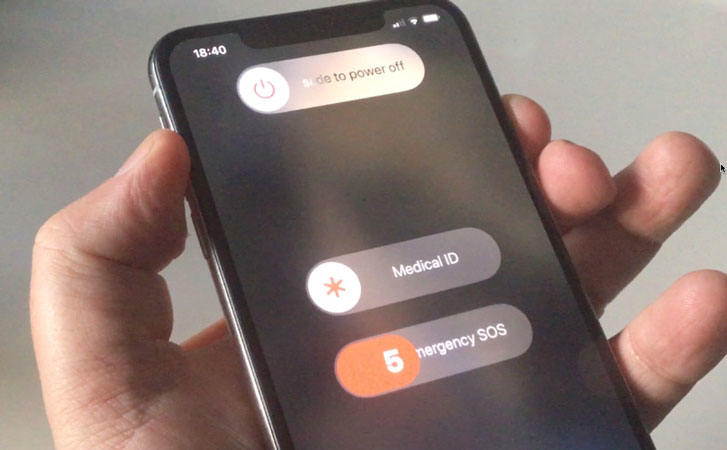
5. Update the iOS Version on Your iPhone
Make sure your iPhone device must have an updated iOS the latest iOS 17 version. The reason for updating the iPhone device can solve bugs and fix many issues if there are any in previous versions. So, by updating regularly you can solve ghost touching issues.
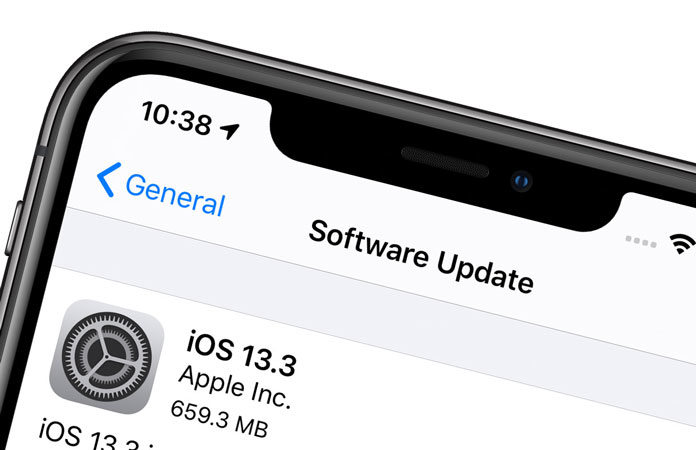
6. Reset All the Settings on Your iPhone:
Your iPhone setting defines how your device will work. If you have ever changed its setting and now you are not sure about it how to go and fix it then you simply reset all the settings on your iPhone. We hope it will solve your problem.
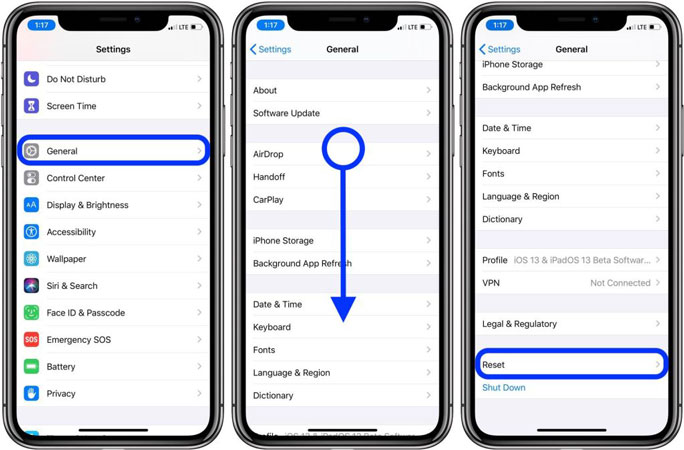
7. Factory Reset Your Device
Even after that your device still not get solved, then the ultimate solution is to factory reset your device. A factory reset will wipe out all the data, settings, and everything on your device. So by factory resetting, the ghost touching issue will be solved.

Conclusion
In this article, we have discussed how to fix ghost touch and handle screen sensitivity in your iPhone by providing tips and guidance. And provide information about an extremely useful tool named “iToolab FixGo“. As “FixGo” is a tool that solves most of your problems and issues effectively. You can easily get rid of ghost touch on iPhone 13/12/11 by using “FixGo”.

