Every year, many iPhone users feedback in various forums that their phones start to reboot automatically. From iPhone 6 to the latest iPhone 14, you can always find an question about “My iPhone kept restarting randomly, it’ll shut down, restart, then shut down and then it takes a while to turn on again.”
According to the official answers, iPhone keeps restarting may caused by two reasons which are software issue or hardware issue. It means the only left for you is to update your iOS system to the newst one, or you have to take your device to Apple store get it repaired. Is there any other way? The answer is Yes! Here are some effecitve ways you can also try to fix iPhone 14/13/12/11 keeps restarting.

Fix iPhone Keeps Restarting If It’s Software Issue
Have no idea about the device isn’t software? Here’s a simple way to identify whether it’s a software problem or a hardware problem. If you’ve replaced your iPhone screen, battery, or your phone has been dropped, water damaged, then problem may caused by hardware issue. Conversely, if your phone is intact or you’ve upgraded iOS system and then problem occurs, you can try below ways to fix iPhone keeps restarting itself.
- 1. Update iOS and applications
- 2. Uninstall the app causing your iPhone keeps restart
- 3. Remove your SIM card
- 4. Force restart your iPhone
- 5. Factory reset your iPhone
- 6. Connect it to iTunes to recover the data
- 7. Using third-party tool (100% Working)👍
1. Update to the latest iOS
Older iOS systems may not be compatible with some software may cause this problem. To upgrade iOS on your iPhone, go to Settings > General > Software Update. If it doesn’t work, connect it to a computer and use iTunes or Finder to upgrade iOS instead.
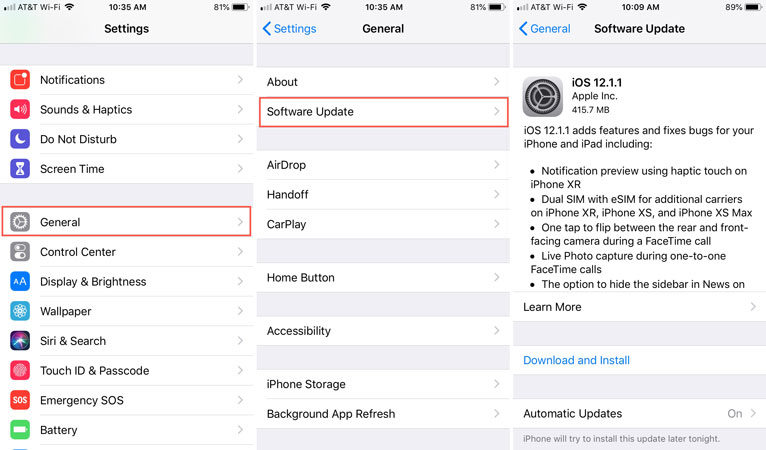
2. Uninstall the app causing your iPhone keeps restart
Even after you’ve updated all of your applications, some of them may still create issues. If an app isn’t well-designed or hasn’t been updated in a long time, it may force your iPhone to restart every time you use it.
To delete apps, go to Settings > General > iPhone Storage, then scroll down and touch on the app you want to remove. Tap Delete App on the app information screen.
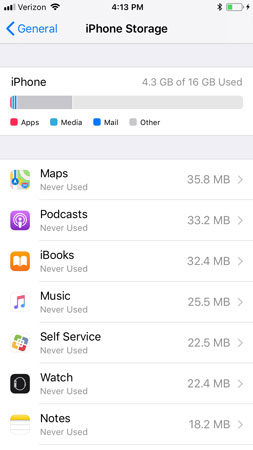
3. Remove your SIM card
In some cases, a cellular carrier connection may force the iPhone to resume indefinitely. Your SIM card connects your iPhone to your cellular provider, so remove it to check whether the problem with your iPhone restarting is resolved.

4. Force restart your iPhone
For iPhone 8 and subsequent models, such as the iPhone XS (Max)/XR, push and rapidly release the Volume Up key, then the Volume Down key. Then, hold down the Side key until your iPhone restarts.
Long-pressing the Home and Wake/Sleep buttons at the same moment for at least 10 seconds on an iPhone 6, iPhone 6S, or older smartphone will do this. The reboot loop will be broken when your phone vibrates.
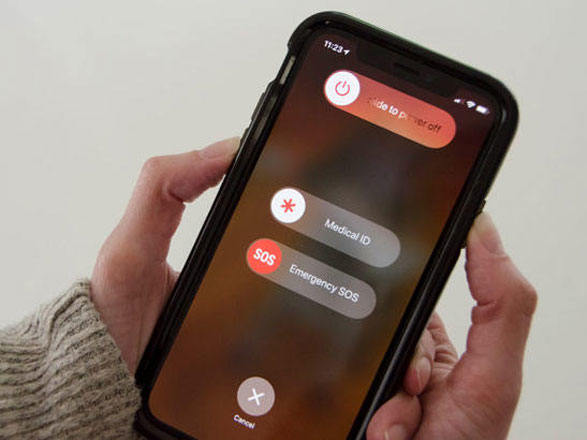
5. Factory reset your iPhone
It’s not always a good idea to forcibly restart your iPhone, just as it’s not a good idea to yank the power cable from a desktop computer. However, extreme circumstances necessitate extreme actions. And if your iPhone continues restarting or is stuck in a boot loop, a force restart, also known as a hard reset, is sometimes the only option to solve it.
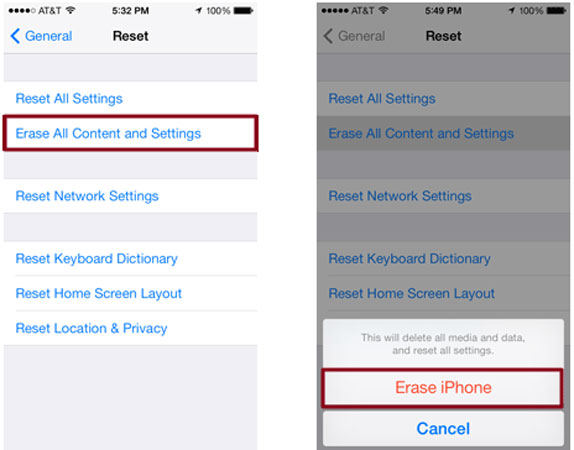
6. Connect it to iTunes to recover the data
Restoring your iPhone fully erases and reloads the iPhone’s software (iOS 15), and it can also resolve a host of software issues. When we restore your iPhone, we eliminate the potential that a software problem is causing your iPhone to restart – this is why Apple engineers do it so frequently.
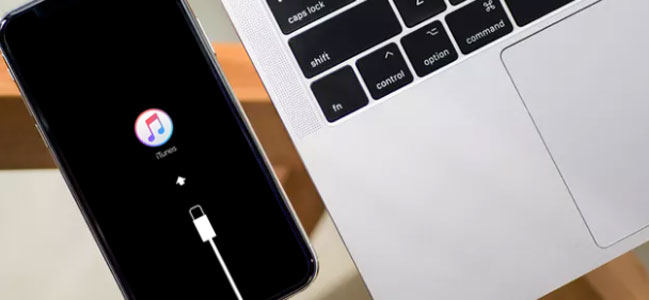
7. Using third-party tool
None of the above solutions can solve your problem? You can try to use iToolab FixGo – System Repair (iOS) program. This tool can help you solve this problem easily. No matter what software issues caused iPhone randomly restarts, with FixGo you can fix this problem in minutes. It compatible with iPhone 5-14 series. Give it a try!
1. Download FixGoand run it anytime you need to troubleshoot an issue with your device. Connect the device to PC or Laptop.

2. Download firmware package.Sit back and relax since your phone’s firmware may take some time to download. Maintain a steady network connection and avoid disconnecting your smartphone throughout the procedure.

3. Once the necessary firmware has been downloaded, the program will begin fixing your phone. An on-screen indicator will keep you updated on its progress.

4. When the procedure is finished, you will see the screen below. If you don’t receive the desired results, simply click the “Try Again” option to restart the procedure.
📖 Read More: How to Fix iPad Pro Stuck on Apple Logo
Fix iPhone Keeps Restarting If It’s Hardware Issue
If you are unfortunate enough to see this, then it means that your problem is most likely a hardware problem. But, you don’t have to panic you can try to contact Apple for customer support. iPhone keeps restarting after water is the common reason. But, if your device is too old we suggest you change a new device. Because the repair price can be very expensive.
Final Words
You should be able to resolve the iPhone keeps turning off and restarting without too much difficulty. Simply follow these professional recommendations to break your device’s reboot loop. If you’re still experiencing problems, give iToolab FixGo – System Repair (iOS) a shot. Please feel free to share your own experiences with us.

