Browser is among one of the most important portals we all need to have in our devices. If you are an iPhone user, you might be aware that somehow you are confined to safari only and sometimes it stops working too. Well, Safari is not working on iPhone, and you are looking for the methods to fix that out, keep reading till the last.

Here we are discussing the best methods that will save you and help in resolving the issues of the browser not working on your iOS device. Let’s get started!
Why Is Safari Not Working on iPhone?
When you are encountering my safari is not working, do know for the possible reasons too. The major causes behind this common issue are as follows:
- There is some glitch in the Safari app.
- Wi-Fi connectivity is improper.
- Cellular data is providing the weak connection.
How to Fix Safari Not Working on iPhone/iPad?
After knowing about the causes, probably you might be looking for solutions to fix Safari on iPhone not working. There are simple methods that you can follow.
Solution 1: Re-launch Safari App
Exit the app and re-launch it in your device. Re-launching the application is helpful in fixing the minor glitches related to the app.
For it, all you need to do is:
- If there is a home button on your iPhone, double press the same exit the app, and open the app switcher.
- If there is no home button, slide up to the centre of the screen and hold for a moment until the app switcher appears.
When the app switcher opens, close the Safari app by swiping it up. Now, you can launch it again.
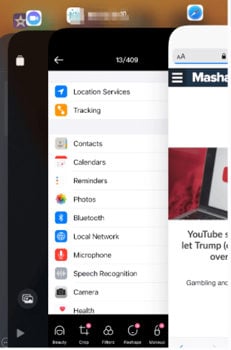
Solution 2: Restart Device
Restarting the device is one of the most helpful methods to fix the common issues in your device. Without wasting any moment, restart your iPhone/iPad and wait for 60 seconds when it is done. Turn on the mobile data and see whether my safari is not working problem have been resolved or not.
- Hold the side button and one of the volume buttons for a few seconds until the slider appears.
- Drag the slider and turn it off.
- Wait for 30 seconds and turn on your device.
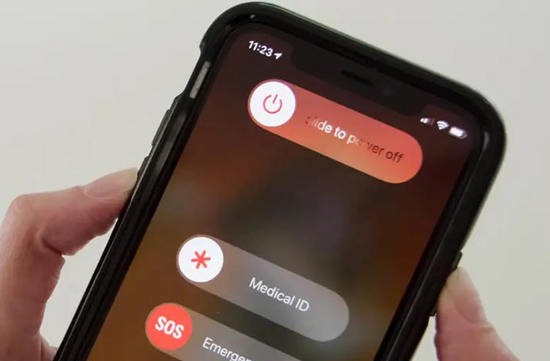
Solution 3: Check for Restriction
Sometimes it happens that you have put certain restrictions due to which your device is not allowing you to access Safari. In this case, you need to check for restrictions.
- Move to “Settings”, scroll down to “Screen time” and click on it.
- Here, select “Content & Privacy Restriction” > “Content Restrictions” and in the menu click on “Apps”.
- Move to safari and see whether it is allowed or not. If not allowed toggle off it.
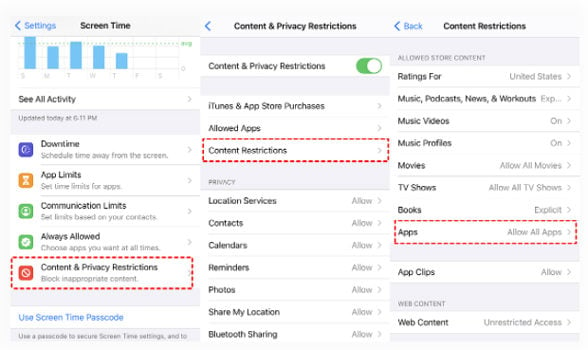
Solution 4: Disable Suggestion Option of Safari Settings
Safari comes up with the best suggestions for its users. But these suggestions sometimes affect its activity too. In this case, disabling suggestion will help. Here is how you can fix Safari not working with this method.
- Navigate to “Settings” and scroll down to “safari”.
- Here look for suggestion options and turn it off.
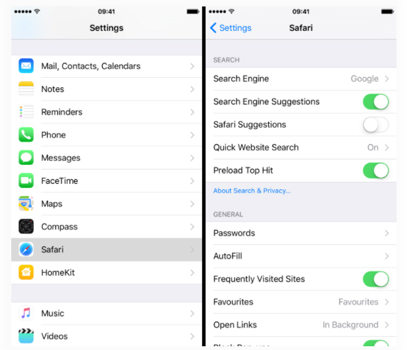
Solution 5: Clear History, Cache, And Website Data
When the device is crowded with history, cache, and website data, it directly affects the activity of the application. Well, clearing it will help. So, if Safari is not working on iPhone or iPad after update, this is what should be done.
- Navigate to “Settings”.
- Scroll down to “Safari” and click “Clear History and Website Data”.
- Tap “Clear History and Data”.
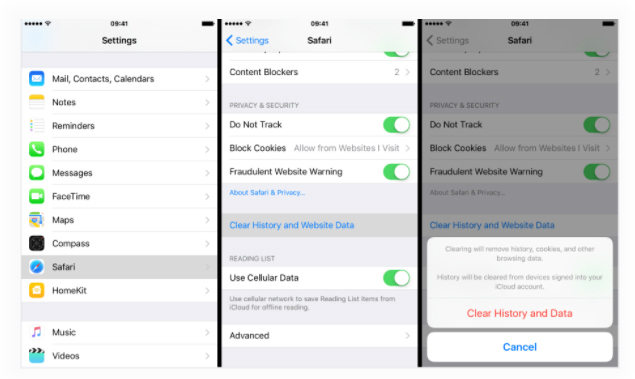
There are some steps that you need to follow to clear the safari browser history.
- Navigate through the safari browser app and look for the bookmark icon there.
- In the menu, hit on the History menu.
- Hit on “Clear”.
- Restart the app and see whether it has started working fine or not.
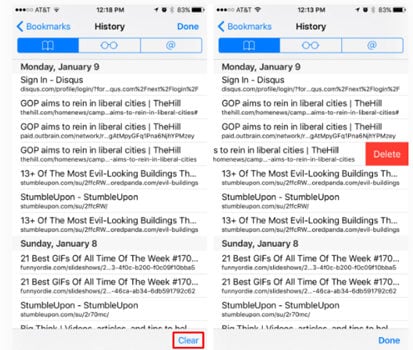
Still Not Work? Try FixGo – iOS System Repair Tool
If all these methods are not helping you out to fix iOS 16 safari not working, use iToolab FixGo, the best iOS repair tool. As a powerful system repair software, iToolab FixGo can easily fix over 200+ iOS/iPadOS/tvOS Problems. No matter what scenario you are in, FixGo will help you get all the troubles done. This tool features a simple interface and is helpful in resolving all the major, minor issues of iOS devices. It is compatible with all the versions, and users can try it easily.
iToolab FixGo
3 Steps to Fix 200+ iOS/iPadOS/tvOS Problems
- Best choice for iOS 16 update/system issues.
- Fix iPhone/iPad/Apple TV system problems.
- Fix common iPhone/iPad errors without erasing data.
- Support all iOS devices and versions.
FixGo is extremely simple to use, the steps need to follow for using it:
Step 1: Get FixGo available on your system and establish a connection between your iPhone and PC. Let it analyze the device for the relative issues. Click on “Fix Now”. If it doesn’t review it, enter into the recovery mode.

Step 2: Get the firmware package right away to start the repairing process and follow the instructions on the screen. Click on “Download” for that.

Step3: Fix the issue by clicking on “Repair Now” and wait until the device get recovered completely.

People Also Ask: What Are New Features on iOS 16 Safari?
Undoubtedly, with every update, iOS users are in the zone to try out their hands-on new features. Well, similarly is with iOS 16 Safari. The new features introduced are:
Translation feature is built-in
Now there is no requirement for users to try hands-on multiple apps to translate the content. Built-in tool is there for all the users out there.
Privacy report is accessible by users
Users can easily keep them on the safe side by checking out the privacy report. The cross-checking of reports is helpful in knowing about every factor utilized while browsing sites on safari.
Final Words
Fixing out the iOS 16 safari not working issue is very easy with the right methods. If nothing is helping you out, using. The iToolab FixGo is one of the best tools available. This tool is safe to use and is helpful in resolving the glitches related to the safari browser.


