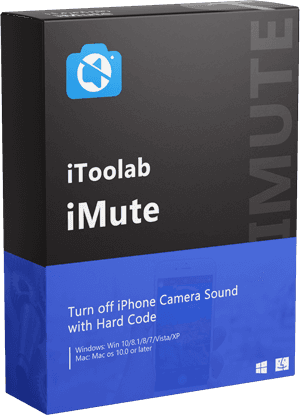“How to turn off camera sound on iPad? My iPad makes an annoying shutter sound whenever I capture an image from the camera. Is there any way to switch off the distracting sound effect?”
— From an Apple user

There are instances when even a little sound effect like the shutter noise could become a cause for the disturbance. However, on a standard iPhone, you can quickly turn the sound effect off. Still, if you have bought a Japanese or Korean iPhone, then switching the shutter sound could be a bit challenging. Here, we will discuss how to turn off shutter sound using the best tools.
Common Ways to Turn off Camera Sound on iPad
iPadOS is pretty similar to the iOS available on iPhone. No matter which device you are using, whenever you take a photo using the camera app, it confirms the process with a shutter sound. Moreover, it means that you can apply the same methods across all devices to shut off iPad shutter sound.
Additionally, you can turn the noise off by turning on the Live Photos option, use the Mute Switch, or even take photos while recording a video. Each solution is equally effective. Most of these features are available on the iPhone 6s and the later versions, along with the iPad 5th Generation.
If you wish to learn the details on how to turn off camera sound on iPad, then follow this How to Turn off Camera Sound on iPhone. However, if you are using a Korean or Japanese device, then check out the solution mentioned in the following of the article.
How to Turn off Shutter Sound on Japanese/Korean iPad?
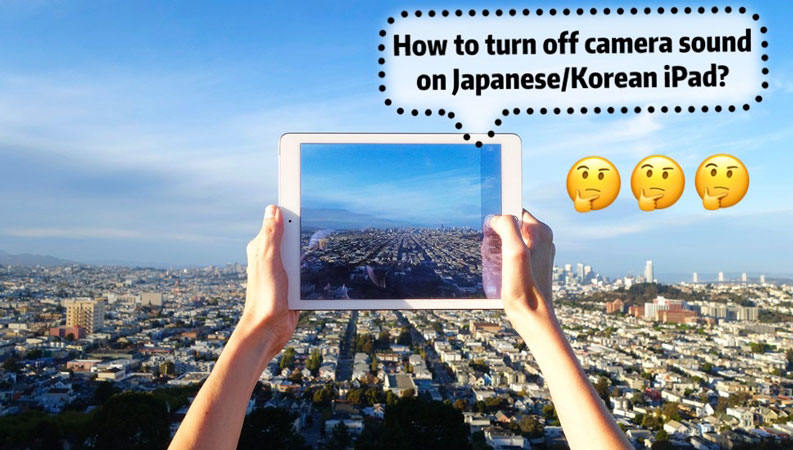
The conventional means do not work on a Japanese or Korean iPad. However, if you use iToolab iMute, then it is very much possible. The third-party software will switch off the irritating iPad camera sound with hard code. The handy tool is available on all modern versions of macOS and Windows.
Moreover, you wouldn’t have to worry about data loss, as the program will prevent any damage to the iPad’s internal storage while performing the sound switch off process. The software is incredibly intuitive, as it guides you all the way to the conclusion of the activity. Additionally, it supports iPhone 5S-iPhone X with iOS 12-14.8.
iToolab iMute
Turn off iPhone Camera Sound with Hard Code
- Disable shutter sound on iPhone to avoid embarrassment..
- Remove Japanese and Korean iPhone shutter sound.
- Remove the camera sound without losing any data.
- Fully support iPhone 5S – iPhone X with iOS 12-14.8.
If you are wondering how to turn off camera sound on iPad, then please follow the step-by-step solution mentioned in the list below:
Step 1: Firstly, you need to download iToolab iMute on your Windows or Mac system.
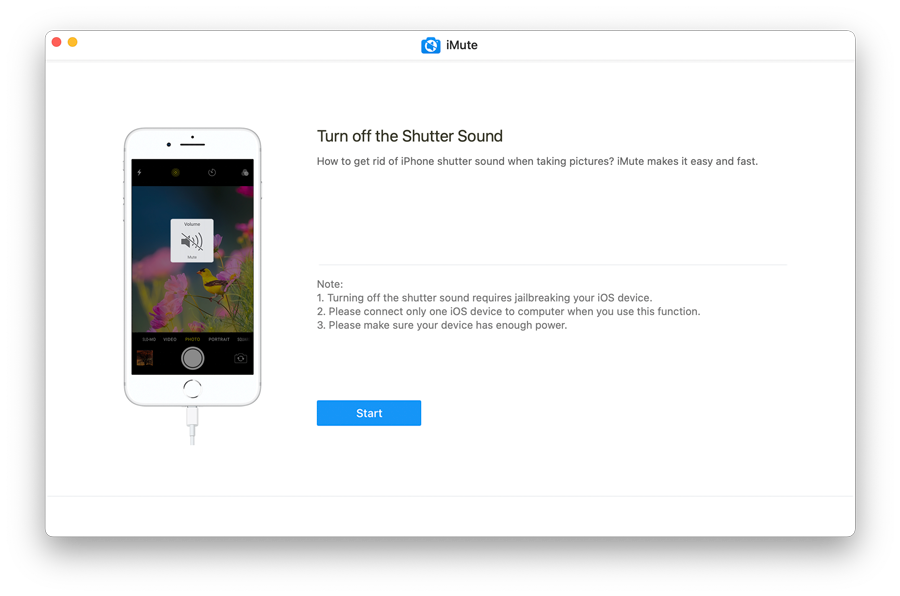
Step 2: After that, install the program, and at the same time, use a USB cable to connect the iPad to the desktop.
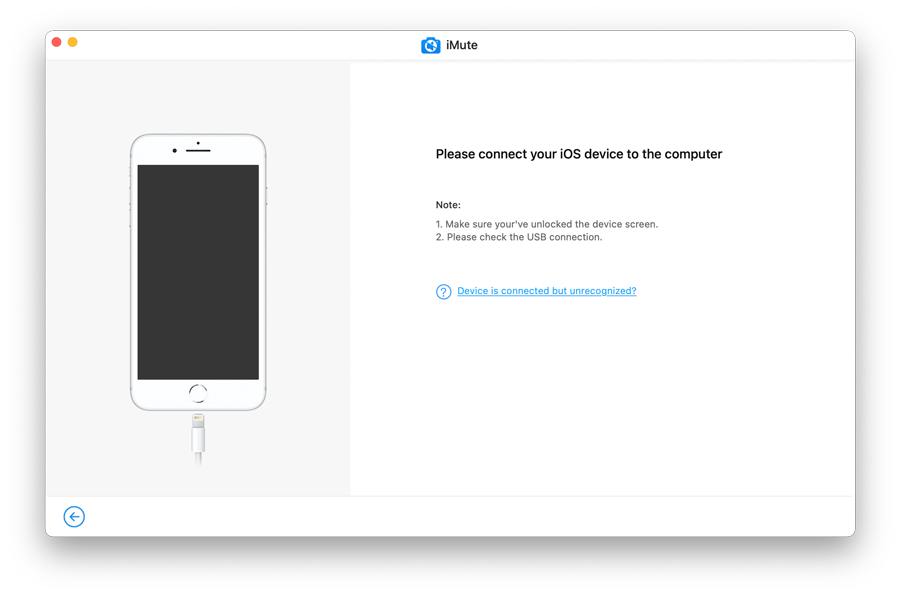
Step 3: Now, the app will jailbreak the iPad. It will automatically start the process. Simply follow the instructions listed on the app interface.
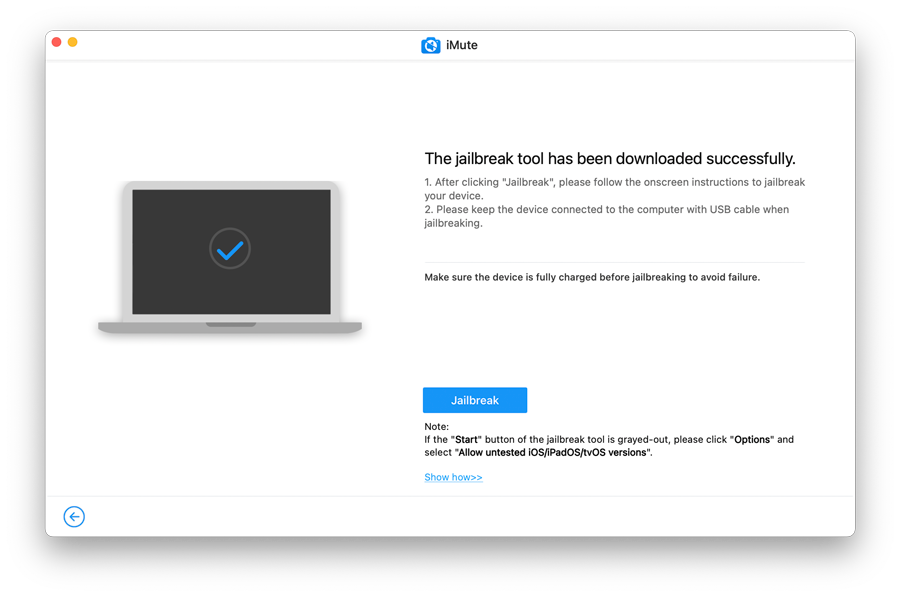
Step 4: Click on Turn off to entirely mute the iPad camera shutter sound.
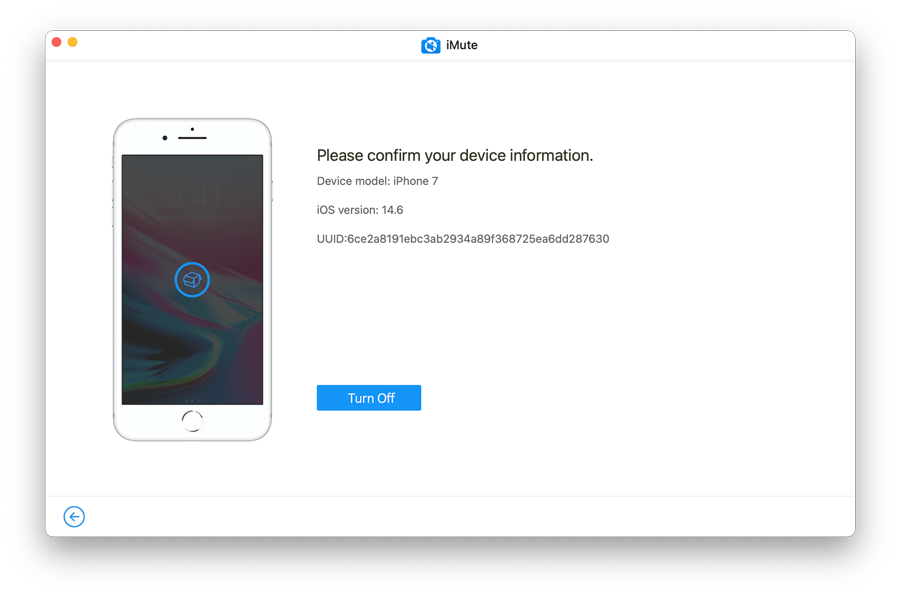
Step 5: Lastly, press the Done button as soon as the program shares the notification of the successful completion of the shut off iPad shutter sound process!
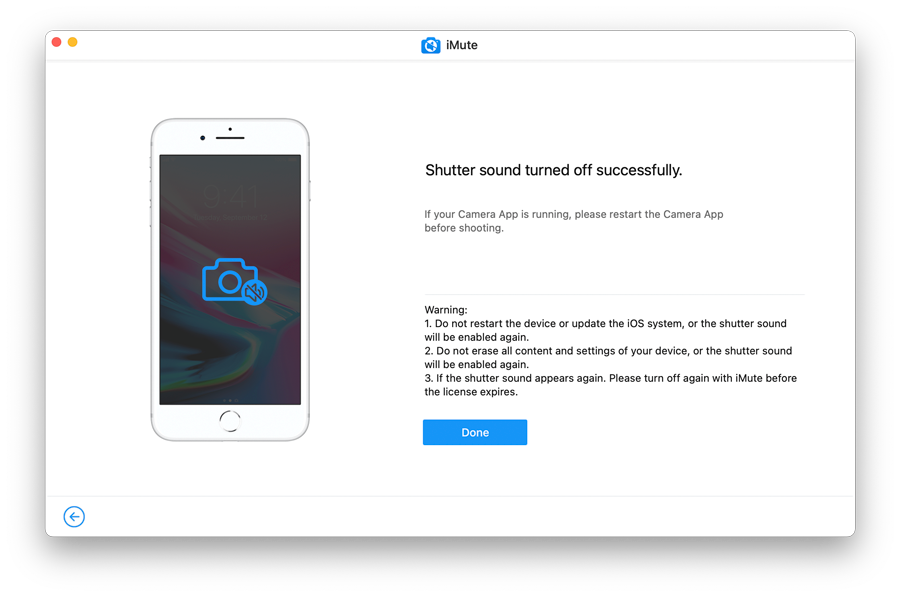
By using these 5 steps, now you can turn off camera sound on Japanese or Korean iPad successfully!
Tip: How to Turn Silent Mode off on iPad
If you wish to turn off the Silent Mode on your iPad, then you have come to the right place. This section will share the easiest method to enable sound on your iOS device again. It is vital to remember that the camera shutter sound will also come back once you turn the Silent Mode off.
Check out the steps and learn how to turn Silent Mode off:
1. Firstly, pick up the iPad and access the Home Screen.
2. From there, simply slide your finger upwards, starting from the bottom of the screen to open the Home Screen.
3. Lastly, press the Silent Mode button to enable or disable the function on the iPad.
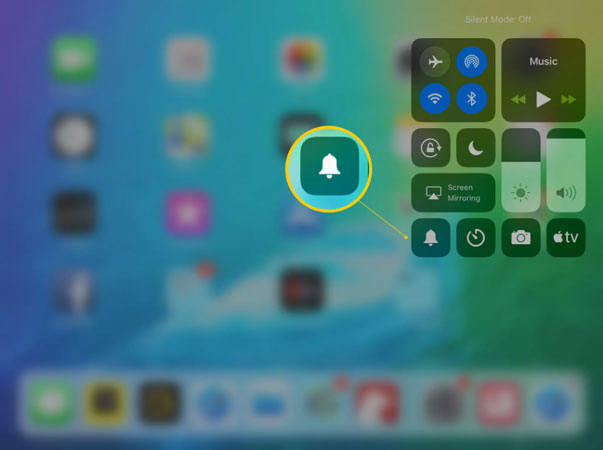
FAQ about How to Turn off Camera Sound on iPad
Q: Why does my camera make noise on silent?
If your camera is still making the shutter noise, even in Silent Mode, then you might have accidentally disabled the Mute function. Moreover, in most countries, such as Japan and Korea, the muting utility on iPhone or iPad is permanently disabled. In that case, you can use iToolab iMute to make the camera sound silent.
Q: How do iPad turn off camera sound screenshots?
You can enable the Silent Mode or turn down the volume of the iPad to switch off the screenshot sound of your device.
Final Words
Now you know the free and easy to apply solutions on how to turn off camera sound on iPad. There is no need to acquire any technical knowledge to perform the methods mentioned in the article.
Moreover, you can apply the same techniques on your iPhone to disable the camera shutter sound and take pictures quietly. However, if you are using a Japanese or Korean iOS device, none of the methods will work for you, except when you use the iToolab iMute software to disable the shutter sound using the Hard Code process.
If you know a friend who doesn’t know how to turn off camera sound on iPhone or iPad, then share this post with them!