iBooks is an application that allows you to read books and magazines. It was first introduced by Apple for iOS devices. The latest version of iPhone and iPad devices has pre-installed the iBook app. However, you can easily free download the iBook app on your iPhone/iPad from the App store. Most people don’t like to read hardcopy books because it is easy to read them online without going anywhere to buy books. Sometimes you will face problems in downloading some books which makes you tense. You start looking for a way to fix the iBooks book won’t download issue. No need to worry at all because we are here to make your work easy. In this article, we suggesting you how to fix unable to download books in iBooks. If you are looking for a way, then you should follow this article briefly.
Part 1: Why Are My Books Not Downloading on My iPhone/iPad?
Basically, there can be various reasons behind the iBooks book won’t download issue. Though you can’t exactly determine each one of them all the time, there are some common reasons that are understandable for everyone. Here are those:
🔘 Network issue: You need to make sure that you are not facing any network problems while downloading books from iBooks. Sometimes network error can cause the books not to download the issue on iPhone/iPad.
🔘 Server issue: If Apple Servers are under maintenance or their server has any kind of problem then normally you won’t be able to download books.
🔘 System glitch: Commonly, system glitches can be the sole reason behind iBooks books won’t download issue on iPhone/iPad. Maybe your device system has a glitch or the app itself has a glitch!
Part 2: 7 Useful Ways to When iBooks Won’t Download
You might face problems while downloading some iBooks. But there is nothing to worry about. If you ever face this kind of problem, you should follow the below ways:
- 1. Check Mobile Data
- 2. Look at the Apple Servers
- 3. Confirm Apple ID
- 4. Download the Titles Again
- 5. Display iCloud Books
- 6. Reset Settings
- 7. Report the Issue to Get A Refund
1. Check Mobile Data
You have to check if your mobile data is on or off. Sometimes mobile data can automatically turn off because of an app update or iOS update. Nothing to worry you can turn it on again by following the steps given below and six the downloading problem:
Step 1: At first, open the “Settings” and go to the “iBooks”.
Step 2: Check the mobile data option, if it is turned off then turn it on from under the “Allow iBooks to Access”.
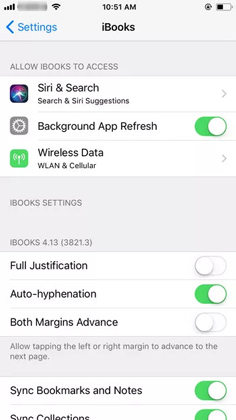
2. Look at the Apple Servers
Check properly that the Apple servers are not down. For maintenance issues, the apple server can be down or updates can cause downloading issues. However, you should confirm that the Apple server is working finely to avoid the downloading issue. Apple allows you to check Apple-related status from the System status official page.
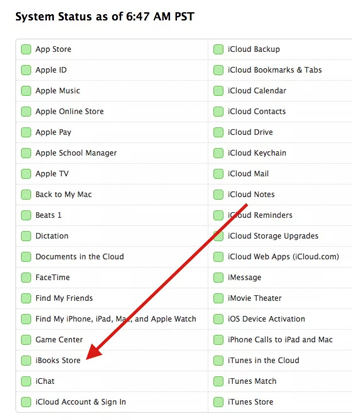
3. Confirm Apple ID
You have to read iBook using the same Apple ID from which you used to download iBooks. If you use more than one Apple ID, you will face this downloading problem. Make sure that you are trying with the same Apple ID. To check your Apple, go to “Settings” and open “iTunes & App Store”. You need to make sure that “Automatic Downloads for books and Audiobooks” are enabled.
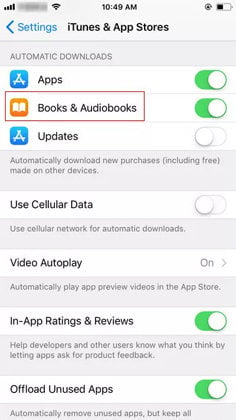
4. Download the Titles Again
You can try downloading the titles again if you already know how you can download iBooks and still have this problem. The problem will be solved after using this trick.
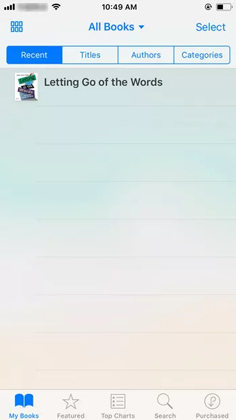
5. Display iCloud Books
Check if you are trying to access a hidden iCloud book. To unhide the iCloud books, go to the iBooks app and open the “My books” tab. Click on “All Books” from the dropdown menu and disable the “Hide iCloud Books” option.
display-icloud-books.jpg Display iCloud Books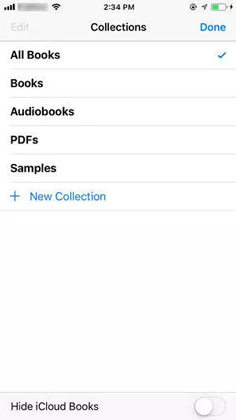
6. Reset Settings
You can try deleting all the settings if any of the ways described above doesn’t work. Deleting the settings will not delete your private information. To delete all the settings, follow the steps:
Step 1: Launch “Settings” from your phone and click on “General”. After that choose “Reset”.
Step 2: Tap on the “Reset All Settings on your iPhone/iPad”.
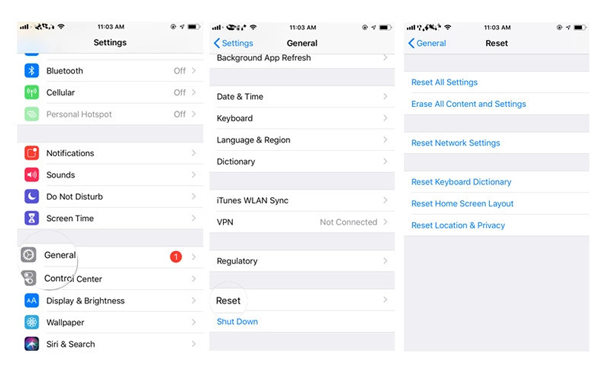
7. Report the Issue to Get A Refund
If you still can’t download the iBook, you can ask for a refund. Within 90 days of purchase, you will be able to do this. To report the problem, you can visit “reportaproblem.apple.com” from the same Apple ID you used to purchase. From there you can easily report the problem. You can also find instructions about “how to download books on iBooks” from Apple support.
Part 3: iBooks Won’t Download Cause of iPhone System Problems
If you want to use software to fix your iPhone issues, then you should check the iToolab FixGo program. iToolab FixGo is a software that allows you to fix iPhone problems. You can use it simply without any experience. It allows you to enter and exit iPhone recovery mode for free. This software supports all iOS devices and versions including iPhone 13 models and iOS 15. You can use this program to repair all iOS 15 issues without losing any data on your device.
⭐ Key Features:
✅ Fix your Apple device issues without losing any data loss.
✅ Easily enter or exit iPhone recovery mode with just one click.
✅ Allows you to reset iOS devices without putting in the password.
✅ Downgrade the latest iOS version to any supported version and protect the data.
✅ Supports all Apple devices and versions.
How to use FixGo to solve iPhone System Problems:
Step 1 At first, connect the device to your PC. Use the device’s lightning cable to connect the device to the computer and click on “Fix Now” to start. FixGo will suggest you put the device in recovery mode and also guide you on how to do it if the software fails to detect it. You have to click “Enter DFU Mode” to put the device in DFU mode if still the device is not detected even when in recovery mode.

Step 2 The program needs to install the latest firmware on the device in order to repair the device. To select the path for the firmware click on “Browse” and after that to begin downloading the latest iOS firmware for the device click on “Download”.
Note: It might take some time to complete because the firmware file is big. If you have a stable internet connection, it will speed up the process considerably.
Click on “Select” to manually import the firmware if you had already downloaded the firmware package on your computer.

Step 3 You will be able to repair the device after the firmware has been downloaded to your computer. Click on “Repair Now” and FixGo will start repairing the device.

Conclusion
iBooks are known to all iOS users because of their popularity. It is easy to read books from the iBooks app rather than hardcopy books. Many of us don’t have time to go outside and buy books. But sometimes people face iBooks book won’t download issue on their iPhone/iPad. There is nothing to worry about because we are suggesting to you how to fix unable to download books in iBooks on iPhone/iPad. Among all of the ways, we would highly recommend you to use iToolab FixGo because it is one the best software to solve this type of iOS device problem. This software is rich with features and you can easily fix any iOS device issue including iBooks won’t download.
iToolab FixGo
Fix 200+ iOS/iPadOS/tvOS Issues at Home Like A Pro
- 🔵 Best choice for iOS update/system issues.
- 🔵 Fix iPhone/iPad/Apple TV system problems.
- 🔵 Free to enter/exit recovery mode with 1-click.
- 🔵 Support all iOS devices and the latest versions.


